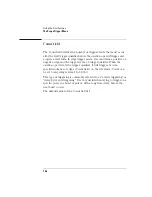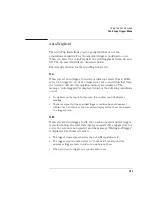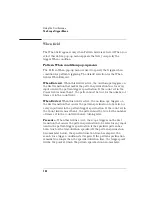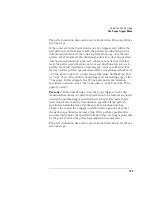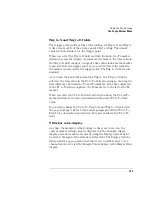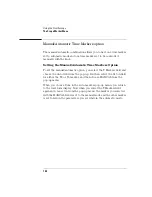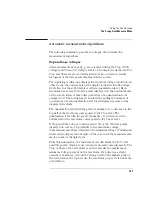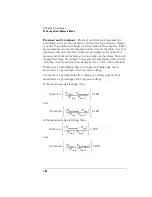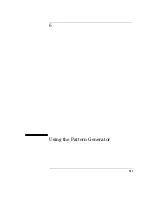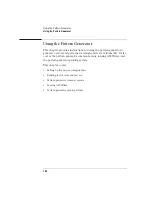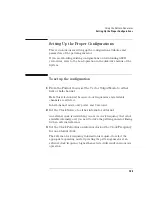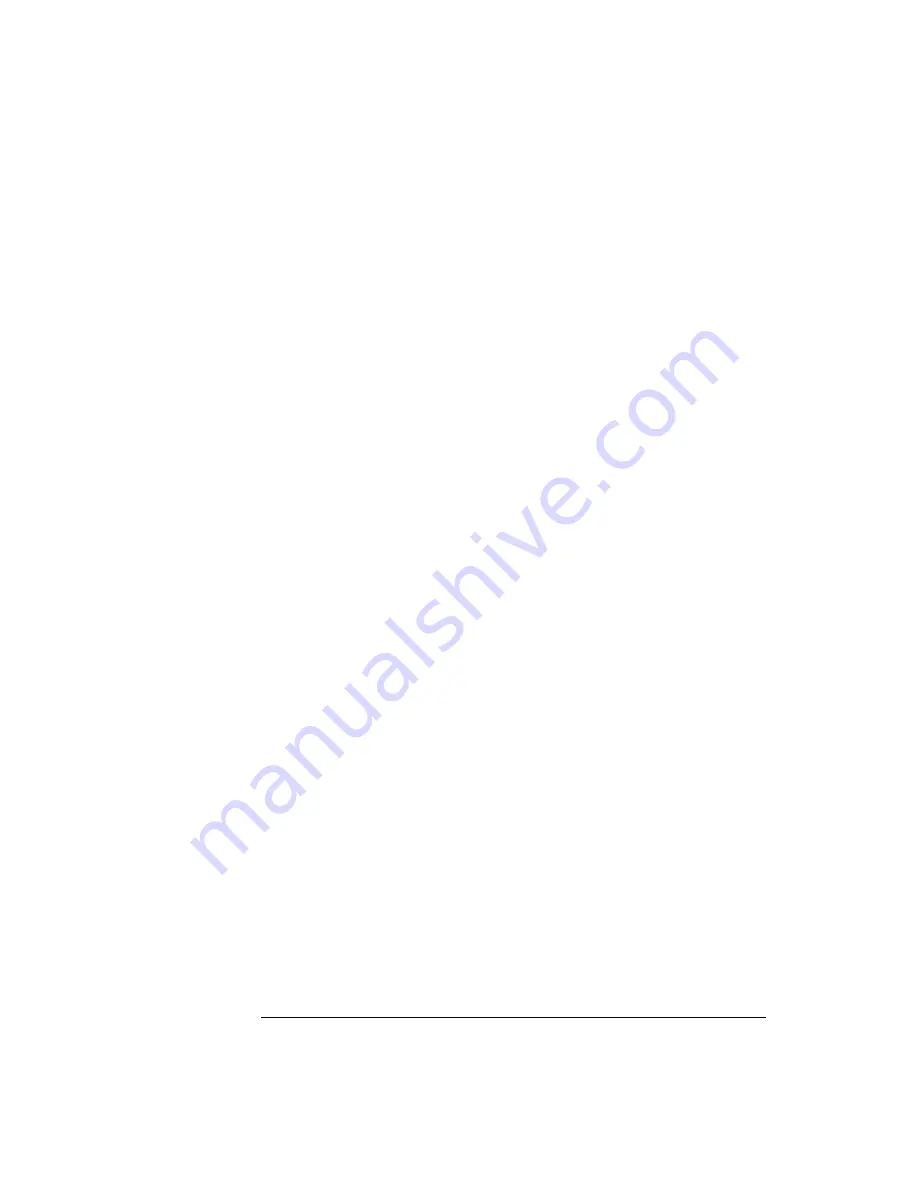
138
Using the Oscilloscope
The Scope Marker Menu
Off
When Statistics is set to Off, the Tx to To, Trig to X, and Trig to O fields
appear next to the T Markers field on the Marker menu.
The marker statistics (minimum, maximum, and mean) are reset to
zero only when you select the Done field on the auto-markers pop-up
after making a change to one of the auto-marker placement
specification fields (Set On, Type, Level, Slope, or Occur).
Other oscilloscope menu changes do not reset marker statistics, but
may have an impact on the values computed for the marker statistics.
Run Until Time X-O field
This field allows you to set up a stop condition for the time interval
between the Tx marker and To marker. When the stop condition is met,
the oscilloscope stops making acquisitions and displays the message
"Stop condition satisfied." You define the stop conditions with
selections you make after you select the Run Until Time X-O field. The
default selection for this field is Off.
The Run Until Time X-O feature is only valid if the Run field is set to
Repetitive.
Less Than field
When you select this field from the pop-up, a time value field appears
next to the Run Until Time X-O Less Than field. The time value field
default value is 0 seconds.
Resolution is 10 ps up to Ê99.99 ns, and can be set to 5-digit resolution
otherwise. Positive times are used when the Tx marker is displayed
before the To marker, and negative times are used when the To marker
is displayed before the Tx marker.
Summary of Contents for 1670E Series
Page 6: ...6 In This Book...
Page 26: ...26 Contents...
Page 27: ...27 Section 1 Logic Analyzer...
Page 28: ...28...
Page 29: ...29 1 Logic Analyzer Overview...
Page 39: ...39 2 Connecting Peripherals...
Page 49: ...49 3 Using the Logic Analyzer...
Page 72: ...72 Using the Logic Analyzer The Inverse Assembler...
Page 73: ...73 4 Using the Trigger Menu...
Page 101: ...101 5 Using the Oscilloscope...
Page 151: ...151 6 Using the Pattern Generator...
Page 199: ...199 7 Triggering Examples...
Page 237: ...237 8 File Management...
Page 249: ...249 9 Logic Analyzer Reference...
Page 360: ...360 Logic Analyzer Reference The Compare Menu...
Page 361: ...361 10 System Performance Analysis SPA Software...
Page 397: ...397 11 Logic Analyzer Concepts...
Page 430: ...430 Logic Analyzer Concepts The Analyzer Hardware Oscilloscope board theory Oscilloscope board...
Page 439: ...439 12 Troubleshooting the Logic Analyzer...
Page 455: ...455 13 Specifications...
Page 471: ...471 14 Operator s Service...
Page 479: ...479 Operator s Service Troubleshooting Troubleshooting Flowchart 2...
Page 491: ...491 Section 2 LAN...
Page 492: ...492...
Page 493: ...493 15 Introducing the LAN Interface...
Page 497: ...497 16 Connecting and Configuring the LAN...
Page 506: ...506 Connecting and Configuring the LAN Connecting and Configuring the LAN...
Page 507: ...507 17 Accessing the Logic Analyzer File System Using the LAN...
Page 515: ...515 18 Using the LAN s X Window Interface...
Page 527: ...527 19 Retrieving and Restoring Data Using the LAN...
Page 539: ...539 20 Programming the Logic Analyzer Using the LAN...
Page 546: ...546 Programming the Logic Analyzer Using the LAN Programming the Logic Analyzer Using the LAN...
Page 547: ...547 21 LAN Concepts...
Page 555: ...555 22 Troubleshooting the LAN Connection...
Page 580: ...580 Troubleshooting the LAN Connection Getting Service Support...
Page 581: ...581 Section 3 Symbol Utility...
Page 582: ...582...
Page 583: ...583 23 Symbol Utility Introduction...
Page 588: ...588 Symbol Utility Introduction Symbol Utility Introduction...
Page 589: ...589 24 Getting Started with the Symbol Utility...
Page 597: ...597 25 Using the Symbol Utility...
Page 609: ...609 26 Symbol Utility Features and Functions...