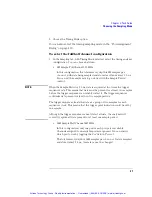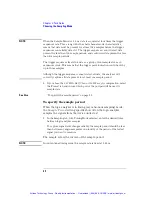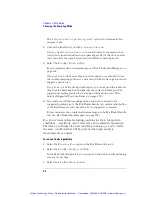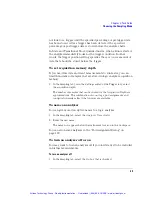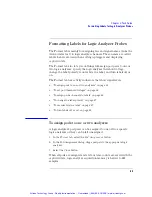46
Chapter 2: Task Guide
Choosing the Sampling Mode
2. In the file browser dialog, name the file to be saved or select the file to be
loaded.
For more information on save/load messages, see “Eye Finder Load/Save
Messages” on page 141.
See Also
“Understanding State Mode Sampling Positions” on page 208
“Eye Finder Advanced Settings Dialog” on page 133
“To manually adjust sampling positions” on page 46
To manually adjust sampling positions
To use the Eye Finder option
Although the
Eye Finder
option was intended for automatically
adjusting state mode sampling positions, you can also use it to
manually adjust sampling positions. You don't have to
Run Eye Finder
to locate stable and transitioning regions on signals, just go directly to
the Eye Finder Results tab, and drag the sampling positions to the
proper locations.
1. Select the state (synchronous sampling) mode (see “To select the state
mode” on page 40).
2. In the Format tab, select the
Setup/Hold
button.
3. In the Sampling Positions dialog, select the
Eye Finder
option.
4. In the Eye Finder Results tab, drag the sampling positions to the proper
locations.
You can select bus labels to expand or collapse the channels in the label.
When using the Eye Finder option to manually adjust state mode
sampling positions, the sampling positions are saved with the logic
analyzer configuration (see “Saving and Loading Logic Analyzer
Configurations” on page 110).
To use the Manual Setup/Hold option
When adjusting the state mode sampling position with the
Manual
Setup/Hold
option, you adjust the logic analyzer's setup/hold window
relative to the sampling clock signal from the device under test. The
Artisan Technology Group - Quality Instrumentation ... Guaranteed | (888) 88-SOURCE | www.artisantg.com