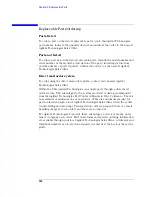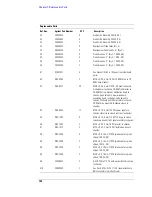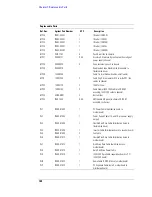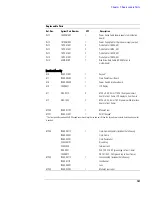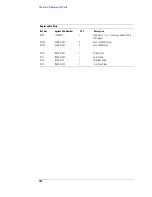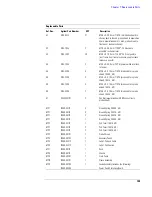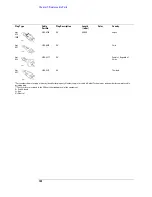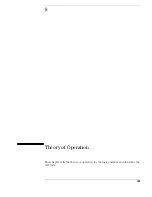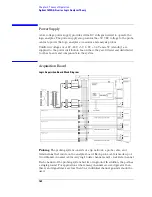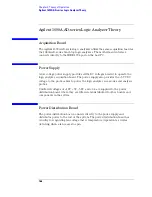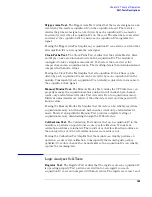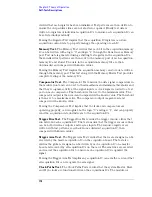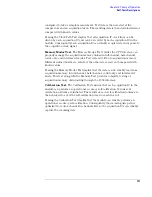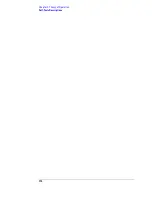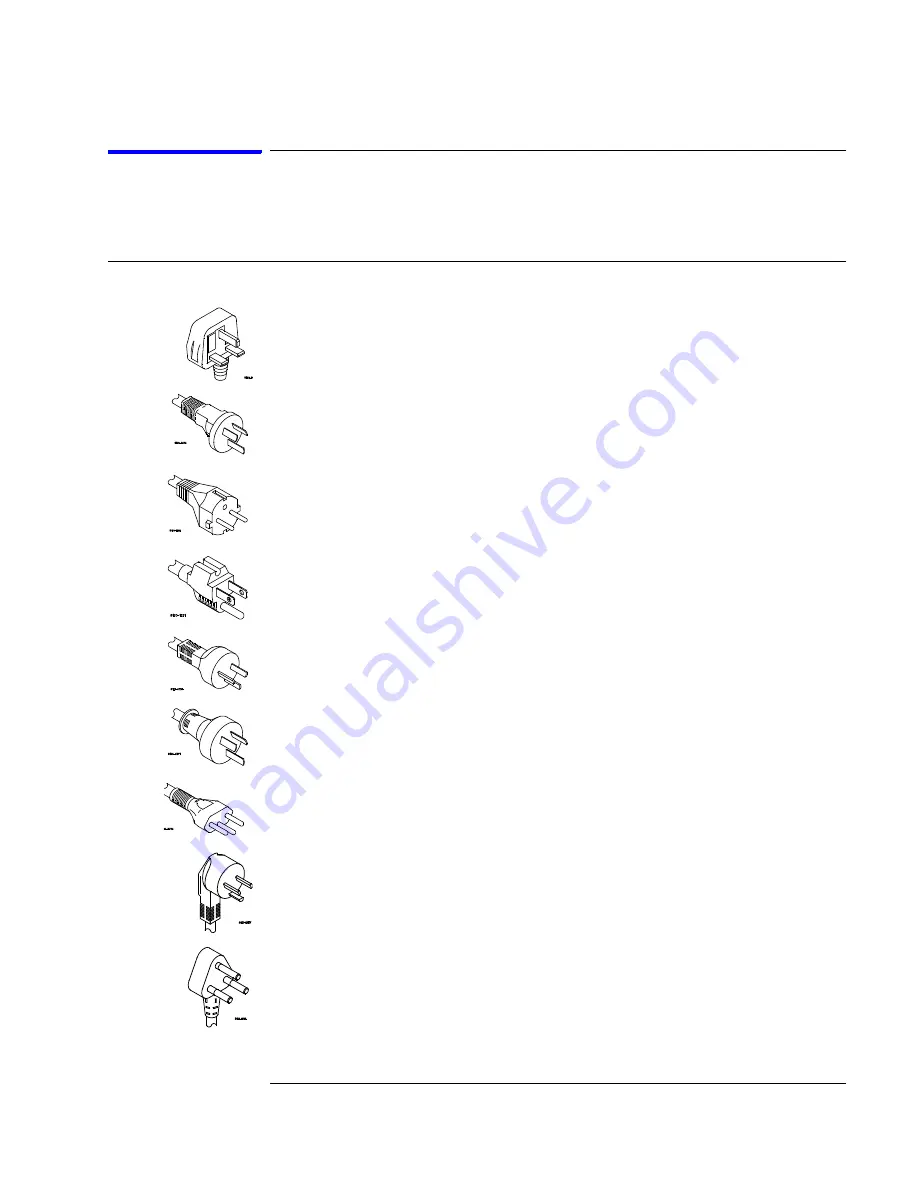
157
Chapter 7: Replaceable Parts
Power Cables and Plug Configurations
This instrument is equipped with a three-wire power cable. The type of power
cable plug shipped with the instrument depends on the country of destination.
Plug Type
Cable
Part No.
Plug Description
Length
(in/cm)
Color
Country
Opt 900
250V
8120-1703
90°
90/228
Mint Gray
United Kingdom,
Cyprus, Nigeria,
Zimbabwe, Singapore
Opt 901
250V
8120-0696
90°
87/221
Mint Gray
Australia, New Zealand
Opt
902
250V
8120-1692
90°
79/200
Mint Gray
East and West Europe,
Saudi Arabia, So. Africa,
India (unpolarized in
many nations)
Opt
903**
125V
8120-1521
90°
90/228
Jade Gray
United States, Canada,
Mexico, Philippines,
Taiwan
Opt
919
250V
8120-6799
90°
90/228
Israel
Opt
920
250 V
8120-6871
90°
Argentina
Opt
906
250V
8120-2296
1959-24507
Type 12 90°
79/200
Mint Gray
Switzerland
Opt 912
250V
8120-2957
90°
79/200
Mint Gray
Denmark
Opt 917
250V
8120-4600
90°
79/200
Republic of South Africa
India
Summary of Contents for 1680 series
Page 13: ...13 Chapter 1 General Information Dimensions 1680A AD Series 1690A AD Series...
Page 74: ...74 Chapter 3 Testing Performance Performance Test Record...
Page 142: ...142 Chapter 6 Replacing Assemblies 1690A AD series disassembly assembly...
Page 172: ...172 Chapter 8 Theory of Operation Self Tests Descriptions...
Page 174: ......