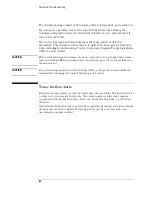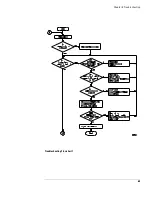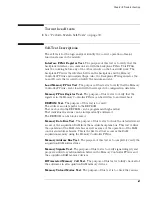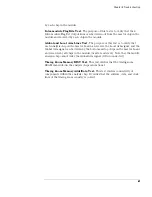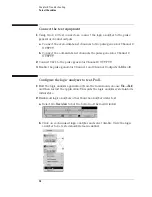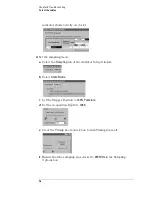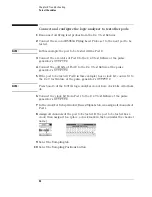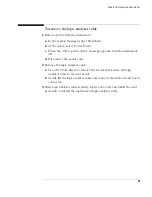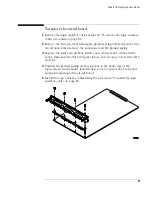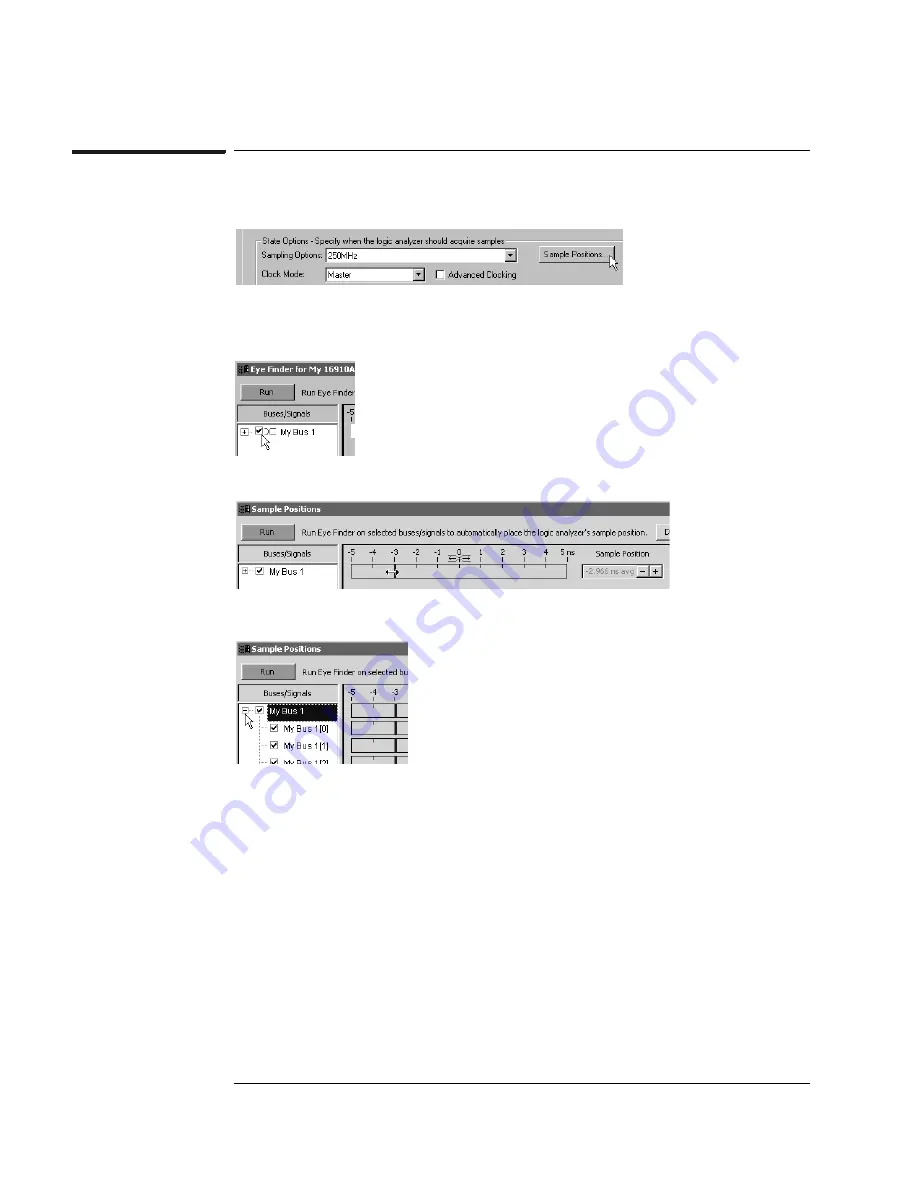
78
Chapter 5: Troubleshooting
To test the cables
Adjust sampling positions using Eye Finder
1
Select the
Sample Positions
button. The Eye Finder window will appear.
2
In the “Buses/Signals” section of the Eye Finder window, ensure that the
check box next to “My Bus 1” is checked.
3
Drag the blue bar for “My Bus 1” to approximately -3 ns.
4
Select the plus sign to expand bus “My Bus 1”.
5
Select the
Run
button in the Eye Finder window.
6
Ensure that an eye appears for each bit. Depending on your test setup, the
eye position may vary. Ensure that all blue bars in the individual channel
rows (excluding the top row) are to the left of the orange transition
Summary of Contents for 16900 Series
Page 3: ...3 Chapter The 16910A Logic Analyzer The 16911A Logic Analyzer...
Page 8: ...8 Contents...
Page 14: ...14 Chapter 1 General Information...
Page 18: ...18 Chapter 2 Preparing for Use...
Page 61: ...61 4 Calibrating This chapter gives you instructions for calibrating the logic analyzer...
Page 65: ...65 Chapter 5 Troubleshooting Troubleshooting Flowchart 1...
Page 66: ...66 Chapter 5 Troubleshooting Troubleshooting Flowchart 2...
Page 82: ...82 Chapter 5 Troubleshooting To test the cables 18 Return to the troubleshooting flow chart...
Page 94: ...94 Chapter 7 Replaceable Parts 16910A Exploded View Exploded view of the 16910A logic analyzer...
Page 95: ...95 Chapter 7 Replaceable Parts 16911A Exploded View Exploded view of the 16911A logic analyzer...
Page 96: ...96 Chapter 7 Replaceable Parts...
Page 102: ...102 Index...