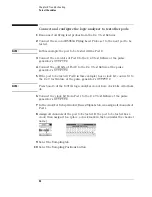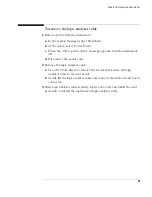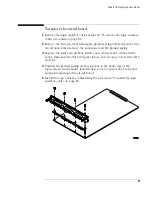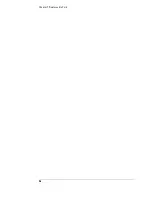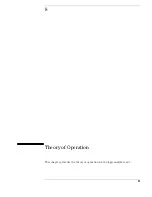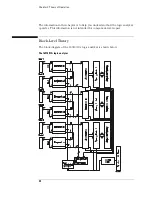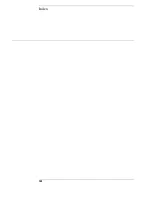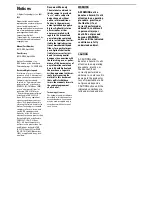92
Chapter 7: Replaceable Parts
Replaceable Parts
Ref. Des.
Agilent Part Number
QTY
Description
Exchange Assemblies
16910-69501
Exchange Acquisition Board Assembly
Replacement Assemblies
A1
16910-66501
1
Acquisition Board Assembly
H1
16903-68713
2
Replacement Thumb Screws with Sleeve,
2 sets
H1
16900-68713
2
Replacement Thumb Screws with Sleeve,
6 sets
H2
0515-2306
4
MSPH M3.0 x 0.5 10 mm T10 (Cable to Rear
Panel)
H3
0515-0430
3
MSPH M3.0 x 0.50 6 mm T10 (Rear Panel to
Acquisition Board)
H4
16715-29101
1
Ground Spring
01650-94312
1
Label - Probe and Cable (Colored labels for
identifying probes and cable ends (pods))
MP1
16910-40201
1
Rear Panel
MP2
16910-94301
1
ID Label (16910 only)
MP2
16911-94301
1
ID Label (16911 only)
MP3
16910-04101
1
Cover Plate for Rear Panel (16911 only)
W1
16754-61602
1
2 x 15 Cable
W2
16754-60002
1
2 x 50 Master/Expander Cable Kit (2 pieces)
W3
16715-61601
3 (16910)
2 (16911)
Logic Analyzer Cable
Summary of Contents for 16900 Series
Page 3: ...3 Chapter The 16910A Logic Analyzer The 16911A Logic Analyzer...
Page 8: ...8 Contents...
Page 14: ...14 Chapter 1 General Information...
Page 18: ...18 Chapter 2 Preparing for Use...
Page 61: ...61 4 Calibrating This chapter gives you instructions for calibrating the logic analyzer...
Page 65: ...65 Chapter 5 Troubleshooting Troubleshooting Flowchart 1...
Page 66: ...66 Chapter 5 Troubleshooting Troubleshooting Flowchart 2...
Page 82: ...82 Chapter 5 Troubleshooting To test the cables 18 Return to the troubleshooting flow chart...
Page 94: ...94 Chapter 7 Replaceable Parts 16910A Exploded View Exploded view of the 16910A logic analyzer...
Page 95: ...95 Chapter 7 Replaceable Parts 16911A Exploded View Exploded view of the 16911A logic analyzer...
Page 96: ...96 Chapter 7 Replaceable Parts...
Page 102: ...102 Index...