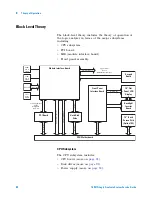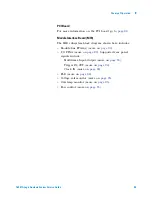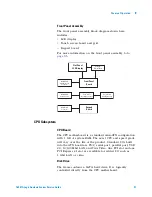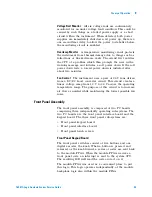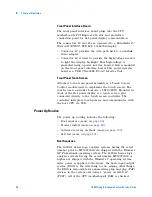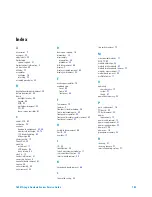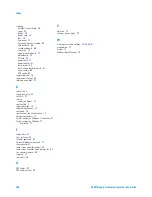Theory of Operation
8
16901A Logic Analysis System Service Guide
97
during POST- - however, subtle memory problems may not be
detected by this simple test. If any hardware that the BIOS
detects is malfunctioning at a fundamental level, then the
BIOS reports an error to the display (if available). If things
are OK, control is turned over to the operating system.
On Windows XP, during startup, the Agilent logo is displayed
by the system BIOS, then a few other messages, and finally
the preliminary Windows XP startup screens.
On Windows 7, you are automatically logged on to the
system using the Administrator account and the Windows 7
desktop is displayed.
During the first phase of the Windows startup, the kernel is
loaded along with various system drivers. Prior to the video
drivers loading, video is only displayed to the same video
device as the BIOS startup screen. Once the video drivers
load, the resolution will switch and eventually a logon screen
will be presented. The logon screen will appear on whichever
video adapter (LCD or external VGA) was displaying the
Windows desktop when the system was last shut down. It is
possible to get a blank screen. In this situation, you can
press and hold the "Touch Off" button on the front panel to
open Intel's configuration utility and switch the Windows
desktop from one display adapter to the next. At any time,
either the LCD panel or the external monitor will have the
Windows desktop displayed to it. It is also possible, but not
typical, for the Windows desktop to be stretched across both
the LCD and external monitor. The "Touch Off" front panel
button can be pressed and held to open Intel's configuration
utility which can force the desktop to use either the LCD or
external monitor exclusively.
By the time Windows has presented the Windows logon
screen, two critical pieces of Agilent- specific software should
already be running:
•
Logic analyzer device drivers.
•
Logic analyzer service.
The remaining critical piece of Agilent software (the GUI
application itself) does not run until a user has logged onto
the machine and started the application by clicking on the
shortcut on the Windows desktop and/or the Windows start
menu. The GUI application may auto- run when a user logs
onto the machine.
Summary of Contents for 16901A
Page 1: ...Agilent Technologies Agilent 16901A Logic Analysis System Service Guide...
Page 6: ...6 16901A Logic Analysis System Service Guide...
Page 10: ...10 16901A Logic Analysis System Service Guide Contents...
Page 18: ...18 16901A Logic Analysis System Service Guide 2 Preparing for Use...
Page 22: ...22 16901A Logic Analysis System Service Guide 3 Testing Performance...
Page 42: ...42 16901A Logic Analysis System Service Guide 5 Troubleshooting...
Page 102: ...102 16901A Logic Analysis System Service Guide 8 Theory of Operation...