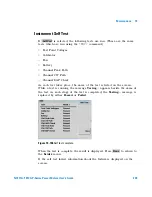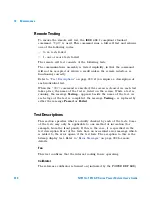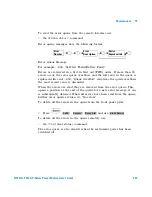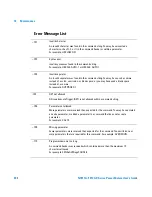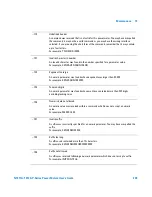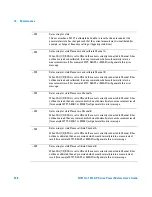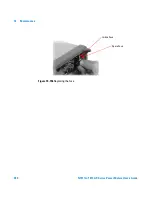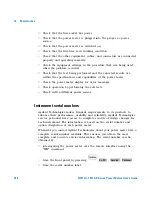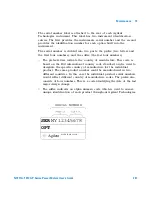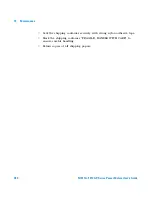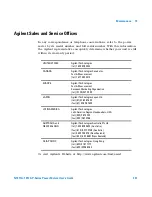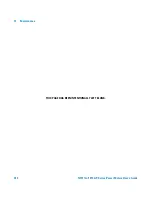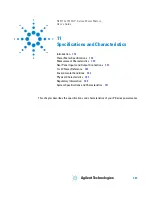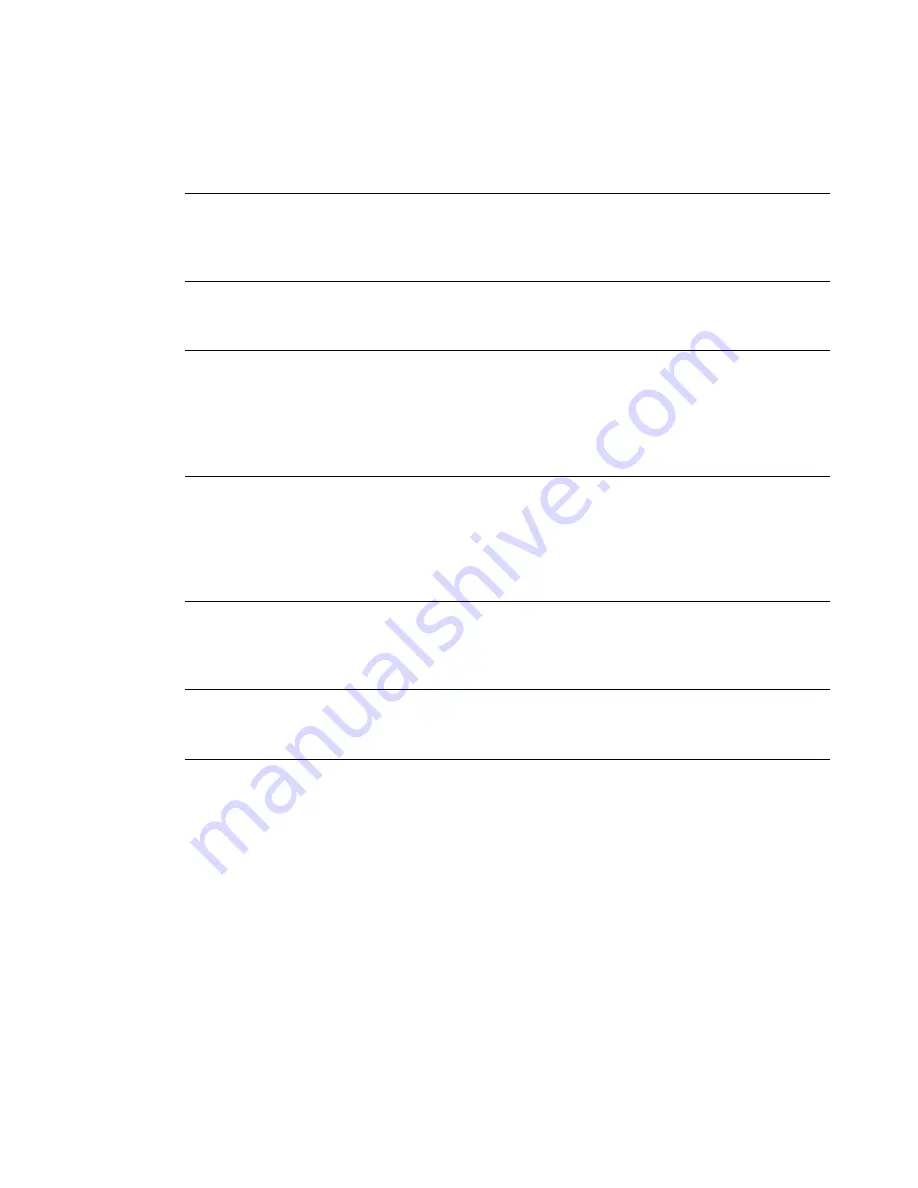
10
Maintenance
242
N1911A/1912A P-Series Power Meters User’s Guide
–
362
Framing error in program
The serial port receiver has detected a framing error and consequently, data integrity
cannot be guaranteed.
–
363
Input buffer overrun
The serial port receiver has been overrun and consequently, data has been lost.
–
410
Query INTERRUPTED
A command was received which sends data to the output buffer, but the output buffer
contained data from a previous command (the previous data is not overwritten). The
output buffer is cleared when power has been off, or after *RST (reset) command has
been executed.
–
420
Query UNTERMINATED
The power meter was addressed to talk (that is, to send data over the interface) but a
command has not been received which sends data to the output buffer. For example you
may have executed a CONFigure command (which does not generate data) and then
attempted to read data from the remote interface.
–
430
Query DEADLOCKED
A command was received which generates too much data to fit in the output buffer and
the input buffer is also full. Command execution continues but data is lost.
–
440
Query UNTERMINATED after indefinite response
The *IDN? command must be the last query command within a command string.