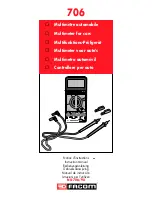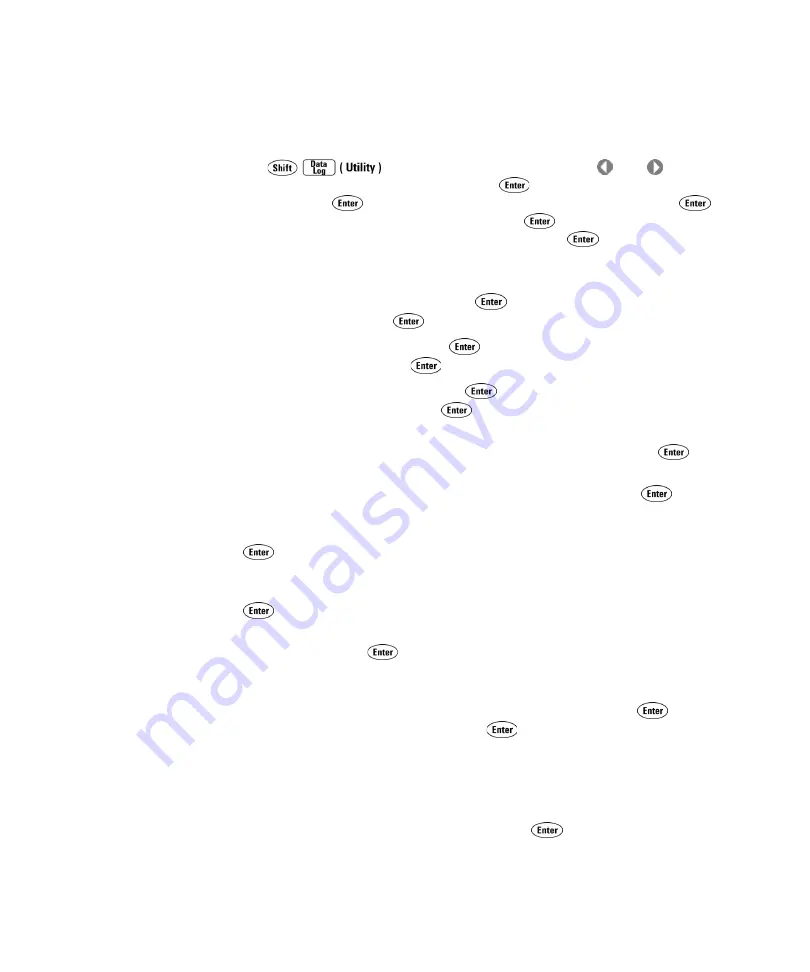
94
34410A/11A User’s Guide
3
Remote Interface Configuration
Setting up a LAN connection from the Front Panel
•
Press
to display
UTILITY MENU
.
Press
or
as
needed
to select
REMOTE I/O
, and press
to display
I/O PORT
. Select
LAN
, and press
to display
ENABLE LAN?
. Select
YES,
and press
to
display
LAN SETTINGS
. Select
VIEW
and press
to step through the
existing LAN settings, or select
MODIFY
and press
to change them.
If
you choose to modify LAN settings, the following submenus will be
displayed:
1
RESET LAN?
–
Select YES and press
to restart the LAN connection.
Select NO and press
to continue modifying LAN settings.
2
DHCP
– Select YES and press
to enable DHCP, and jump to
Step
8
. Select NO and press
to continue modifying LAN settings.
3
AUTO IP
– Select YES and press
to enable Auto IP, and jump to
Step 8
. Select NO and press
to continue modifying LAN settings.
4
IP ADDRESS
. – Use the navigation keypad to enter the desired IP
address, in dot notation with no leading zeros, and press
.
5
SUBNET MASK
– Use the navigation keypad to enter the desired Subnet
Mask, in dot notation with no leading zeros, and press
.
6
DEF GATEWAY
– Use the navigation keypad to enter the desired Default
Gateway address, in dot notation with no leading zeros, and press
.
7
DNS SERVER
– Use the navigation keypad to enter the desired DNS
Server address, in dot notation with no leading zeros, and press
.
8
HOST NAME
– Use the navigation keypad to enter the desired Host
Name, and press
. The Host Name must be an string of
alphanumeric characters plus dashes (“–”), up to 15 characters, with
the first character a letter.
9
LAN SERVICES
– Select
ENABLE ALL
to xxxxxx,and and press
to jump
to
Step 10
. Select
SELECT
and press
to individually enable or
disable the following specific services:
VISA LAN
,
SOCKETS
,
TELNET
or
WEB
SERVER
.
Changing LAN services will require a computer reboot for the change
to take effect.
10
WEB PASSWORD
– Select
ENABLE,
and press
. Then use the
navigation keypad to enter the desired password, up to 12
alphanumeric digits in length.
Summary of Contents for 34410A
Page 1: ...Agilent Technologies Agilent 34410A 11A 6 Digit Multimeter User s Guide...
Page 6: ...6 34410A 11A User s Guide...
Page 12: ...12 34410A 11A User s Guide...
Page 34: ...34 34410A 11A User s Guide 1 Quick Start...
Page 96: ...96 34410A 11A User s Guide 3 Remote Interface Configuration...
Page 106: ...106 34410A 11A User s Guide 4 Measurement Tutorial...
Page 120: ...120 34410A 11A User s Guide 4 Measurement Tutorial...
Page 140: ...140 34410A 11A User s Guide 5 Specifications...