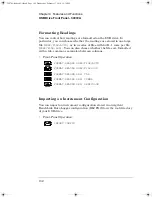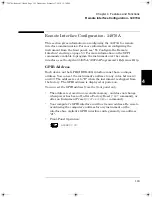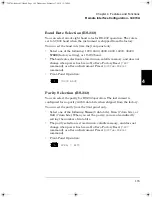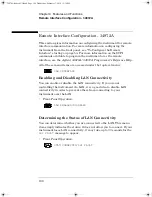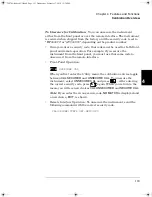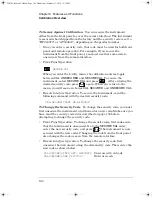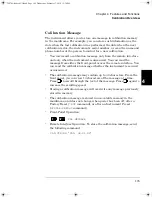186
Chapter 4 Features and Functions
Remote Interface Configuration - 34970A
Flow Control Selection (RS-232)
You can select one of several
flow control
methods to coordinate the
transfer of data between the instrument and your computer or modem.
The method that you select will be determined by the flow method used
by your computer or modem.
You can select the flow control method from the front panel only.
• Select one of the following: None (no flow control),
XON/XOFF
(factory setting), DTR/DSR, RTS/CTS, or Modem.
•
None
: In this mode, data is sent and received over the interface
without any flow control used. When using this method, use a slower
baud rate (< 9600 baud) and avoid sending more than 128 characters
without stopping or reading a response.
•
XON/XOFF
: This mode uses special characters embedded in the data
stream to control the flow. If the instrument is addressed to send
data, it continues sending data until the “XOFF” character (13H) is
received. When the “XON” character (11H) is received, the
instrument resumes sending data.
•
DTR/DSR
: In this mode, the instrument monitors the state of the
DSR
(data set ready) line on the RS-232 connector. When the line
goes true, the instrument sends data over the interface. When the
line goes false, the instrument stops sending information (typically
within six characters). The instrument sets the
DTR
line false when
the input buffer is almost full (approximately 100 characters) and
releases the line when space is available again.
•
RTS/CTS
: This mode operates the same as the
DTR/DSR
mode but
uses the
RTS
(request to send) and
CTS
(clear to send) lines on the
RS-232 connector instead. When the
CTS
line goes true, the
instrument sends data over the interface. When the line goes false,
the instrument stops sending information (typically within six
characters). The instrument sets the
RTS
line false when the input
buffer is almost full (approximately 100 characters) and releases the
line when space is available again.
34970A Refresh UG.book Page 186 Wednesday, February 17, 2010 12:34 PM
Summary of Contents for 34970A
Page 16: ...16 34970A Refresh UG book Page 16 Wednesday February 17 2010 12 34 PM ...
Page 20: ...34970A Refresh UG book Page 20 Wednesday February 17 2010 12 34 PM ...
Page 21: ...1 1 Quick Start 34970A Refresh UG book Page 21 Wednesday February 17 2010 12 34 PM ...
Page 39: ...2 2 Front Panel Overview 34970A Refresh UG book Page 39 Wednesday February 17 2010 12 34 PM ...
Page 59: ...3 3 System Overview 34970A Refresh UG book Page 59 Wednesday February 17 2010 12 34 PM ...
Page 87: ...4 4 Features and Functions 34970A Refresh UG book Page 87 Wednesday February 17 2010 12 34 PM ...
Page 217: ...5 5 Error Messages 34970A Refresh UG book Page 217 Wednesday February 17 2010 12 34 PM ...
Page 241: ...6 6 Application Programs 34970A Refresh UG book Page 241 Wednesday February 17 2010 12 34 PM ...
Page 254: ...254 34970A Refresh UG book Page 254 Wednesday February 17 2010 12 34 PM ...
Page 255: ...7 7 Tutorial 34970A Refresh UG book Page 255 Wednesday February 17 2010 12 34 PM ...
Page 324: ...324 34970A Refresh UG book Page 324 Wednesday February 17 2010 12 34 PM ...