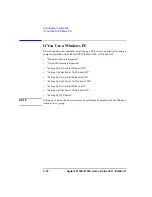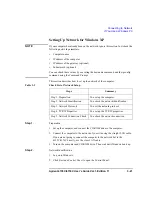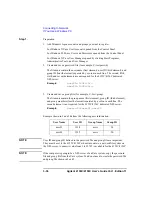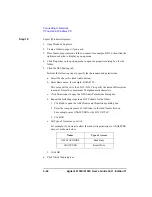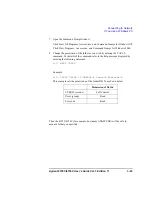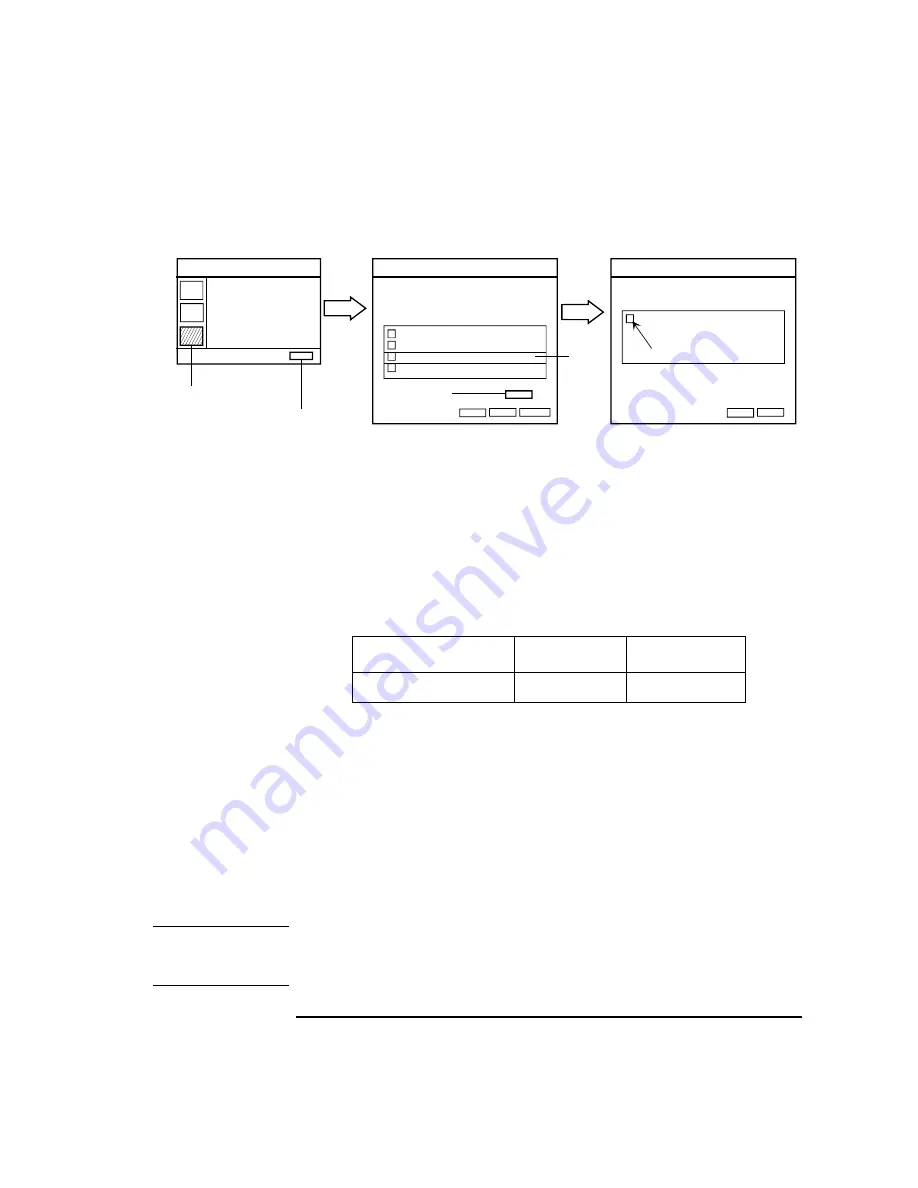
Agilent 4155C/4156C User’s Guide Vol.1, Edition 11
3-29
Connecting to Network
If You Use a Windows PC
Figure 3-12
Confirming Print Services
Step 3.
Services
1. Double-click the Administrative Tools icon to open the Administrative Tools
window.
2. Double-click the Services icon to open the Services window.
3. Check Status and Startup Type of the TCP/IP Print Server.
If they are not set as shown below, double-click TCP/IP Print Server, and set as
shown below:
4. Close the Services window.
Step 4.
Add Printer
If a remote printer is not defined in the computer, or you want to add a new printer,
use the Add Printer Wizard. This wizard will guide you in adding a new printer. Step
through the Add Printer Wizard. You will not need special instruction. Here is how
to open the Add Printer Wizard.
1. Click Start, Settings, and Printers to open the Printers folder.
2. Double-click the Add Printer icon. The Add Printer Wizard opens.
NOTE
Do not forget sharing the printer, and its share name used to specify the printer. For
the share name, a maximum 15 alphanumeric characters is available. The first
character must be a letter of the alphabet.
Add/Remove
Windows
Components
2
3
OK
5
Windows Components Wizard
Components
Message Queuing Services
Networking Services
Other Network File and Print Services
Script Debugger
4
Details
Other Network Services
Subcomponents of Other Network Services
Print Services for Unix
6
Add/Remove Programs
Close
Cancel
Next
Cancel
Name
Status
Startup Type
TCP/IP Print Server
Started
Automatic
Summary of Contents for 41501A
Page 19: ...Contents Agilent 4155C 4156C User s Guide Vol 1 Edition 11 9 Accessories and Options...
Page 20: ...Agilent 4155C 4156C User s Guide Vol 1 Edition 11 Contents...
Page 21: ...1 Introducing the 4155C 4156C...
Page 41: ...2 Installation...
Page 84: ...2 44 Agilent 4155C 4156C User s Guide Vol 1 Edition 11 Installation Maintenance...
Page 85: ...3 Connecting to Network...
Page 129: ...4 File Operations...
Page 152: ...4 24 Agilent 4155C 4156C User s Guide Vol 1 Edition 11 File Operations Backing Up a Diskette...
Page 153: ...5 Print Plot Function...
Page 198: ...5 46 Agilent 4155C 4156C User s Guide Vol 1 Edition 11 Print Plot Function Output Examples...
Page 199: ...6 External Keyboard...
Page 203: ...7 Initial Settings...
Page 209: ...8 Specifications...
Page 243: ...9 Accessories and Options...