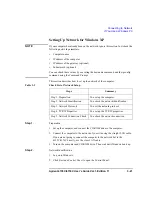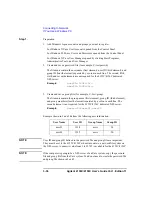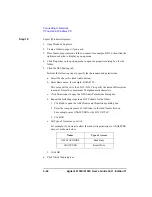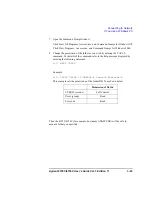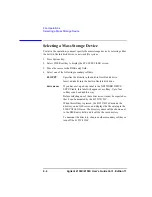Agilent 4155C/4156C User’s Guide Vol.1, Edition 11
3-33
Connecting to Network
If You Use a Windows PC
Setting Up Print Server for Windows NT
This section describes how to set up a print server using the computer installed with
Windows NT. Before starting the procedure, set up the network of the computer as
described in “Setting Up Network for Windows NT” on page 3-30.
Table 3-8
Check List of Setting up Print Server
Step 1.
Preparation
1. Log on to Windows.
2. Click Start, Settings, and Control Panel to open the Control Panel.
Step 2.
Network Services
1. Double-click the Network icon to open the Network dialog box.
2. Click the Services tab of the Network dialog box. See Figure 3-15.
3. If Microsoft TCP/IP Printing is not installed, click Add. After that, follow the
setup instructions to install the TCP/IP Printing service.
4. Click OK.
Figure 3-15
Confirming Network Services
Steps
Summary
Step 1. Preparation
You open Control Panel.
Step 2. Network Services
You check network services.
You enable TCP/IP Print Server.
Step 4. Add Printer
You register a printer in the print server.
3 To add the TCP/IP printing service
Services Tab
Network
TCP/IP Printing
OK
Add
xxxx
xxxx
3
4
2
Select Network Service
Microsoft TCP/IP Printing
xxxx
OK
Summary of Contents for 41501A
Page 19: ...Contents Agilent 4155C 4156C User s Guide Vol 1 Edition 11 9 Accessories and Options...
Page 20: ...Agilent 4155C 4156C User s Guide Vol 1 Edition 11 Contents...
Page 21: ...1 Introducing the 4155C 4156C...
Page 41: ...2 Installation...
Page 84: ...2 44 Agilent 4155C 4156C User s Guide Vol 1 Edition 11 Installation Maintenance...
Page 85: ...3 Connecting to Network...
Page 129: ...4 File Operations...
Page 152: ...4 24 Agilent 4155C 4156C User s Guide Vol 1 Edition 11 File Operations Backing Up a Diskette...
Page 153: ...5 Print Plot Function...
Page 198: ...5 46 Agilent 4155C 4156C User s Guide Vol 1 Edition 11 Print Plot Function Output Examples...
Page 199: ...6 External Keyboard...
Page 203: ...7 Initial Settings...
Page 209: ...8 Specifications...
Page 243: ...9 Accessories and Options...