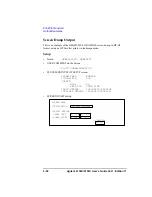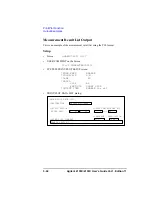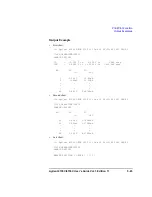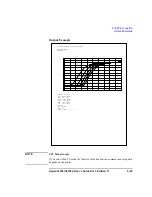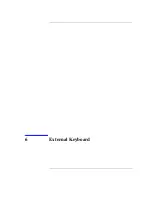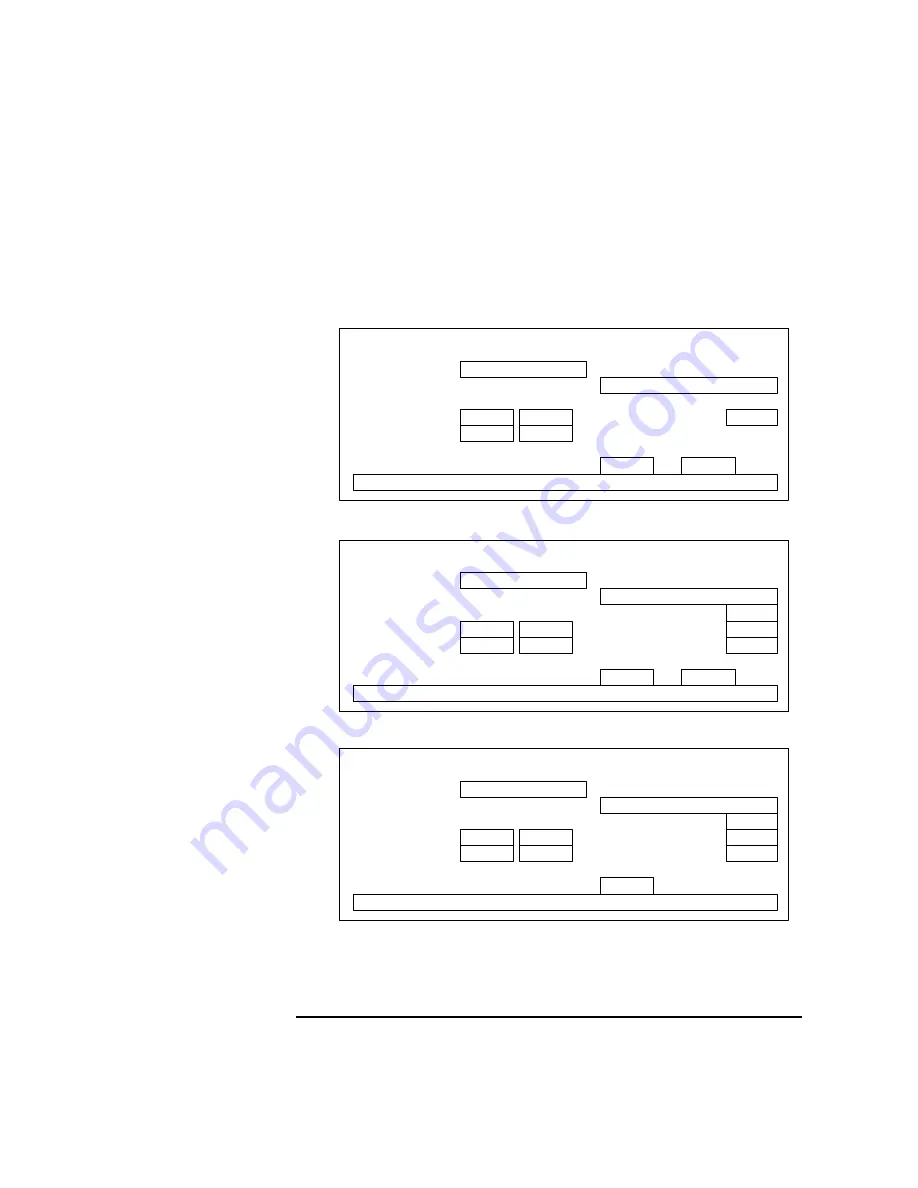
Agilent 4155C/4156C User’s Guide Vol.1, Edition 11
5-33
Print/Plot Function
Saving Measurement Data Graphs
To save a measurement result graph:
1. Display the GRAPH/LIST: GRAPHICS screen, then press Plot/Print key.
The 4155C/4156C displays the GRAPH PLOT dialog box.
GRAPH PLOT
*OUTPUT REGION
*DESTINATION
FILE
UPPER LEFT
X 5%
Y 0%
*PRINT/PLOT COMMENT
*LANGUAGE
PCL
*RESOLUTION
75 DPI
LOWER RIGHT
X 100%
Y 100%
*PRINT SETUP DATA
YES
*FILE NAME
GRAPH PLOT
*OUTPUT REGION
*DESTINATION
FILE
UPPER LEFT
X 5%
Y 0%
*PRINT/PLOT COMMENT
*GRAPH TRACE ONLY
NO
*LANGUAGE
HR PCL
*RESOLUTION
75 DPI
LOWER RIGHT
X 100%
Y 100%
*PRINT SETUP DATA
YES
POSITION BOTTOM
*FILE NAME
GRAPH PLOT
*OUTPUT REGION
*DESTINATION
FILE
UPPER LEFT
X 5%
Y 0%
*PRINT/PLOT COMMENT
*GRAPH TRACE ONLY
NO
*LANGUAGE
HP-GL
LOWER RIGHT
X 100%
Y 100%
*PRINT SETUP DATA
YES
POSITION BOTTOM
*FILE NAME
Summary of Contents for 41501A
Page 19: ...Contents Agilent 4155C 4156C User s Guide Vol 1 Edition 11 9 Accessories and Options...
Page 20: ...Agilent 4155C 4156C User s Guide Vol 1 Edition 11 Contents...
Page 21: ...1 Introducing the 4155C 4156C...
Page 41: ...2 Installation...
Page 84: ...2 44 Agilent 4155C 4156C User s Guide Vol 1 Edition 11 Installation Maintenance...
Page 85: ...3 Connecting to Network...
Page 129: ...4 File Operations...
Page 152: ...4 24 Agilent 4155C 4156C User s Guide Vol 1 Edition 11 File Operations Backing Up a Diskette...
Page 153: ...5 Print Plot Function...
Page 198: ...5 46 Agilent 4155C 4156C User s Guide Vol 1 Edition 11 Print Plot Function Output Examples...
Page 199: ...6 External Keyboard...
Page 203: ...7 Initial Settings...
Page 209: ...8 Specifications...
Page 243: ...9 Accessories and Options...