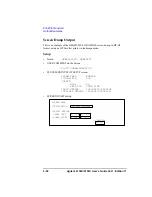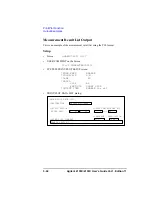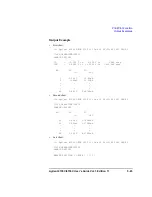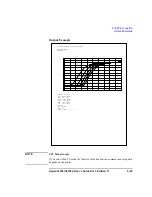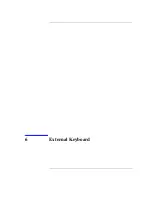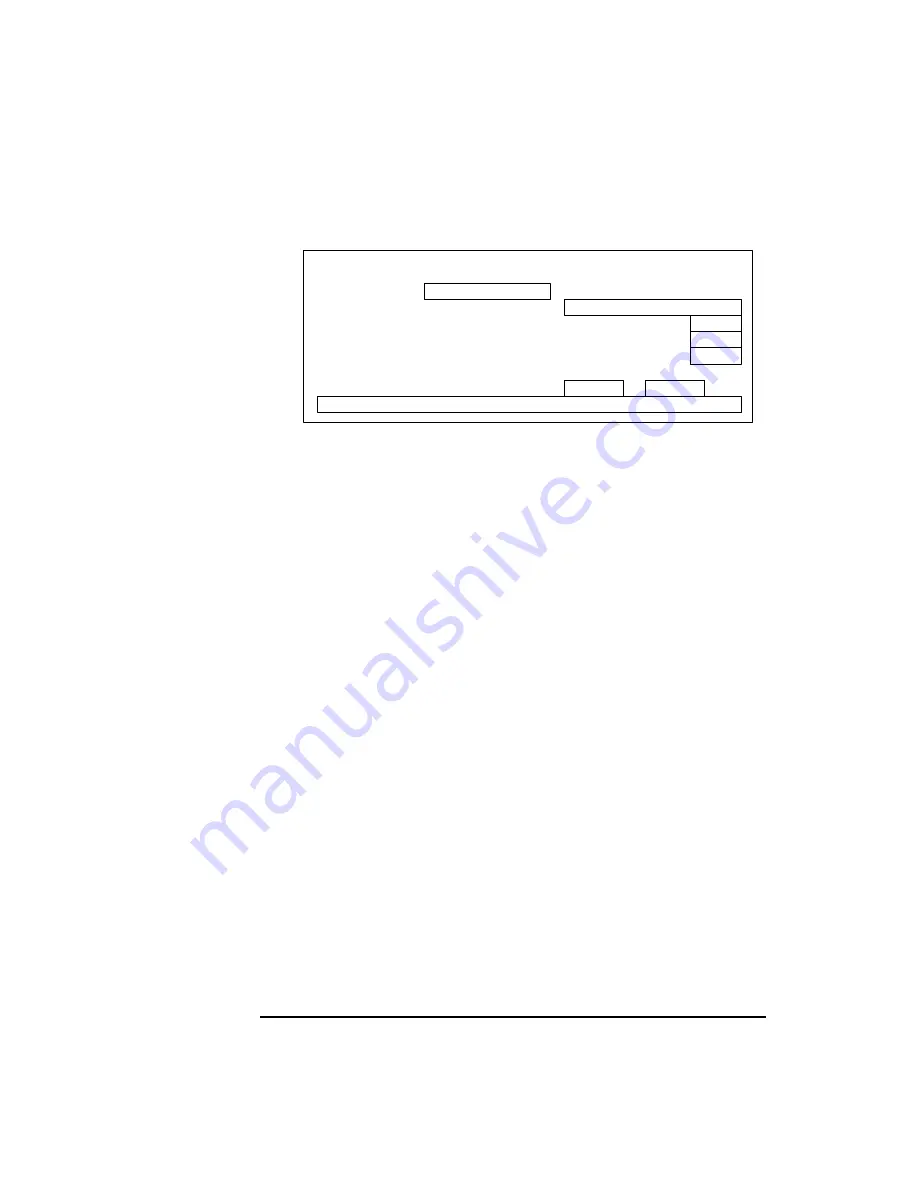
5-34
Agilent 4155C/4156C User’s Guide Vol.1, Edition 11
Print/Plot Function
Saving Measurement Data Graphs
In this dialog box, three softkeys are available:
PRINT/PLOT
Executes the file save.
PR/PL SETUP
Displays the PRINT/PLOT SETUP screen. To close the
PRINT/PLOT SETUP screen, select EXIT softkey.
EXIT
Closes the GRAPH PLOT dialog box and quits the
print/plot function.
2. To set the DESTINATION to FILE, select FILE softkey.
3. Enter the file name into the FILE NAME entry field.
To save a file to a diskette, the file name must be:
•
a maximum of 8 characters for DOS format
•
a maximum of 6 characters for HP LIF format (Do not use "_" as the last
character of the filename.)
To save a file to the network drive, the file name can be a maximum of 36
characters. The file name and directory path can be a maximum of 58 characters.
4. To set the LANGUAGE, select PCL, HR PCL, HP-GL or HR TIFF softkey.
If you select the PCL, HR PCL or HR TIFF mode, set the RESOLUTION by
selecting one softkey: 75 DPI to 600 DPI. For more information on selecting the
resolution, see “Output Resolution” on page 5-5.
If you select the HR PCL mode, setting the resolution too low will result in poor
print quality.
GRAPH PLOT
*DESTINATION
FILE
*PRINT/PLOT COMMENT
*GRAPH TRACE ONLY
NO
*LANGUAGE
*RESOLUTION
75 DPI
*PRINT SETUP DATA
YES
POSITION BOTTOM
*FILE NAME
HR TIFF
Summary of Contents for 41501A
Page 19: ...Contents Agilent 4155C 4156C User s Guide Vol 1 Edition 11 9 Accessories and Options...
Page 20: ...Agilent 4155C 4156C User s Guide Vol 1 Edition 11 Contents...
Page 21: ...1 Introducing the 4155C 4156C...
Page 41: ...2 Installation...
Page 84: ...2 44 Agilent 4155C 4156C User s Guide Vol 1 Edition 11 Installation Maintenance...
Page 85: ...3 Connecting to Network...
Page 129: ...4 File Operations...
Page 152: ...4 24 Agilent 4155C 4156C User s Guide Vol 1 Edition 11 File Operations Backing Up a Diskette...
Page 153: ...5 Print Plot Function...
Page 198: ...5 46 Agilent 4155C 4156C User s Guide Vol 1 Edition 11 Print Plot Function Output Examples...
Page 199: ...6 External Keyboard...
Page 203: ...7 Initial Settings...
Page 209: ...8 Specifications...
Page 243: ...9 Accessories and Options...