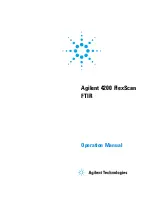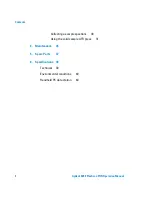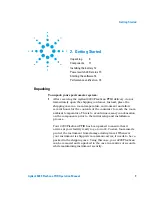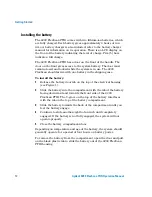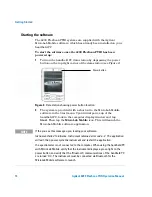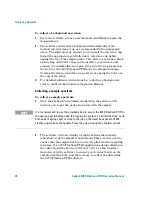Getting Started
Agilent 4200 FlexScan FTIR Operation Manual
15
Charging the handheld PC
To connect the handheld PC to an AC power source for charging
the battery:
1
Connect the USB cable to the handheld PC.
2
Connect the computer AC power cable to the ‘Y’ connector of the
USB cable.
3
Connect the handheld PC power cable to the AC power source.
Alternatively, if purchased, place the PC in the optional handheld
charging cradle. For more information on the operation of the
handheld PC, see the supplied Socket User Manual.
Logging on to MicroLab Mobile for the first time
As mentioned above, the 4200 FlexScan FTIR systems are supplied
with the Agilent MicroLab Mobile software already installed on your
system. (A software disk for the Agilent MicroLab PC software is also
included. This allows use of the 4200 FlexScan with a desktop or
notebook computer.)
In addition, the handheld PC is provided with a shortcut to the
MicroLab Mobile software already installed in the Start menu.
To start the software:
1
Tap
Start
then tap the
MicroLab Mobile
icon.
Upon initial launch of the system, the MicroLab Mobile software
automatically loads and a MicroLab application splash screen
appears briefly showing software version, copyright and trademark
information.
The software will launch and display a logon screen.
NOTE
If the 4200 FlexScan FTIR instrument has not been turned on first, you will
receive an ‘Instrument Failed to Initialize’ warning message on the handheld PC.
If this happens, tap OK, power-cycle the 4100 ExoScan instrument, and restart
the MicroLab Mobile application.
Summary of Contents for 4200 FlexScan
Page 1: ...Agilent 4200 FlexScan FTIR Operation Manual...
Page 41: ......