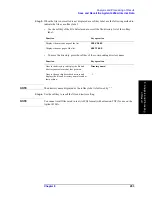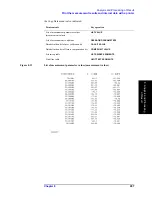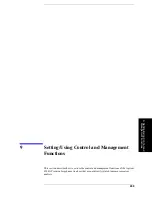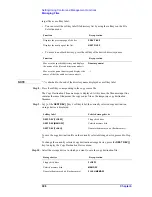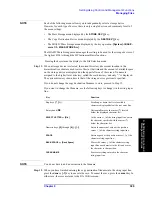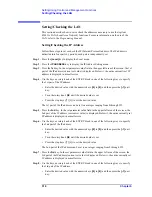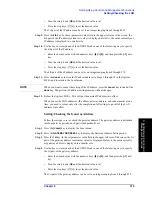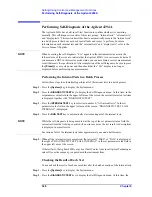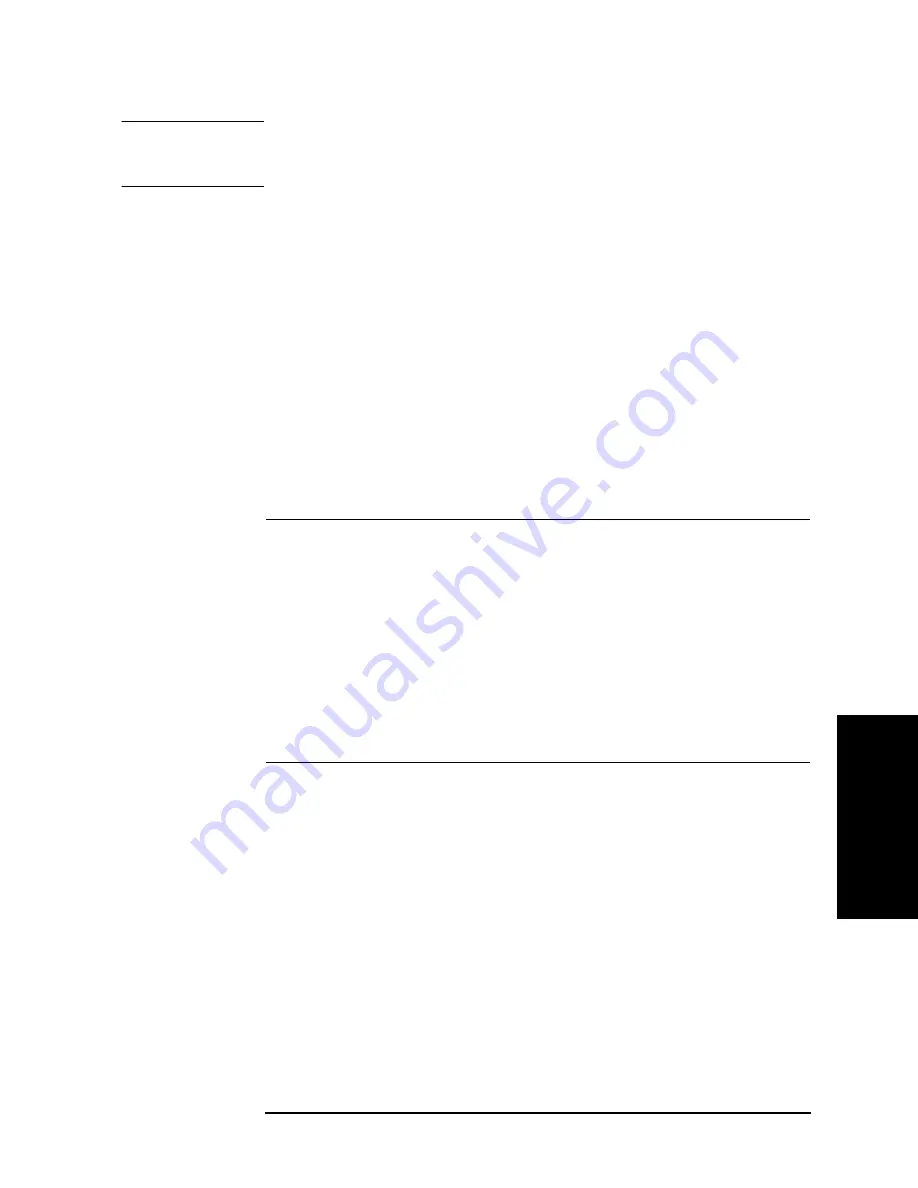
Chapter 9
307
Setting/Using Control and Management Functions
Managing Files
9.
Se
ttin
g/Us
in
g Co
ntr
ol and
Man
age
men
t F
unc
tions
NOTE
You can perform Steps 10 and 11 with the external keyboard connected to the rear panel.
After entering a directory name, press the
[Enter]
key on the keyboard to execute creation
of the directory.
Copying a File
Follow these steps to copy (duplicate) a file stored in any storage device of the Agilent
4294A.
Step 1.
If a copy source file is on a floppy disk or if you create a copy destination file on a floppy
disk, insert this floppy disk into the floppy disk drive.
Step 2.
Press the
[Save]
key to display the Save menu.
Step 3.
Press the
FILE UTILITIES
key to display the File Utilities menu.
Step 4.
Press the
COPY FILE
key to display the File Selection menu.
Step 5.
In [ ] of the
STORE DEV [ ]
key's softkey label, the currently selected storage device is
displayed.
If the copy source file is on the currently selected storage device, proceed to Step 7.
If the copy source file is not on the currently selected storage device, press the
STORE DEV [ ]
key to display the Mass Storage menu.
Step 6.
Select the storage device where the copy source file is stored.
Pressing the key returns the display to the File Selection menu.
Step 7.
When a storage device is selected, the current directory (the current location in the
hierarchical tree structure used to store files) at that time and the amount of available space
on the storage device are displayed in the upper left area of the screen. No name is assigned
to the highest level directory, called the root directory, and only “\” is displayed. The four
softkey labels at the top of the File Selection menu show the list of files and directories
other than program files under the current directory on the storage device selected with the
STORE DEV [ ]
key. This list is made in alphabetical order. If there are more than four files
or directories, the first four are displayed.
If the copy source file is not displayed as a softkey label, follow these steps to display the
Softkey label
Selected storage device
STORE DEV [FLOPPY]
Floppy disk drive
STORE DEV [MEMORY]
Volatile memory disk
STORE DEV [FLASH]
Nonvolatile memory disk (flash memory)
Storage device
Key operation
Floppy disk drive
FLOPPY
Volatile memory disk
MEMORY
Nonvolatile memory disk (flash memory)
FLASH MEMORY
Summary of Contents for 4294A
Page 1: ......
Page 2: ......
Page 4: ......
Page 5: ......
Page 6: ......
Page 8: ......
Page 16: ...8 ...
Page 30: ...22 Chapter1 Installation Power Cable Figure 1 2 Alternative Power Cable Options ...
Page 70: ...62 Chapter3 Front Rear Panel and LCD Display Items Displayed on the LCD ...
Page 436: ...428 AppendixB Key Definitions Softkeys displayed by pressing the Recall key ...
Page 454: ...446 AppendixC Error messages WRONG I O PORT DIRECTION ...
Page 468: ......