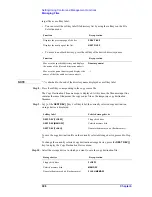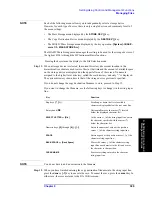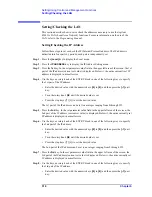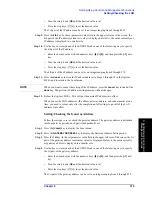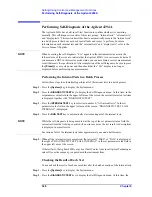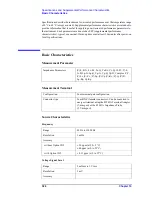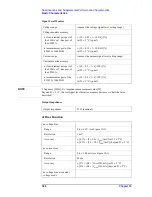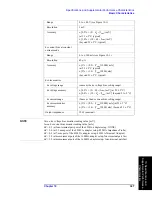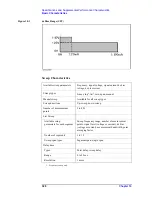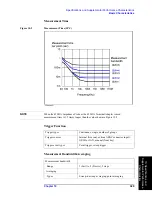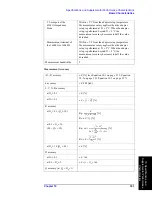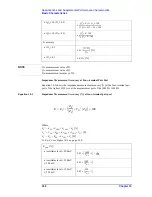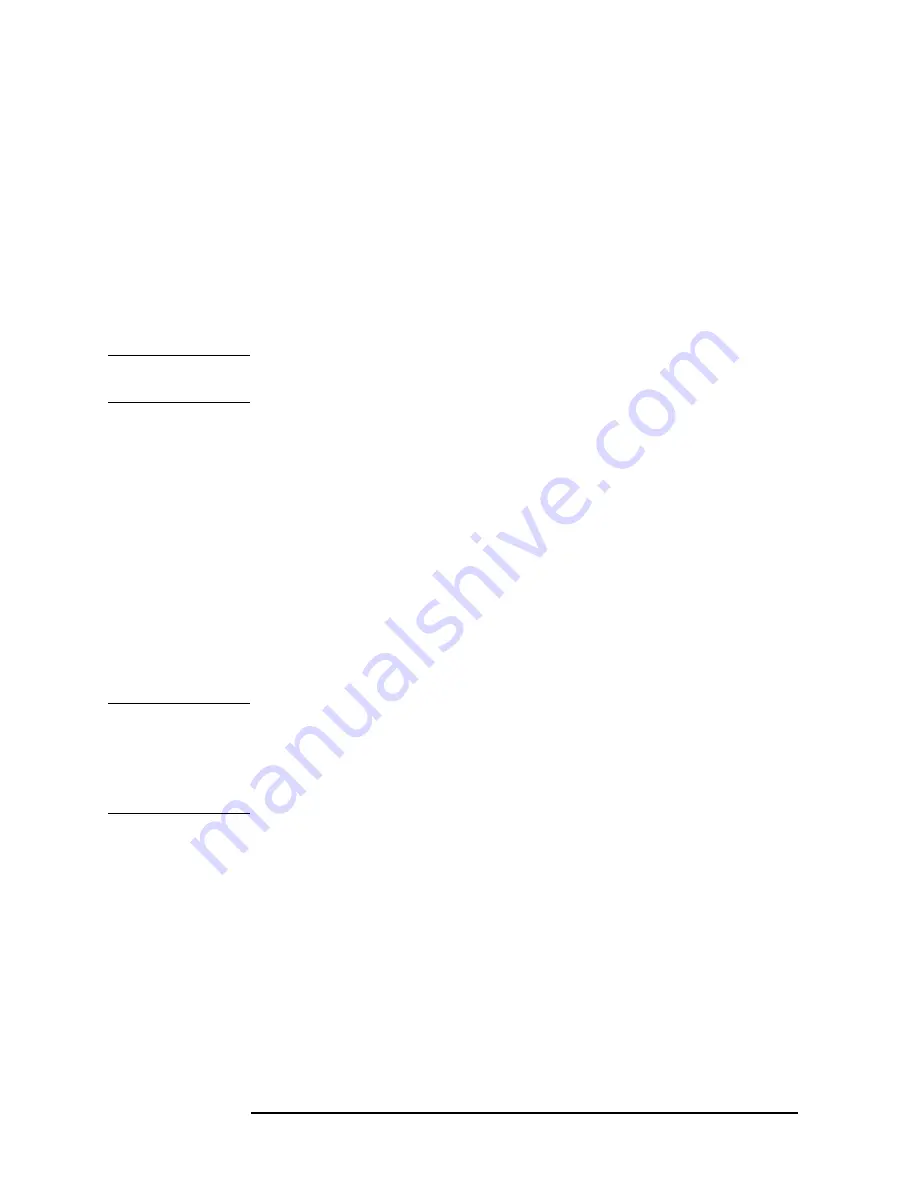
318
Chapter 9
Setting/Using Control and Management Functions
Setting/Checking the LAN
Step 10.
Use the keys or rotary knob of the ENTRY block in one of the following ways to specify
the 4th part of the subnet mask.
•
Enter the desired value with the numeric keys (
[0]
to
[9]
) and then press the
[
´
1]
unit
key.
•
Turn the rotary knob (
m
m
m
m
) until the desired value is set.
•
Press the step keys ([
][
¯
]) to set the desired value.
The 4th part of the subnet mask can be set to an integer ranging from 0 through 255.
Step 11.
Press the
done
key to store the IP address data set in Steps 3 through 10 in the Agilent
4294A and to return to the Local menu.
NOTE
When you want to cancel the setting of the subnet mask, press the
cancel
key instead of the
done
key. The previous subnet mask setting remains without changes.
Step 12.
Reboot the Agilent 4294A. This will put the entered subnet mask into effect.
When you set the LAN addresses (IP address, gateway address, and subnet mask) at one
time, you need to reboot only after the completion of all settings to put all of the LAN
addresses into effect.
Checking the MAC Address
Follow these steps to check the MAC address.
Step 1.
Press the
[System]
key to display the System menu.
Step 2.
Press the
DIAGNOSTIC TEST
key to display the Self-Diagnosis menu.
Step 3.
Press the
MAC ADDRESS
key. At the top of the set parameter value field in the upper left
area of the screen, the MAC address, delimited by colons, is displayed.
NOTE
The MAC address is a unique address assigned to each instrument. You cannot change the
MAC address.
You can check the MAC address with the sticker above the LAN port on the Agilent
4294A's rear panel. For the location of the LAN port on the rear panel, refer to “4. LAN
Port” on page 51.
Summary of Contents for 4294A
Page 1: ......
Page 2: ......
Page 4: ......
Page 5: ......
Page 6: ......
Page 8: ......
Page 16: ...8 ...
Page 30: ...22 Chapter1 Installation Power Cable Figure 1 2 Alternative Power Cable Options ...
Page 70: ...62 Chapter3 Front Rear Panel and LCD Display Items Displayed on the LCD ...
Page 436: ...428 AppendixB Key Definitions Softkeys displayed by pressing the Recall key ...
Page 454: ...446 AppendixC Error messages WRONG I O PORT DIRECTION ...
Page 468: ......