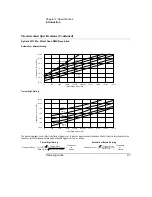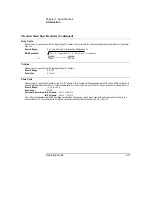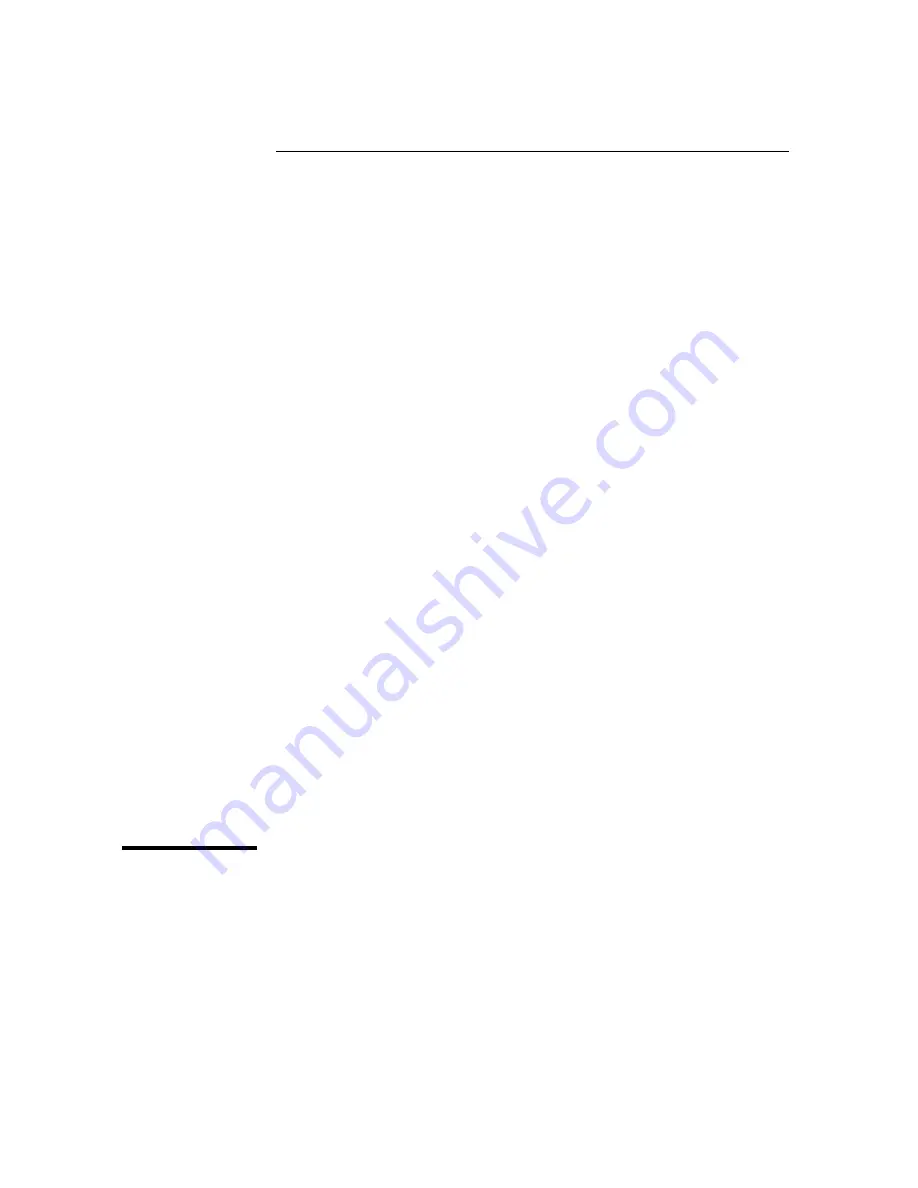Summary of Contents for 53181A
Page 2: ...NOTES...
Page 14: ...Contents x Operating Guide...
Page 24: ...Preface xx Operating Guide...
Page 33: ...1 Getting Started...
Page 68: ...Chapter 1 Getting Started Making Measurements 1 36 Operating Guide 1...
Page 69: ...2 Operating Your Frequency Counter Operator s Reference...
Page 143: ...3 Specifications...
Page 160: ...Chapter 3 Specifications Introduction 3 18 Operating Guide...