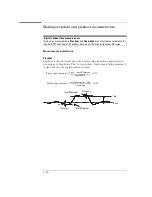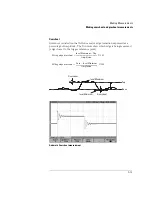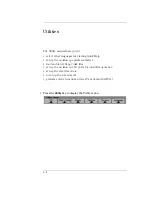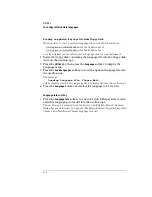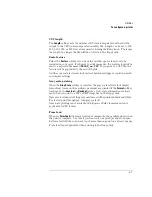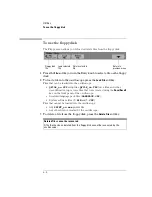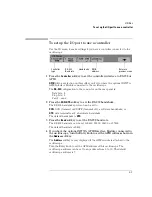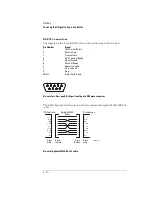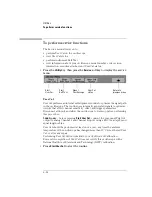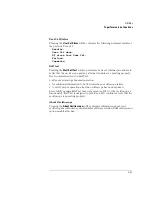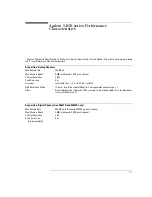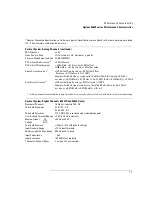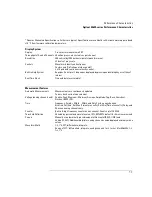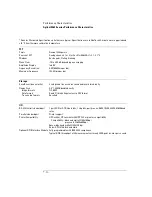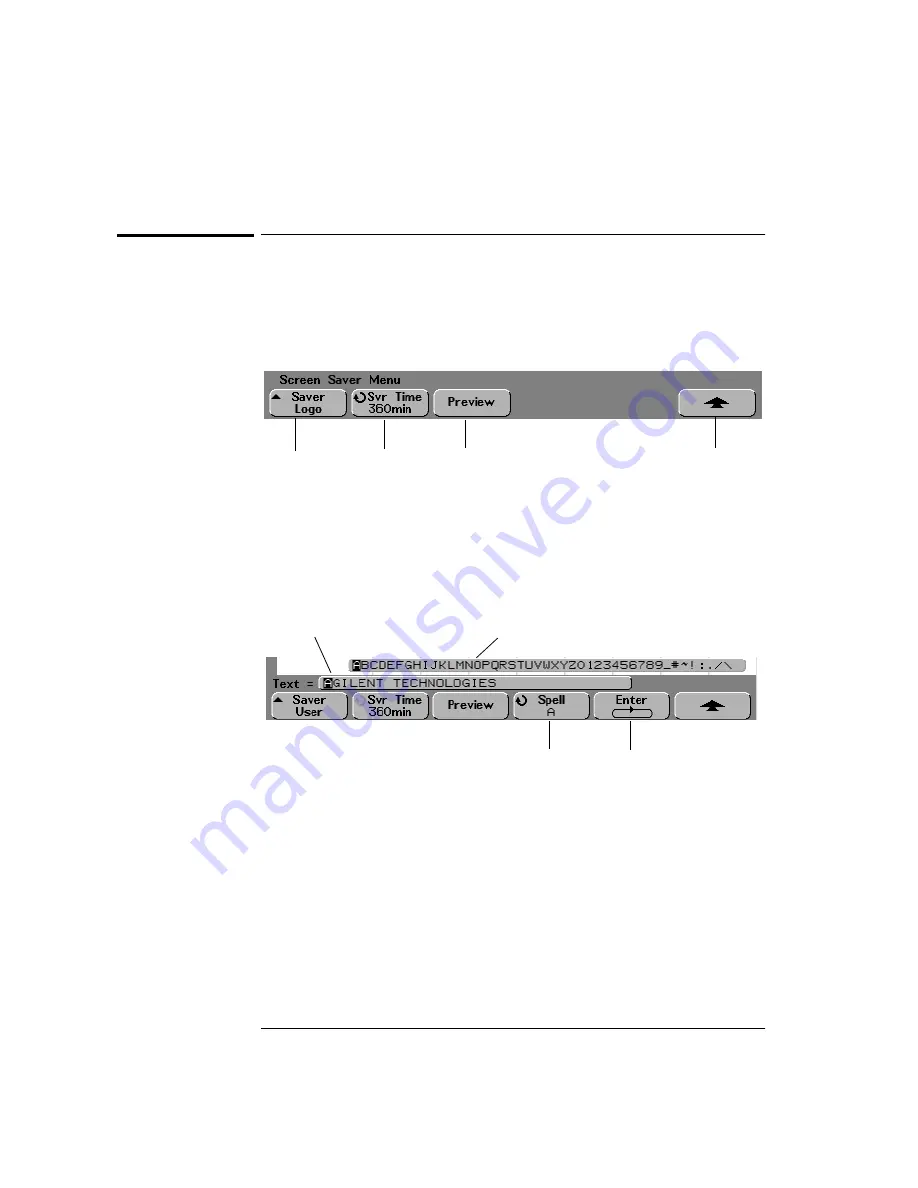
6- 12
Utilities
To set up the screen saver
To set up the screen saver
The oscilloscope can be configured to turn on a display screen saver when the
oscilloscope has been idle for a specified length of time.
1 Press the
Utility
key, press the
Options
softkey, then press the
Screen Svr
softkey to display the screen saver menu.
2 Press the
Saver
softkey to select the screen saver type.
The screen saver can be set to
Off
, to display any of the images shown in the
list, or can display a user-defined text string.
If
User
was selected.
Spell
selects a character to put in the highlighted position
shown in the "
Text =
" line above the softkeys.
a You may position the highlight on any character in the text string by
successively pressing the
Enter
key.
b Press the
Spell
softkey, then turn the Entry knob to choose from a list of
characters to enter in your user-defined text string.
c Press the
Enter
softkey to advance to the next character in the text string.
Pressing
Enter
saves the character shown in the
Spell
softkey to the character
position highlighted in the "
Text =
" line above the softkeys. The highlight
then advances to the next character position in the text string. The text string
can be up to 35 characters long.
Screen saver
image
Screen saver
time set
Return to
previous menu
Preview
Spell
Enter
List of characters displayed
when Entry knob is turned
User-defined
text string
Summary of Contents for 54621A
Page 4: ...iv ...
Page 10: ...Contents 6 ...
Page 11: ...1 Getting Started ...
Page 38: ...1 28 ...
Page 39: ...2 Front Panel Overview ...
Page 63: ...3 Triggering the Oscilloscope ...
Page 117: ...4 MegaZoom Concepts and Oscilloscope Operation ...
Page 171: ...5 Making Measurements ...
Page 222: ...5 52 Making Measurements Making overshoot and preshoot measurements ...
Page 223: ...6 Utilities ...
Page 239: ...7 Performance Characteristics ...
Page 250: ...7 12 Performance Characteristics Agilent 54620 series Performance Characteristics ...
Page 260: ...7 22 ...