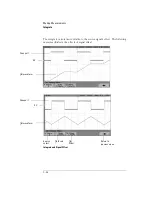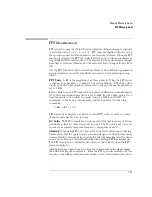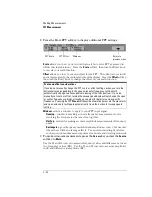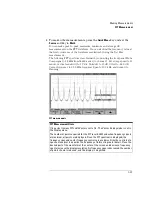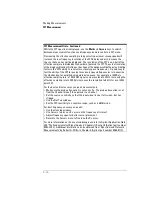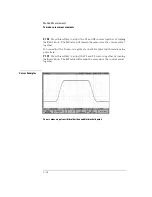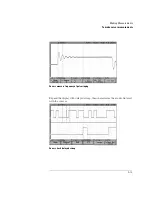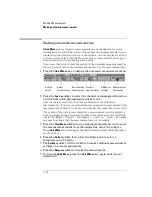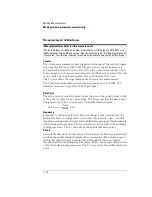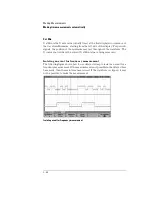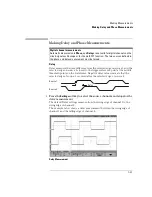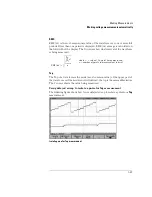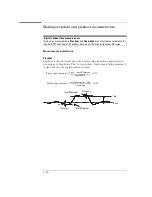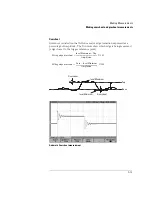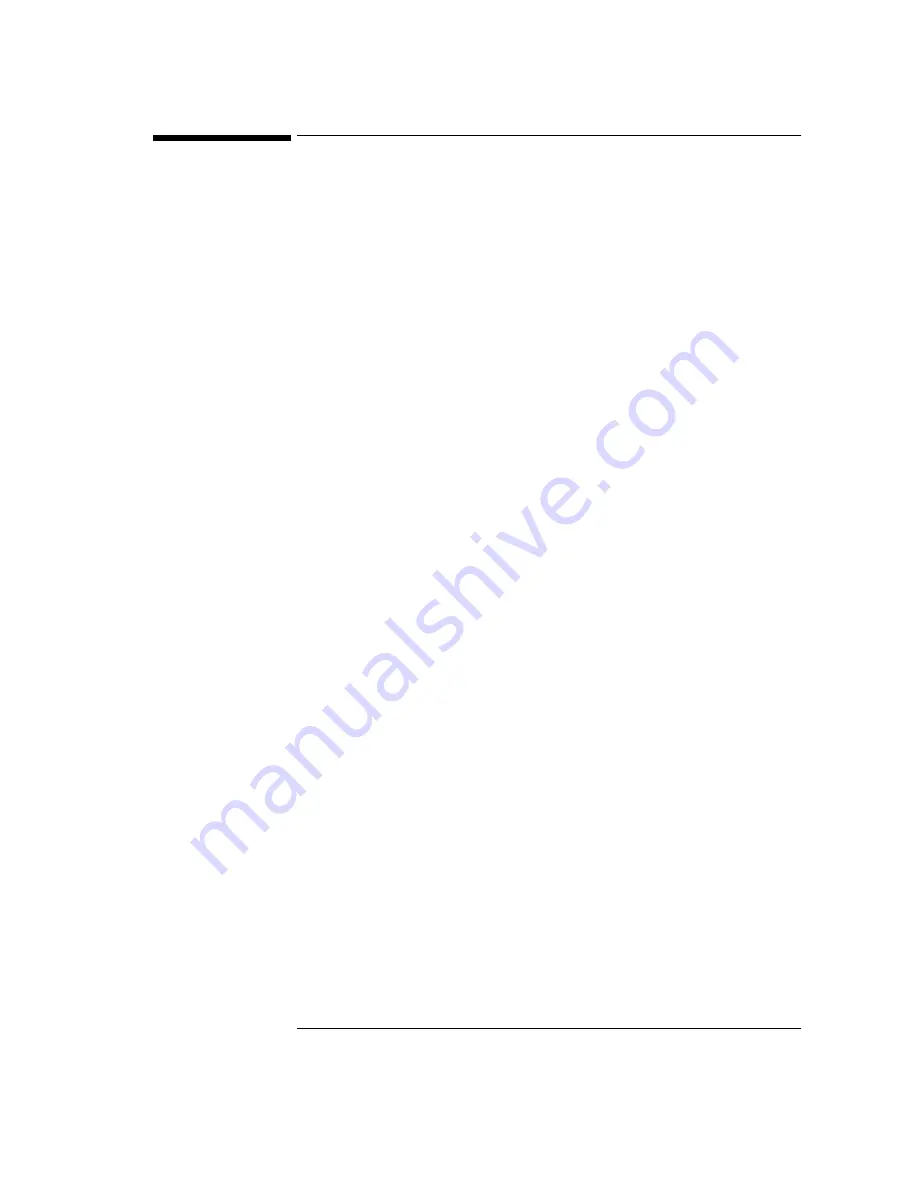
5-37
Automatic Measurements
The following automatic measurements can be made in the
Quick Meas
menu.
Time Measurements
• Counter
• Duty Cycle
• Frequency
• Period
• R ise Time*
• Fall Time*
• + Width
• – Width
• X at Max*
• X at Min*
Phase and Delay
• Phase*
• Delay*
Voltage Measurements
• Average*
• Amplitude*
• Base*
• Maximum*
• Minimum*
• Peak-to-Peak*
• R MS*
• Top*
Preshoot and Overshoot
• Preshoot*
• Overshoot*
* Measurement on analog channels only.
Summary of Contents for 54621A
Page 4: ...iv ...
Page 10: ...Contents 6 ...
Page 11: ...1 Getting Started ...
Page 38: ...1 28 ...
Page 39: ...2 Front Panel Overview ...
Page 63: ...3 Triggering the Oscilloscope ...
Page 117: ...4 MegaZoom Concepts and Oscilloscope Operation ...
Page 171: ...5 Making Measurements ...
Page 222: ...5 52 Making Measurements Making overshoot and preshoot measurements ...
Page 223: ...6 Utilities ...
Page 239: ...7 Performance Characteristics ...
Page 250: ...7 12 Performance Characteristics Agilent 54620 series Performance Characteristics ...
Page 260: ...7 22 ...