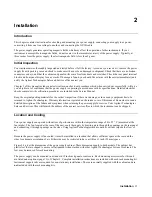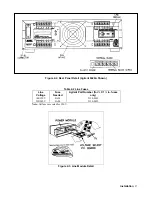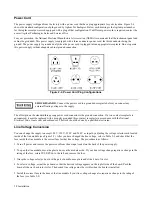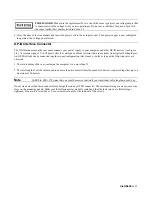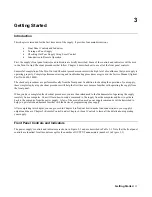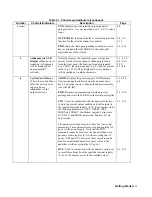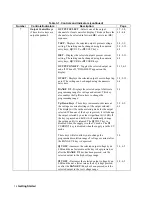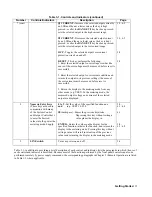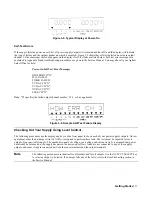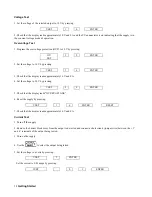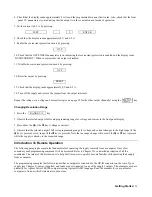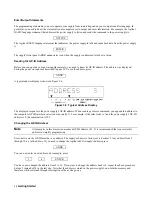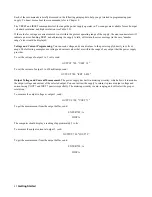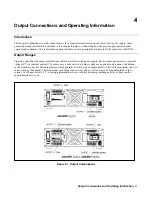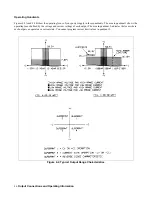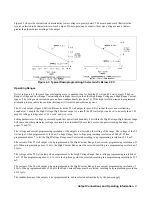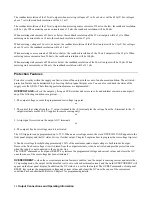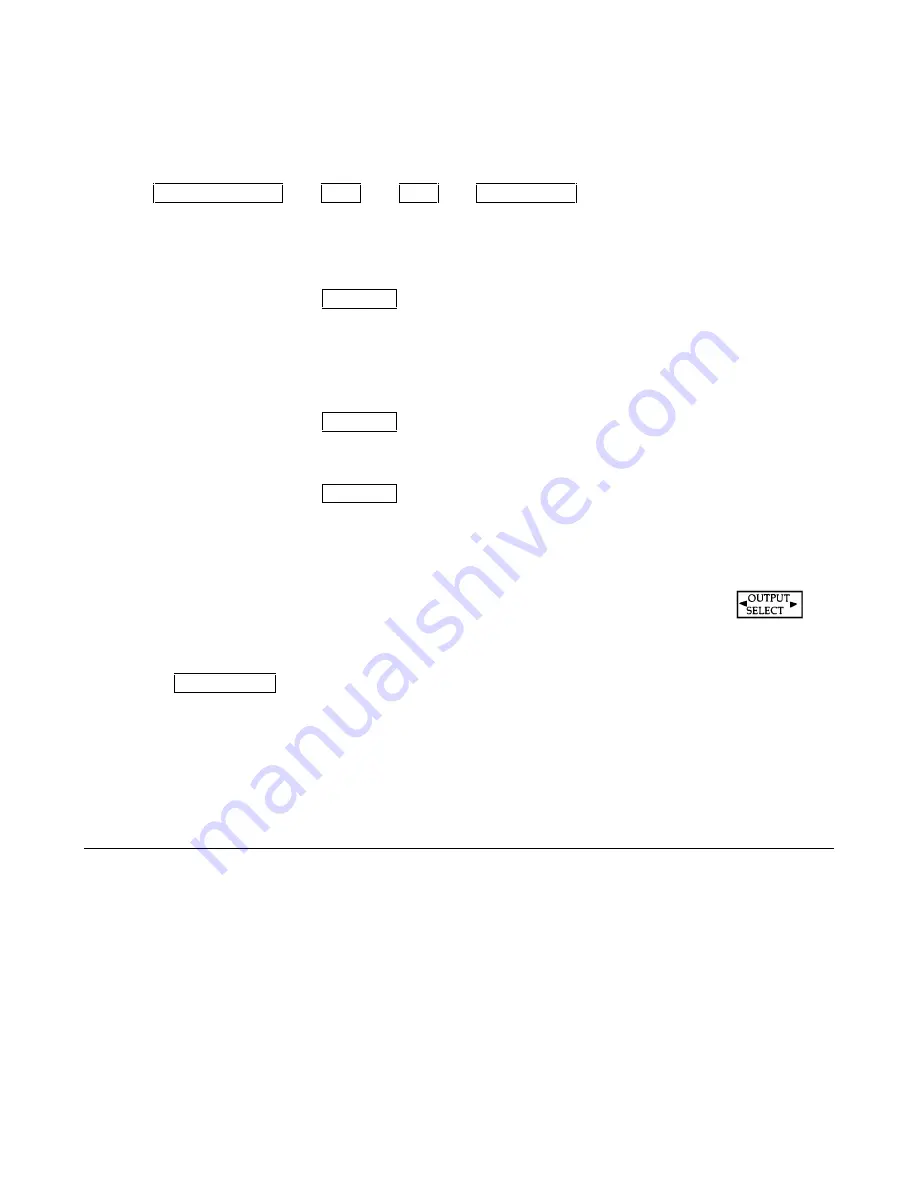
Getting Started
39
6. Check that the display reads approximately 0 volts and the programmable current limit value. Also, check that the front
panel CC annunciator is on indicating that the output is in the constant current mode of operation.
7. Set the current to 0.5 A by pressing:
ISET
.
5
ENTER
8. Check that the display reads approximately 0 V and 0.5 A.
9. Enable the overcurrent protection circuit by pressing:
OCP
10. Check that the OCP ENBLD annunciator is on indicating that overcurrent protection is enabled and the display reads
’’OVERCURRENT’’. When in overcurrent, the output is disabled.
11. Disable the overcurrent protection circuit by pressing:
OCP
12. Reset the output by pressing:
RESET
13. Check that the display reads approximately 0 V and 0.5 A.
14. Turn off the supply and remove the jumper from the output terminals.
Repeat the voltage, overvoltage and current tests given on page 38 for the other output channel(s) using the
key
Changing Resolution Range
1. Press the
RANGE V/I
key.
2. Observe the selected output’s full scale programming range for voltage and current in the front panel display.
3. Press either the
Ñ
or the
Ò
key. (voltage or current)
4. Observe that the selected output’s full scale programming range for voltage and current changes to the high range (if the
Ñ
key is pressed) or low range (if the
Ò
key is pressed). Note that no range change will occur if the
Ñ
or
Ò
key is pressed
while the supply is already in the requested range.
Introduction To Remote Operation
The following paragraphs explain the fundamentals of operating the supply remotely from a computer. Only a few
commonly used programming commands will be discussed. Refer to Chapter 5 for a detailed description of all the
commands. The intent of this discussion is to help first time users to quickly become familiar with operating their supply
from a computer.
The programming examples that follow assume that a computer is connected to the GP-IB connector on the rear of your
supply (see Chapter 2), power is applied, and loads are not connected to any of the supply’s outputs. The examples used are
primarily for Agilent Series 200/300 computers using Agilent BASIC language. Read the manuals for your particular
computer to find out which statements you must use.
Summary of Contents for 6625A
Page 10: ......
Page 24: ......
Page 30: ......
Page 44: ......
Page 62: ......
Page 68: ...Remote Operation 68 Figure 5 2 Sheet 1 of 2 Syntax Forms For Power Supply Commands ...
Page 69: ...Remote Operation 69 Figure 5 2 Sheet 2 of 2 Syntax Forms For Power Supply Commands ...
Page 90: ......
Page 94: ...Alignment Procedures 94 Figure A 3 Figure A 4 Figure A 5 ...
Page 116: ......
Page 120: ......