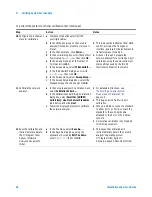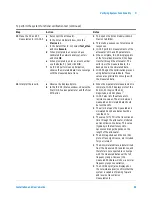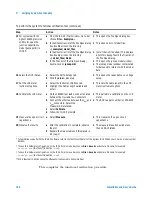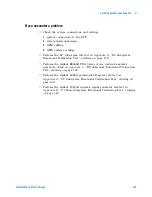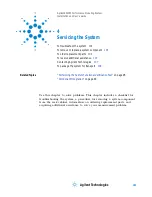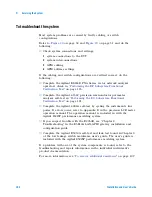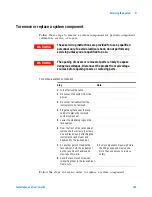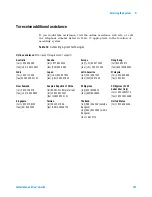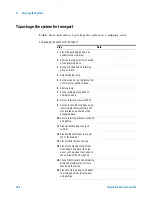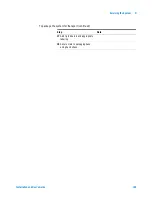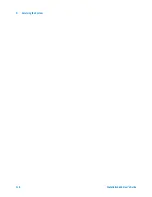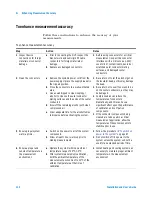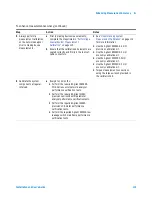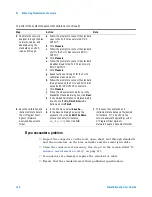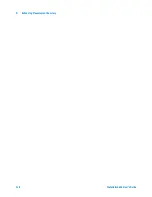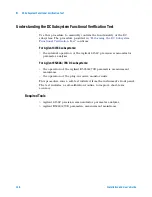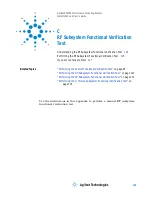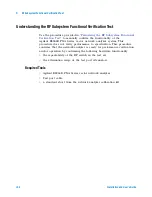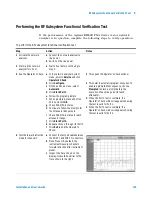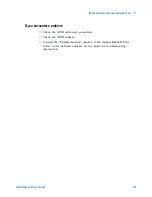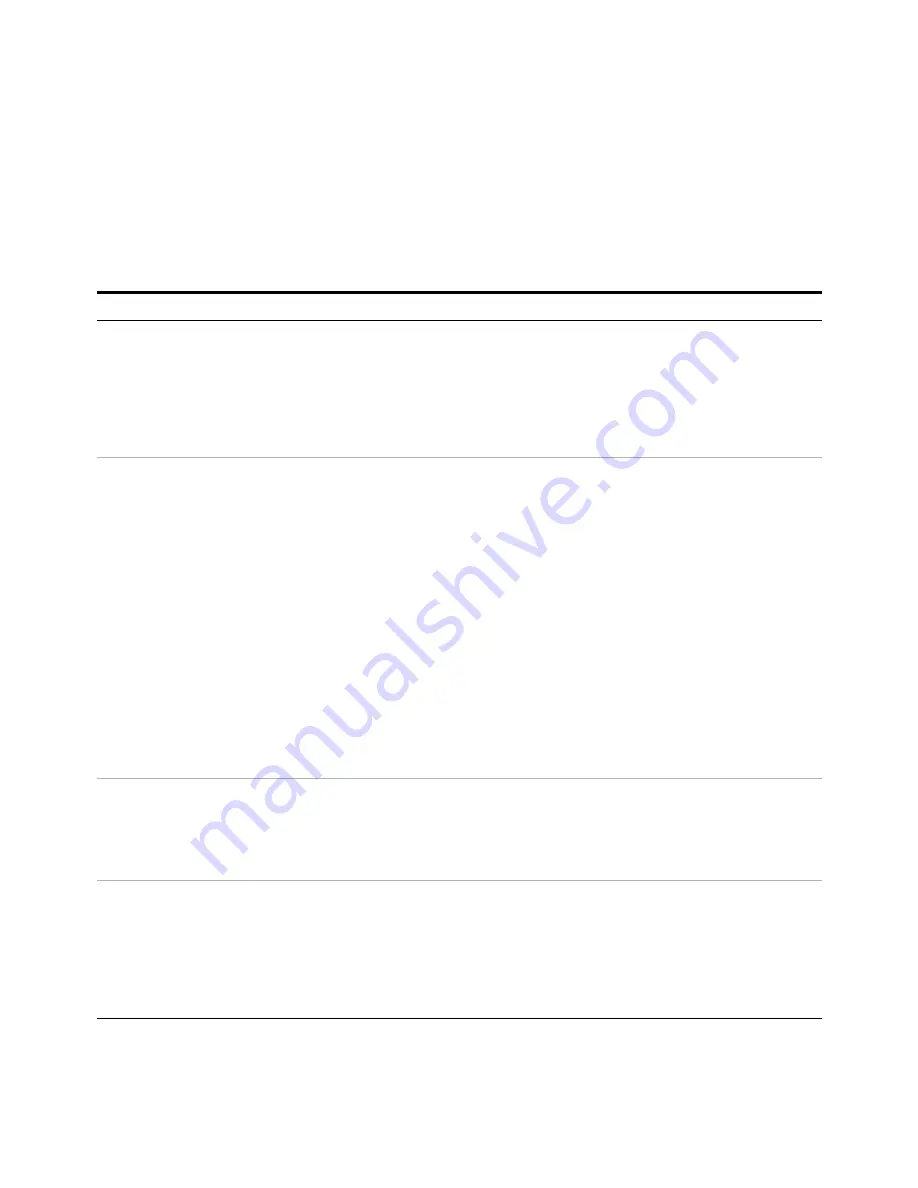
112
Installation and User’s Guide
A
Enhancing Measurement Accuracy
To enhance measurement accuracy
Follow these instructions to enhance the accuracy of your
measurements.
To enhance measurement accuracy
Step
Action
Notes
1 Inspect device
connections for foreign
materials or connector
damage.
a Prior to connecting the DUT, inspect the
bias network and semi-rigid RF cable
connectors for foreign materials or
damage.
b Replace any damaged connectors.
•
Before using connectors for a critical
measurement, inspect the connector
interfaces with a microscope (~20X).
Look for dirt, contaminants, dented or
scratched outer conductor mating
surfaces, and damaged center
conductors.
2 Clean the connectors.
a Remove the systems power cord from the
power supply or place the supply breaker in
the tripped position.
b Move the connectors to a well ventilated
area.
c Use a swab dipped in clean isopropyl
alcohol to cleanse the outer conductor
mating surfaces and the ends of the center
conductors.
d Blow off the remaining alcohol with clean
compressed air.
e Allow adequate time for the alcohol fumes
to disperse before activating the system.
•
Be careful not to let the alcohol get on
the insulator bead, as this may damage
the bead.
•
Be careful not to exert too much force
on the center conductors, as they may
be damaged.
•
Compressed air can reduce the
temperature of connectors
dramatically, and this can have a
significant effect upon the performance
of calibration and verification
components.
•
If the connector components being
cleaned are to be used in a critical
measurement application, allow the
temperature of these components to
stabilize prior to use.
3 Ensure proper system
warm-up time.
a Switch on line power to all of the system
components.
b Allow at least 1 hour warm-up prior to
making measurements.
•
Follow the procedure in
“To switch on
power to the system"
on page 87.
•
Do not switch off line power to the
system unless the system will not be
used for an extended period of time.
4 Ensure a proper and
constant temperature in
the measurement
environment.
a Operate the system within an ambient
temperature range of 25
°
C, ±5
°
C.
b After system measurement calibration,
hold the ambient temperature of the
measurement environment to ±1
°
C of the
ambient temperature at the time of
calibration.
•
Install heating and cooling systems as
necessary to maintain proper ambient
temperature in the measurement
environment.
Summary of Contents for 85225F
Page 1: ...Agilent Technologies Agilent 85225F PerformanceModelingSystem Installation and User s Guide ...
Page 90: ...90 Installation and User s Guide 2 Installing the System ...
Page 102: ...102 Installation and User s Guide 3 Verifying System Functionality ...
Page 110: ...110 Installation and User s Guide 4 Servicing the System ...
Page 118: ...118 Installation and User s Guide A Enhancing Measurement Accuracy ...
Page 128: ...128 Installation and User s Guide C RF Subsystem Functional Verification Test ...