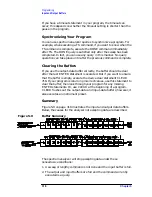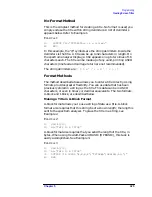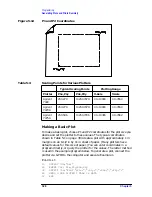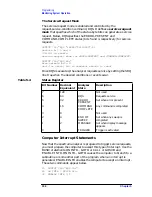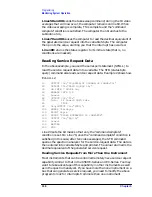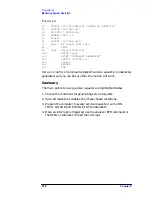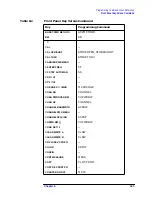330
Chapter 5
Programming
Generating Plots and Prints Remotely
Line 100 returns the spectrum analyzer service requests to their initial
condition.
Line 110 prints on the computer screen that the plot is done.
Plotting Options
Perhaps you do not want the entire display contents transferred to the
plotter. You may want to plot only a trace, or only a trace and the screen
annotation. The spectrum analyzer PLOTSRC (plot source) command
specifies the display contents you want to plot. Choose to plot the entire
display, trace A, trace B, the annotation, or the graticule. Example 3
illustrates how to plot trace A and the annotation. E
XAMPLE
3
10
OUTPUT 705;"OP;"
20
ENTER 705;P1x,P1y,P2x,P2y
30
OUTPUT 718;"PLOTSRC TRA;RQS 16;PLOT
";P1x;",";P1y;",";P2x;",";P2y;";RQS 0;"
40
GOSUB Wait_plot
50
OUTPUT 718;"PLOTSRC ANNT;RQS 16;PLOT
";P1x;",";P1y;",";P2x;",";P2y;";RQS 0;"
60
GOSUB Wait_plot
70
PRINT "COMMAND IS COMPLETE"
80
STOP
90
Wait_plot:
ON INTR 7 GOTO Go_back
100
ENABLE INTR 7;2
110
SEND 7;UNL LISTEN 5 TALK 18 DATA
120
Idle:
GOTO Idle
130
Go_back:
S_poll=SPOLL(718)
140
RETURN
150
END
Another available plot function, the PLOTORG (display origins)
command, specifies whether the plotter P1 and P2 coordinates are the
origins for the entire analyzer display or for its graticule. If you choose
the graticule as the origin and plot only the graticule, you can, in effect,
create graph paper especially for analyzer plots. Using paper with
preprinted graticule lines can save plotting time. When you use this
paper, be sure to set the PLOTORG command in reference to the
graticule ("PLOTORG GRT") and use the P1 and P2 coordinates that
you used to create the graticule lines.
Printer Requirements
Be sure your printer satisfies the following requirements to execute the
programming examples in this section successfully.
1. GPIB printers with graphics capability are supported (for example,
the HP 2225A ThinkJet and the HP 3630A PaintJet).
Summary of Contents for 8560E
Page 21: ...21 1 Quick Start Guide ...
Page 48: ...48 Chapter1 Quick Start Guide Manuals Available Separately ...
Page 49: ...49 2 Making Measurements ...
Page 164: ...164 Chapter2 Making Measurements Example 13 Making Pulsed RF Measurements ...
Page 165: ...165 3 Softkey Menus ...
Page 182: ...182 Chapter3 Softkey Menus Menu Trees ...
Page 183: ...183 4 Key Function Descriptions ...
Page 228: ...228 Chapter4 Key Function Descriptions Key Descriptions Figure 4 3 CRT Alignment Pattern ...
Page 289: ...289 5 Programming ...
Page 323: ...Chapter 5 323 Programming Math Functions Figure 5 10 Display Units ...
Page 339: ...339 6 Programming Command Cross Reference ...
Page 369: ...369 7 Language Reference ...
Page 654: ...654 Chapter7 Language Reference VTL Video Trigger Level ...
Page 655: ...655 8 Options and Accessories ...
Page 665: ...665 9 If You Have a Problem ...
Page 674: ...674 Chapter9 If You Have a Problem Power Requirements Figure 9 2 AC Power Cables Available ...