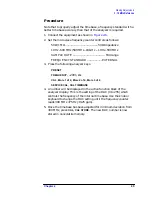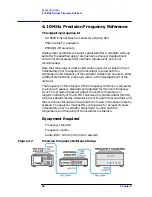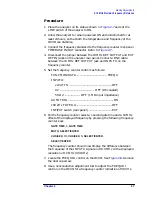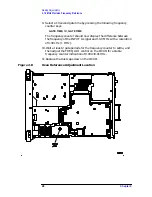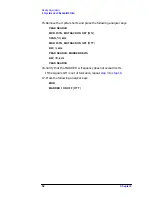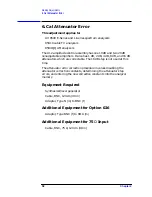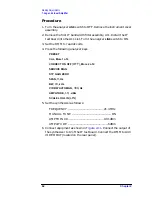54
Chapter 2
Making Adjustments
5. Crystal and LC Bandwidth Filter
26.Adjust A13C45 LC CTR for maximum signal at center-screen.
27.Move the short from A11TP10 and A11TP11 to A11TP12 and
A11TP13, then adjust A11C23 LC CTR for maximum signal at
center-screen.
28.Move the short from A13TP12 and A13TP13 to A11TP10 and
A11TP11, then adjust A13C45 LC CTR for maximum signal at
center-screen.
29.Move the short from A13TP10 and A13TP11 to A13TP12 and
A13TP13, then adjust A13C23 LC CTR for maximum signal at
center-screen.
30.Disconnect all the shorts from A11 and A13 bandwidth board
assemblies.
LC Amplitude
31.Press the following analyzer keys.
BW
, 3,
MHz
SPAN
, 2,
MHz
32.Press
AMPLITUDE
and adjust the signal level one division below the
top graticule using the knob.
33.Press the following analyzer keys.
PEAK SEARCH
,
MARKER
∆
MKR FCTN
,
MK TRACK ON OFF
(ON)
BW
, 100,
kHz
It may be necessary to occasionally recenter the 30 kHz bandwidth.
34.Adjust A11R26 LC and A13R26 LC equally for a MARKER
∆
amplitude of 0 dB. Each potentiometer should be adjusted to
accomplish one-half of the necessary increase in signal amplitude. If
A11R26 or A13R26 reaches its limit, recenter both potentiometers
and repeat
to
.
35.Press
MKR FCTN
,
MK TRACK ON OFF
(OFF) on the analyzer.
Summary of Contents for 8590L
Page 29: ...30 Chapter1 Introduction If You Replace or Repair an Assembly ...
Page 175: ...176 Chapter2 Making Adjustments 28 Correcting for Absolute Amplitude Accuracy for Option 051 ...
Page 279: ...280 Chapter5 Troubleshooting the IF Section Troubleshooting the A15 Motherboard Assembly ...
Page 347: ...348 Chapter7 Replacing Major Assemblies Rear Frame Assembly ...
Page 355: ...356 Chapter8 If You Have A Problem Returning Your Analyzer for Service ...
Page 379: ...380 Chapter9 Assembly Descriptions and Block Diagrams IF Section ...
Page 380: ......
Page 381: ...382 Chapter9 Assembly Descriptions and Block Diagrams IF Section ...
Page 382: ......
Page 383: ...384 Chapter9 Assembly Descriptions and Block Diagrams IF Section ...
Page 384: ......
Page 385: ...386 Chapter9 Assembly Descriptions and Block Diagrams IF Section ...
Page 386: ......
Page 387: ...388 Chapter9 Assembly Descriptions and Block Diagrams IF Section ...
Page 388: ......
Page 389: ...390 Chapter9 Assembly Descriptions and Block Diagrams IF Section ...
Page 390: ......
Page 391: ...392 Chapter9 Assembly Descriptions and Block Diagrams IF Section ...
Page 392: ...393 10 Analyzer Options and Block Diagrams ...
Page 443: ...444 Chapter10 Analyzer Options and Block Diagrams Option 190 DVB C Service Menus ...
Page 444: ......
Page 445: ...446 Chapter10 Analyzer Options and Block Diagrams Option 190 DVB C Service Menus ...
Page 446: ......
Page 447: ...448 Chapter10 Analyzer Options and Block Diagrams Option 190 DVB C Service Menus ...
Page 448: ......
Page 449: ...450 Chapter10 Analyzer Options and Block Diagrams Option 190 DVB C Service Menus ...
Page 451: ...452 Chapter10 Analyzer Options and Block Diagrams Option 190 DVB C Service Menus ...
Page 483: ...484 Chapter11 Major Assembly and Cable Locations Major Assembly and Cable Locations ...
Page 537: ...538 Chapter12 Replaceable Parts Component Level Information Packets ...
Page 538: ......
Page 539: ...540 Chapter12 Replaceable Parts Component Level Information Packets ...
Page 540: ......
Page 541: ...542 Chapter12 Replaceable Parts Component Level Information Packets ...
Page 542: ...FOLDOUT 12 3 8590L AND 8591E RF ASSEMBLY ...
Page 543: ...544 Chapter12 Replaceable Parts Component Level Information Packets ...
Page 544: ......
Page 545: ...546 Chapter12 Replaceable Parts Component Level Information Packets ...
Page 546: ......
Page 547: ...548 Chapter12 Replaceable Parts Component Level Information Packets ...
Page 548: ......
Page 549: ...550 Chapter12 Replaceable Parts Component Level Information Packets ...
Page 550: ......
Page 551: ...552 Chapter12 Replaceable Parts Component Level Information Packets ...
Page 665: ...666 Chapter15 Service Equipment and Tools Service Equipment and Tools ...
Page 666: ...667 16 Safety and Regulatory Information ...
Page 673: ...674 Chapter16 Safety and Regulatory Information Protection from Electrostatic Discharge ...