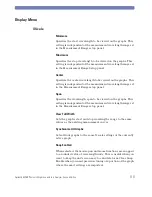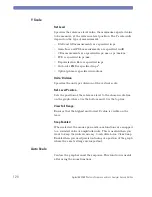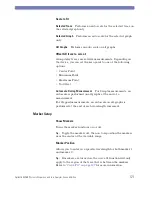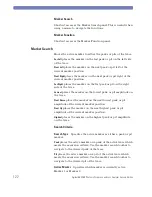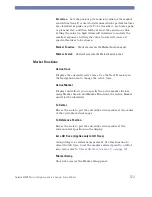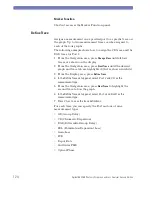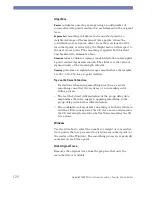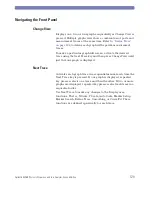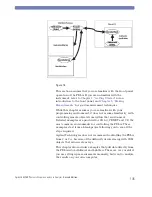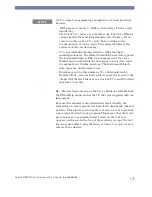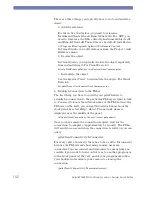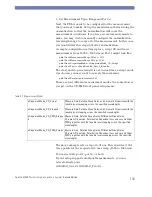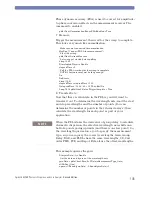132
Agilent 86038B Photonic Dispersion and Loss Analyzer, Second Edition
Measure Control Functions
Begin Measurement
Starts the measurement process as specified in the Setup menu.
A measurement progress indicator is shown at the bottom left of
the display. The indicator only appears during a measurement.
Cancel Measurement
Stops the measurement, normalization, modulator bias
optimization, or length measurement whichever one is currently
in progress.
Trigger Mode (Toggle Continuous Sweep)
Switches between continuous sweep mode and single sweep
mode each time this icon is pressed.
Information Field
The drop-down menu field in the upper right corner can be used
to display a parameter of particular interest. Setup parameters
like modulator bias or input polarizer position can be shown as
well as device results like length and PMD (average DGD) value.
Device results can also be chosen among the available ports.
Summary of Contents for 86038B
Page 1: ...Agilent 86038B Photonic Dispersion and Loss Analyzer User s Guide ...
Page 4: ...4 ...
Page 20: ...20 Agilent 86038B Photonic Dispersion and Loss Analyzer Second Edition ...
Page 34: ...34 Agilent 86038B Photonic Dispersion and Loss Analyzer Second Edition Figure 2 b Rear Panel ...
Page 78: ...78 Agilent 86038B Photonic Dispersion and Loss Analyzer Second Edition ...
Page 92: ...92 Agilent 86038B Photonic Dispersion and Loss Analyzer Second Edition ...
Page 202: ...202 Agilent 86038B Photonic Dispersion and Loss Analyzer Second Edition End Sub ...
Page 348: ...348 Agilent 86038B Photonic Dispersion and Loss Analyzer Second Edition ...
Page 349: ......