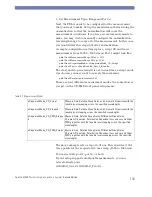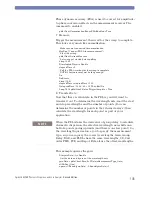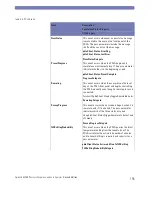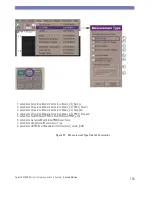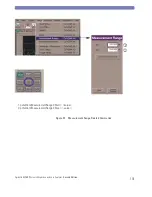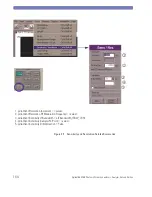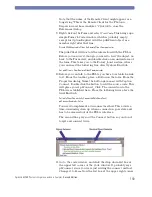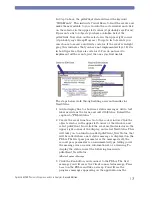Agilent 86038B Photonic Dispersion and Loss Analyzer,
Second Edition
157
Troubleshooting
As you develop your application, sooner or later you may lose
synchronization with the PDLA. This is indicated by errors that
talk about the “http connection” or “Automation error.” If you
get this type of error, the best thing to do is save and exit Visual
Studio, then reopen the project. Visual Studio usually puts your
projects in the Documents list on the Start menu, making it easy
to open the project. When you rerun the project, your computer
will resynchronize with the PDLA, and usually the problem goes
away at that point. If the problem is severe, the PDLA will post a
message and undergo a clean-up for a lost connection, this will
take approximately one minute.
If you are getting this problem frequently, make sure that you
always execute a disconnect() for every connect(), even when
debugging. Executing a TerminateSession() just before your
application exits will help keep the PDLA synchronized.
If Automation errors persist, go into Project > References and
clear the PDLA objects, and then close the dialog. Reopen the
dialog and reselect the references.
Summary of Contents for 86038B
Page 1: ...Agilent 86038B Photonic Dispersion and Loss Analyzer User s Guide ...
Page 4: ...4 ...
Page 20: ...20 Agilent 86038B Photonic Dispersion and Loss Analyzer Second Edition ...
Page 34: ...34 Agilent 86038B Photonic Dispersion and Loss Analyzer Second Edition Figure 2 b Rear Panel ...
Page 78: ...78 Agilent 86038B Photonic Dispersion and Loss Analyzer Second Edition ...
Page 92: ...92 Agilent 86038B Photonic Dispersion and Loss Analyzer Second Edition ...
Page 202: ...202 Agilent 86038B Photonic Dispersion and Loss Analyzer Second Edition End Sub ...
Page 348: ...348 Agilent 86038B Photonic Dispersion and Loss Analyzer Second Edition ...
Page 349: ......