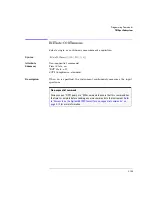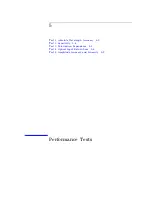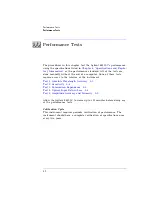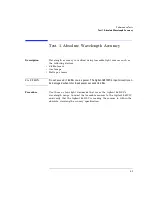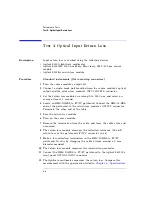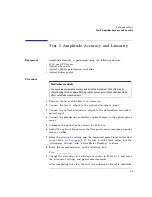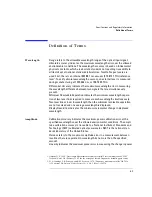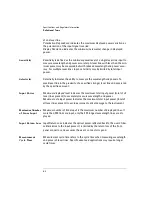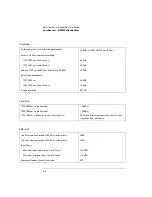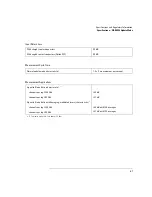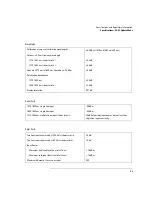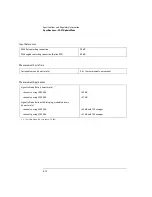5-10
Performance Tests
Test 5. Amplitude Accuracy and Linearity
completely filled in.
10
Disconnect the fiber- op tic cable from the op tical p ower meter and
connect it to the Agilent 86120C’s
OPTICAL INPUT
connector.
11
Set the optical attenuator for the value that you recorded in
Step 8
.
12
Place the polarization controller in the auto scan mode.
13
Press the Agilent 86120C’s front- panel
Preset
key.
14
Press
List by Power
,
Appl’s,
and then
DRIFT
.
15
After two minutes, stop the polarization controller’s auto scan function.
16
Press the
MAX-MIN
softkey so that
MAX
is highlighted. Enter the
maximum drift reading on the following line:
maximum drift: ____________
17
Press the
MAX-MIN
softkey so that
MIN
is highlighted. Enter the
minimum drift reading on the following line:
minimum drift: ____________
18
Use the values recorded in
Step 8
,
Step 16
, and
Step 17
to calculate the
p ower- correction offset value as shown in the following equation:
Enter the calculate value on the following line:
power- correction offset: ____________
19
Change the attenuator to the settings shown in
Table 5- 21
. For each
setting, record the p ower measured on the Agilent 86120C.
After completing this step, the table’s column titled “Agilent 86120C
Power Reading” should be completely filled in.
20
Calculate the “Linearity” value for each row in the table using the
following equation:
21
Compare the linearity values with the specification listed in
Chapter 6,
“Specifications and Regulatory Information”
. The data may show
multiple amplitude plateaus separated by small amplitude steps. This is
not
a p roblem as long as the amp litude step s are within the linearity
specification.
offset
minimum drift
maximum drift
+
2
---------------------------------------------------------------------------
Pwr
–
=
Linearity
Power Meter Reading
86120C Power Reading
–
offset
–
=
Summary of Contents for 86120C
Page 12: ......
Page 26: ...1 14 Getting Started Returning the Instrument for Service ...
Page 27: ...1 15 Getting Started Returning the Instrument for Service ...
Page 28: ......
Page 96: ...3 18 Programming Monitoring the Instrument ...
Page 128: ...3 50 Programming Lists of Commands ...
Page 236: ...4 108 Programming Commands UNIT Subsystem ...
Page 248: ......
Page 264: ...6 16 Specifications and Regulatory Information Product Overview ...
Page 269: ...7 5 Reference Menu Maps Appl s Menu ...
Page 271: ...7 7 Reference Menu Maps Display List by WL Menu Delta On Menu ...
Page 273: ...7 9 Reference Menu Maps System Print Menu ...
Page 274: ...7 10 Reference Menu Maps System Setup Menu ...
Page 284: ......
Page 292: ......
Page 293: ......