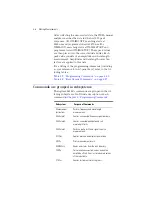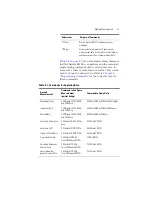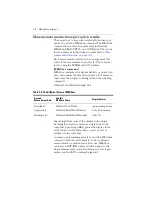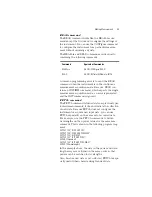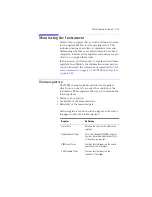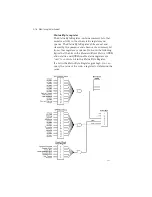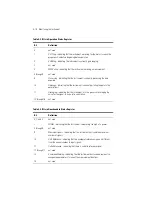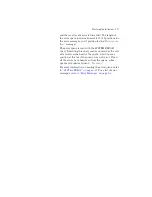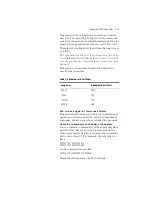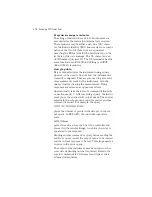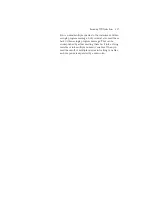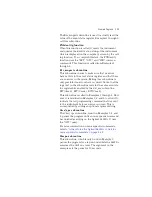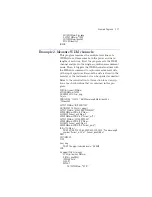4
-
20
Monitoring the Instrument
these bits is 60. Therefore, you can enable any of these
bits to generate the summary bit by sending the
*ESE
60
command.
Whenever an error occurs, it sets one of these bits in
the Standard Event Status Register. Because the bits
are all enabled, a summary bit is generated to set bit 5
in the Status Byte Register.
If bit 5 (ESB) in the Status Byte Register is enabled (via
the *SRE command), an SRQ service request interrupt
is sent to the external computer.
Standard Event Status Register bits that are not
enabled still respond to their corresponding conditions
(that is, they are set if the corresponding event occurs).
However, because they are not enabled, they do not
generate a summary bit to the Status Byte Register.
Queues
There are two queues in the instrument: the output
queue and the error queue. The values in the output
queue and the error queue can be queried.
Output queue
The output queue stores the instrument responses that
are generated by certain commands and queries that
you send to the instrument. The output queue gener-
ates the Message Available summary bit when the out-
put queue contains one or more bytes. This summary
bit sets the MAV bit (bit 4) in the Status Byte Register.
The method used to read the Output Queue depends
upon the programming language and environment. For
example, with HP BASIC, the output queue may be
read using the ENTER statement.
Error queue
As errors are detected, they are placed in an error
queue. Instrument specific errors are indicated by posi-
tive values. General errors have negative values. You
can clear the error queue by reading its contents, send-
ing the *CLS command, or by cycling the power of the
instrument.
The error queue is first in, first out. If the error queue
overflows, the last error in the queue is replaced with
error –350,
“Queue overflow”
. Any time the queue
overflows, the least recent errors remain in the queue,
Summary of Contents for 86121A
Page 2: ...User s Guide Agilent 86121A WDM Channel Analyzer ...
Page 7: ......
Page 10: ...Chapter 1 Getting Started ...
Page 21: ......
Page 24: ...Agilent 86121A Front and Rear Panels 2 3 Agilent 86121A Front and Rear Panels ...
Page 25: ...2 4 Agilent 86121A Front and Rear Panels ...
Page 27: ...2 6 WDM Channel Analyzer Display The S N with Averaging display ...
Page 32: ...The Softkeys 2 11 The Setup menu ...
Page 33: ...2 12 The Softkeys The Disk menu The Printer menu ...
Page 35: ...2 14 Changing the Printer Paper Changing the Printer Paper ...
Page 37: ......
Page 191: ......
Page 205: ...7 14 Regulatory Information Declaration of Conformity ...
Page 239: ......