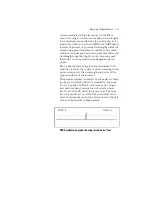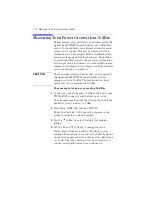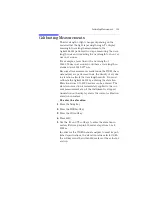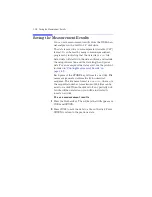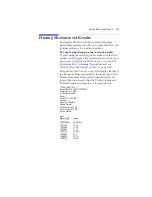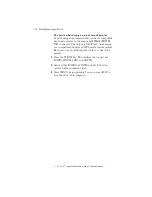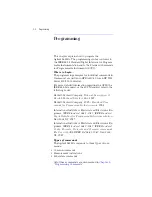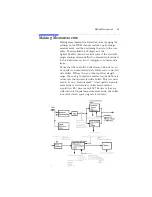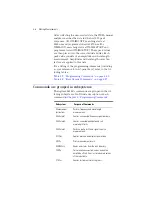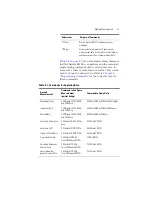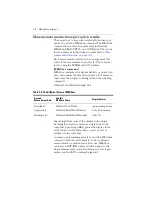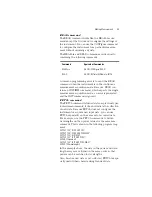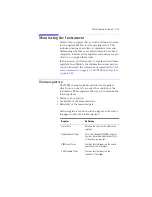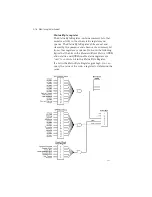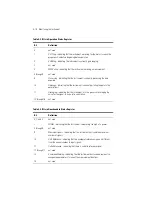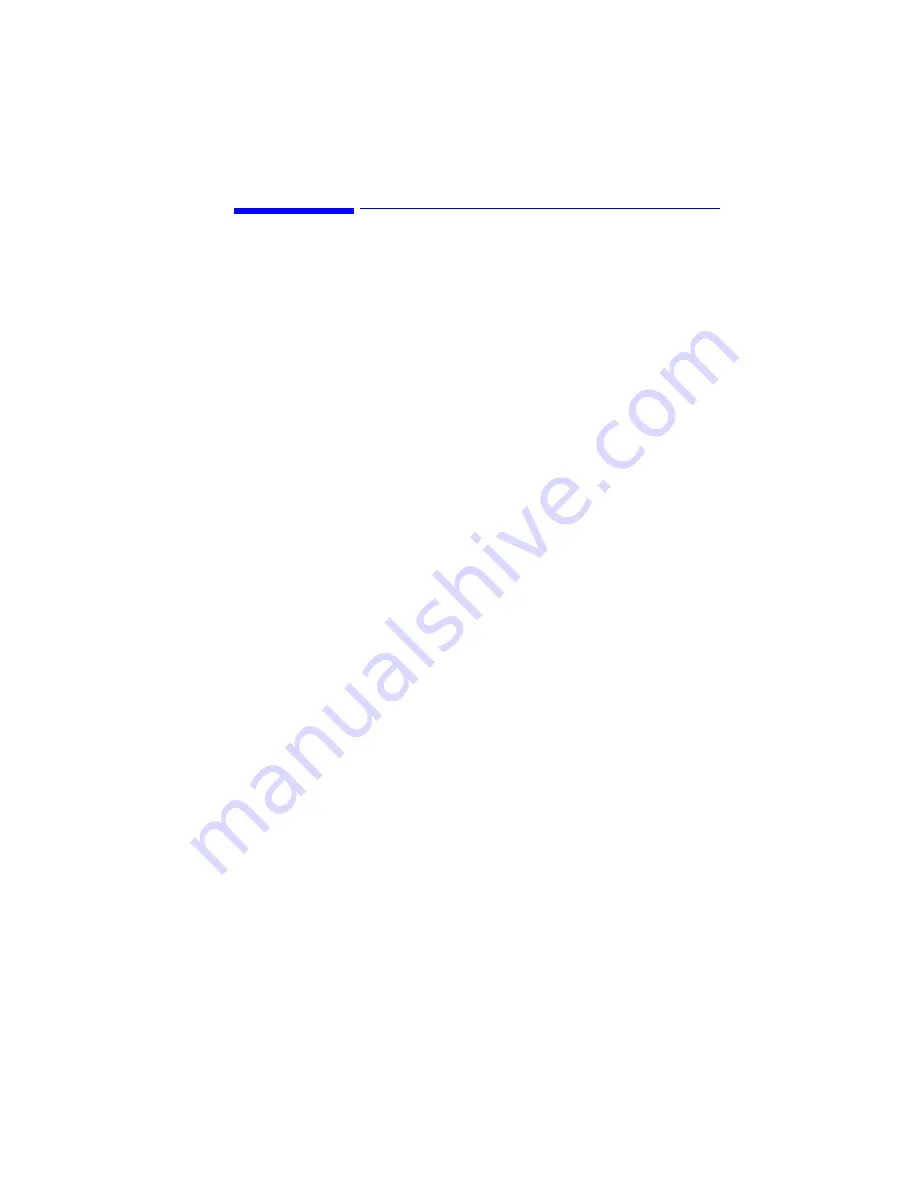
Addressing and Initializing the Instrument
4
-
3
Addressing and Initializing the Instrument
The GPIB address of the Agilent 86121A is configured
at the factory to a value of 20. You must set the output
and input functions of your programming language to
send the commands to this address. You can change the
GPIB address from the front panel as described in
change the GPIB address” on page 4-4
.
Remote mode and front-panel lockout
Whenever the instrument is controlled by a computer,
the
Remote
message is displayed on the screen of the
instrument and the softkey menu is blanked except for
the
LOCAL
softkey. This softkey can be pressed by the
user to restore front panel control of the instrument.
You can specify a local lockout mode by remote com-
mand that prevents the
LOCAL
softkey from being dis-
played. If the instrument is in local lockout mode, all the
softkeys may be blanked. For example, if the instru-
ment is first placed in local lockout mode and then
placed in remote mode, no softkeys are displayed.
Consult the documentation for your programming envi-
ronment to determine which commands are used to put
an instrument in the remote and local lockout modes.
These are not Agilent 86121A commands; they control
GPIB control lines and do not send any characters to
the 86121A.
Set single acquisition mode
Whenever the instrument is under remote program-
ming control, it should be in the single measurement
acquisition mode. This is automatically accomplished
when the *RST common command is used. The *RST
command initializes the instrument to a preset state:
Pressing the green
Preset
key does not change the GPIB
address.
An advantage of using the *RST command is that it sets
the Agilent 86121A into the single measurement acqui-
sition mode. Because the READ and MEASure data
queries expect this mode, their proper operation is
ensured.
Summary of Contents for 86121A
Page 2: ...User s Guide Agilent 86121A WDM Channel Analyzer ...
Page 7: ......
Page 10: ...Chapter 1 Getting Started ...
Page 21: ......
Page 24: ...Agilent 86121A Front and Rear Panels 2 3 Agilent 86121A Front and Rear Panels ...
Page 25: ...2 4 Agilent 86121A Front and Rear Panels ...
Page 27: ...2 6 WDM Channel Analyzer Display The S N with Averaging display ...
Page 32: ...The Softkeys 2 11 The Setup menu ...
Page 33: ...2 12 The Softkeys The Disk menu The Printer menu ...
Page 35: ...2 14 Changing the Printer Paper Changing the Printer Paper ...
Page 37: ......
Page 191: ......
Page 205: ...7 14 Regulatory Information Declaration of Conformity ...
Page 239: ......