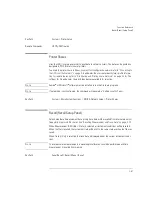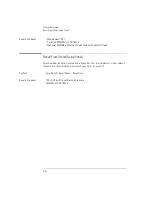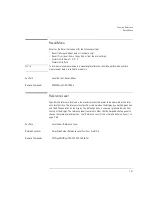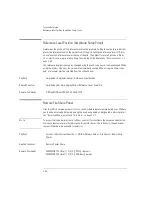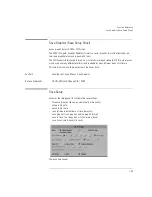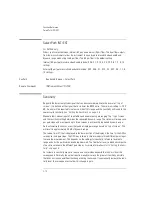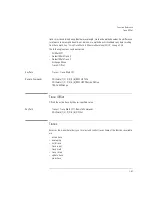3-75
Function Reference
Set Time/Date
The settings for sensitivity, video bandwidth and sweep time interact. If the sensitivity is set to
manual, the video bandwidth and sweep time may be forced to Auto mode. If the video band-
width is set to manual, the sensitivity and sweep time may be forced to Auto. If the sweep speed
is set to manual and is set too fast, the over sweep indicator will come on in the display area.
Since these settings interact, it is recommended that only one of the settings be changed, which-
ever setting is most important to the measurement task being performed.
Key Path
Amplitude > Sensitivity
Related Functions
Amplitude Setup (Auto Ranging), Reference Level
Remote Commands
(Automatic) SENSe: POWer:DC:RANGe:LOWer:AUTO
(Manual) SENSe: POWer:DC:RANGe:LOWer
Set Time/Date
Accesses the time/date setup panel. The selections are current time (24-hour format), current
date, and time zone. To make changes:
• use the navigation keys to select the dialog box
• use the numeric entry keys to change the time and date
• use the step keys to change the time zone and month
• press Set Time/Date when the desired changes are completed
Changing the time, date, or time zone causes the instrument to reboot with the current informa-
tion.
Key Path
System > More System Functions > Set Time/Date
Set Title
Accesses the Title Setup panel to add a title to the display. Use the softkeys to change or select
the items from the setup panel.
Refer to “Adding a Title to the Display” on page 2-18
Key Path
System > Set Title
Remote Commands
DISPlay[:WINDow[1]]:TEXT:DATA
Summary of Contents for 8614 B Series
Page 1: ...Agilent 8614xB Series Optical Spectrum Analyzer User s Guide ...
Page 12: ...1 4 Getting Started Product Overview Agilent 8614xB Front and Rear Panels ...
Page 13: ...1 5 Getting Started Product Overview ...
Page 15: ...1 7 Getting Started Product Overview Figure 1 2 Display Annotations ...
Page 26: ...1 18 Getting Started The Softkey Panels ...
Page 31: ...1 23 Getting Started The Softkey Panels The Systems Menus continued ...
Page 40: ...1 32 Getting Started Product Options and Accessories ...
Page 75: ...3 Function Reference ...
Page 186: ...4 16 Remote Front Panel Operation Remote Front Panel ...
Page 226: ...6 2 Maintenance Changing the Printer Paper Changing the Printer Paper ...
Page 271: ......