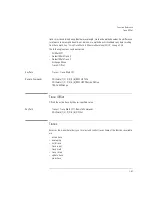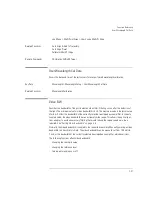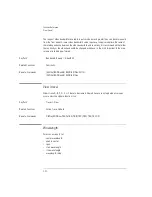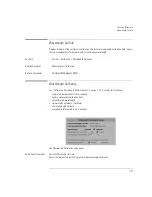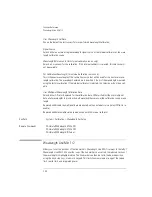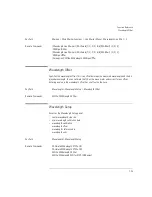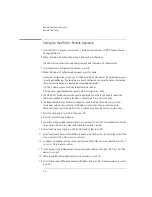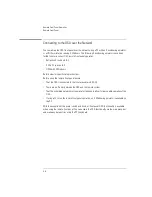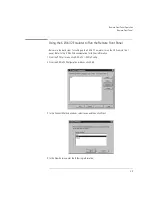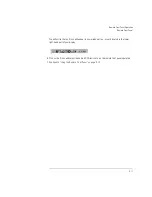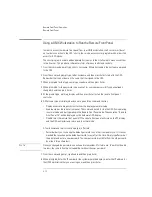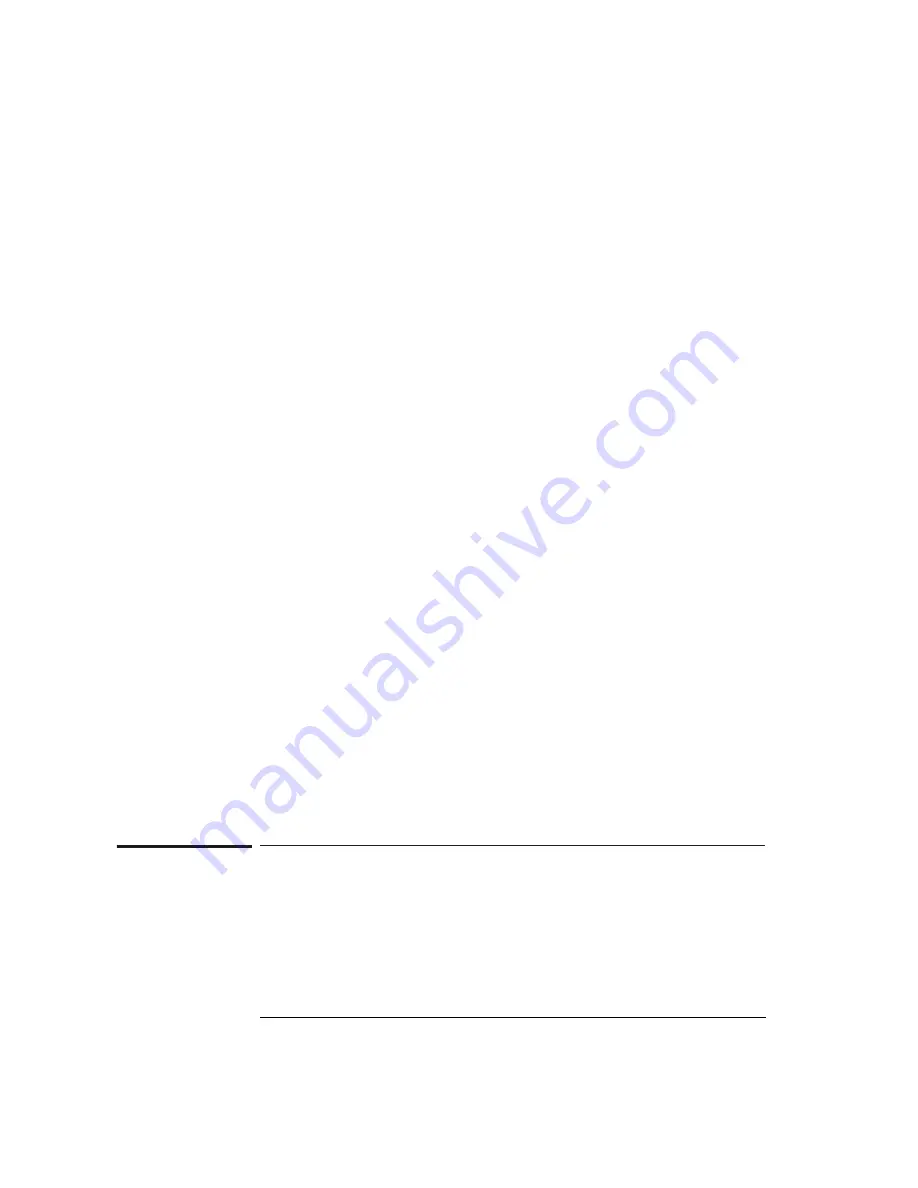
3-94
Function Reference
Wavelength Line Mkr 1/2
User Wavelength Cal Date
Shows the date of the last successful user-performed wavelength calibration.
Signal Source
Selects either an external single wavelength signal source or the internal calibrator as the wave-
length calibration source.
Wavelength Referenced In (for external calibration source only)
Selects air or vacuum for the calibration. If the internal calibrator is selected, this selection will
not be available.
Set Calibration Wavelength (for external calibration source only)
This is the exact wavelength of the calibration source that will be used for the next user wave-
length calibration. The wavelength entered must be within 2.5 nm of the wavelength measured
using the factory calibration. If the internal calibrator is selected, this selection will not be avail-
able.
User Multipoint Wavelength Calibration Data
Selects either Offset or Replaced for the calibration data. Offset will adjust the user multipoint
data at all wavelengths to provide the best wavelength accuracy at the calibration source wave-
length.
Replaced will disable the multipoint data when used with an external source (select Offset to re-
enable).
Replaced will delete multipoint data when used with the internal calibrator.
Key Path
System > Calibration > Wavelength Cal Setup
Remote Commands
CALibrate:WAVelength:STATe ON
CALibrate:WAVelength:STATe OFF
CALibrate:WAVelength:INTernal
Wavelength Line Mkr 1/2
Allows you to set the positions of the line markers. Wavelength Line Mkr 1 is always to the left of
Wavelength Line Mkr 2. When either one of the line markers is accessed, the reduced section of
the wavelength is highlighted in blue. The line marker can then be set to the desired position
using the knob, step keys, or numeric keypad. This limits the measurement range of the sweep
limit, search limit, and integrated power.
Summary of Contents for 8614 B Series
Page 1: ...Agilent 8614xB Series Optical Spectrum Analyzer User s Guide ...
Page 12: ...1 4 Getting Started Product Overview Agilent 8614xB Front and Rear Panels ...
Page 13: ...1 5 Getting Started Product Overview ...
Page 15: ...1 7 Getting Started Product Overview Figure 1 2 Display Annotations ...
Page 26: ...1 18 Getting Started The Softkey Panels ...
Page 31: ...1 23 Getting Started The Softkey Panels The Systems Menus continued ...
Page 40: ...1 32 Getting Started Product Options and Accessories ...
Page 75: ...3 Function Reference ...
Page 186: ...4 16 Remote Front Panel Operation Remote Front Panel ...
Page 226: ...6 2 Maintenance Changing the Printer Paper Changing the Printer Paper ...
Page 271: ......