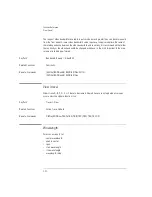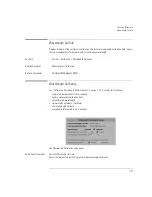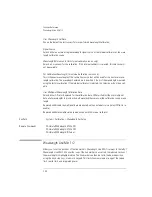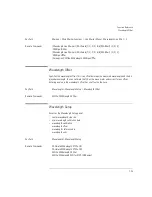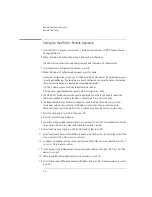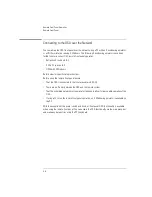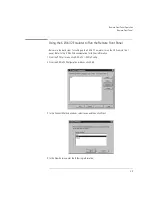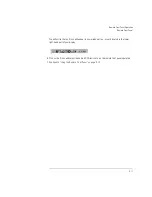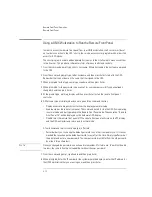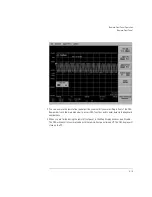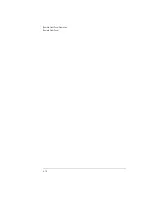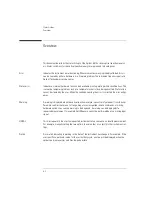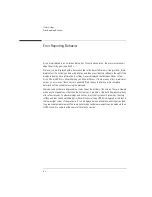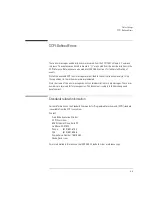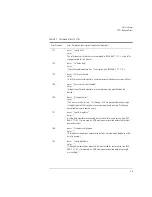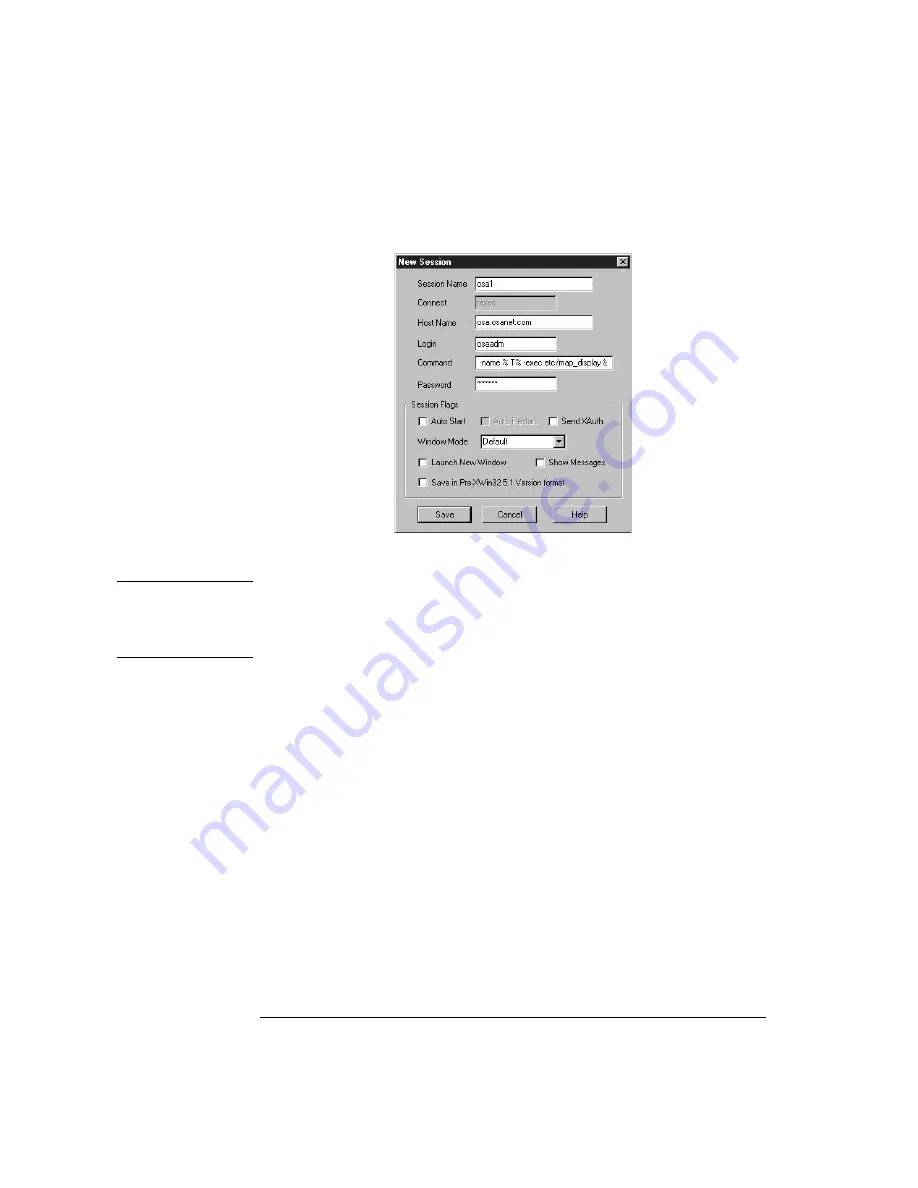
4-10
Remote Front Panel Operation
Remote Front Panel
a In the Session name field, enter a name to uniquely identify the OSA.
N o t e
An advantage when using the X Win 32 emulator is that you can run multiple X applications on
your desktop in separate windows. For this reason, it is recommended that you name the session
after the host system you want to connect to in order to easily identify it when selecting it from a
list of sessions.
b In the Host Name field, enter the host name assigned to the OSA. The host name can either be
the name or IP address of the remote host you want to connect to (for example, osa.osa-
net.com or 247.109.121.43).
c In the Login name field, enter osaadm.
d In the Command field, you will need to enter the command as
follows:
/usr/dt/bin/hpterm -display 141.121.12.345:0.0 -exec etc/map_display
where:
141.121.12.345
is the IP address for the PC that you are using now.
Commands are script files executed on the remote host that open X applications on the PC.
e In the Password field, enter osaosa1.
f
Click Save and then OK to save the newly defined session.
5 From the PC, Start menu, click X-Win 32 > X Win 32.
Summary of Contents for 8614 B Series
Page 1: ...Agilent 8614xB Series Optical Spectrum Analyzer User s Guide ...
Page 12: ...1 4 Getting Started Product Overview Agilent 8614xB Front and Rear Panels ...
Page 13: ...1 5 Getting Started Product Overview ...
Page 15: ...1 7 Getting Started Product Overview Figure 1 2 Display Annotations ...
Page 26: ...1 18 Getting Started The Softkey Panels ...
Page 31: ...1 23 Getting Started The Softkey Panels The Systems Menus continued ...
Page 40: ...1 32 Getting Started Product Options and Accessories ...
Page 75: ...3 Function Reference ...
Page 186: ...4 16 Remote Front Panel Operation Remote Front Panel ...
Page 226: ...6 2 Maintenance Changing the Printer Paper Changing the Printer Paper ...
Page 271: ......