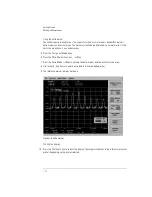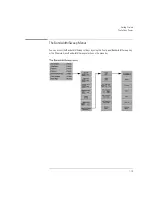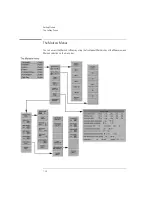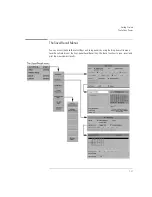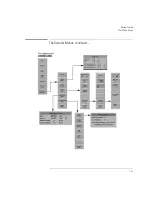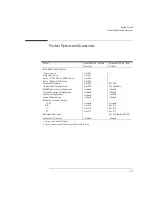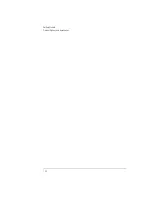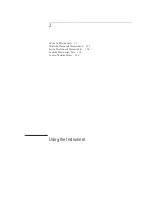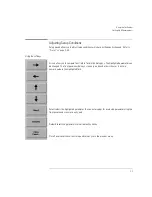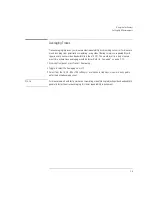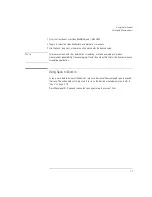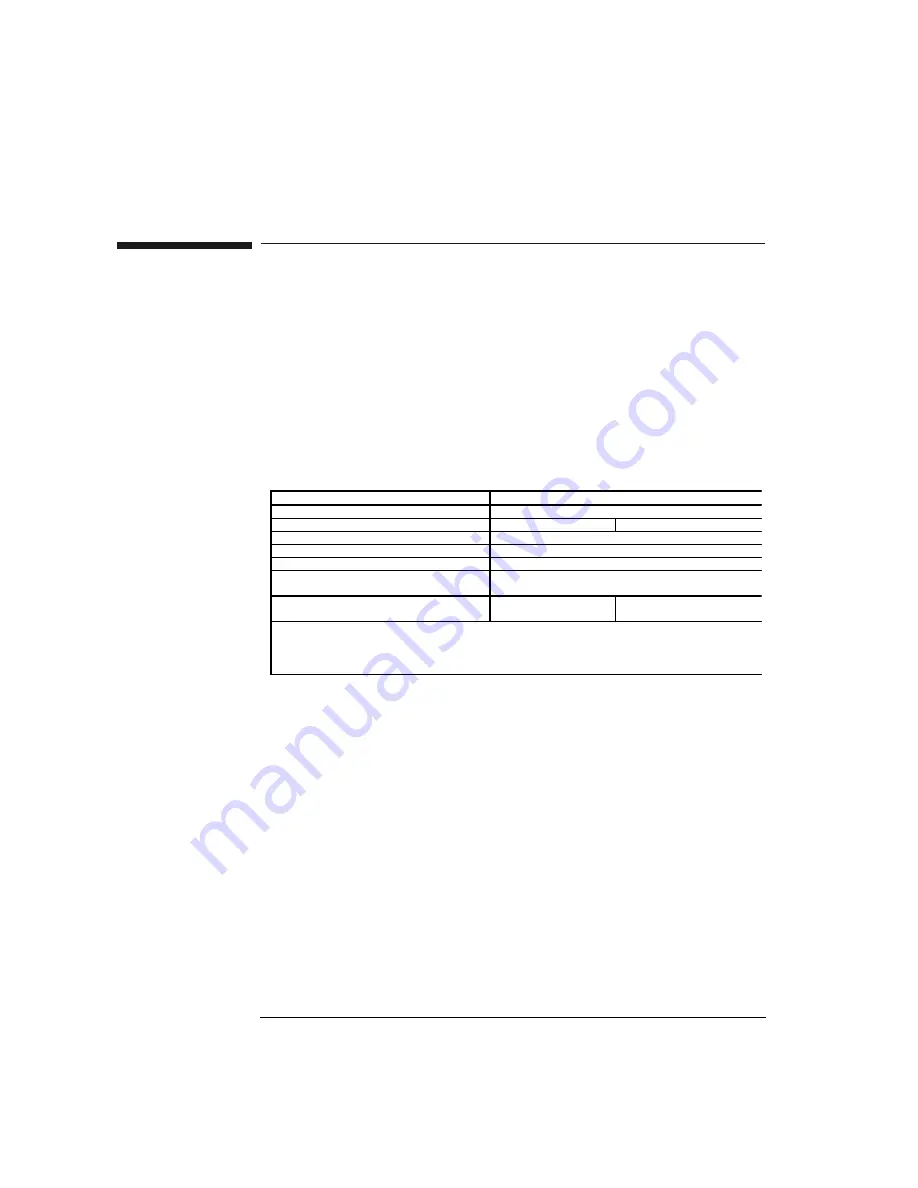
1-26
Getting Started
Laser Safety Information
Laser Safety Information
• Laser Safety Information
The light sources specified by this user guide are classified according to
IEC 60825-1 (2001). The light sources comply with 21 CFR 1040.10 except for deviations pursu-
ant to Laser Notice No. 50, dated 2001-July-26
WARNING - Please pay attention to the following laser safety warnings:
• Under no circumstances look into the end of an optical cable attached to the optical output when
the device is operational. The laser radiation can seriously damage your eyesight.
• Do not enable the laser when there is no fiber attached to the optical output connector.
• The use of optical instruments with this product will increase eye hazard.
• Refer servicing only to qualified and authorized personnel.
La ser type
E dge em ittin g LED (EE LED )
W a velen gth 1310n m
1550
nm
M a x. CW outpu t pow er *
50
µ W
B eam w a ist diam eter
9 µm
N u m erica l aperture
0.1
La ser class a ccordin g to
IEC 60825-1 (2001)
1
M a x. perm issible
CW ou tpu t pow er **
15,6m W
10m W
*
M a x. CW output pow er m ea n s th e highest possible optica l CW pow er tha t th e laser source ca n
produ ce a t its ou tput.
**
M a x. perm issible CW ou tput pow er is th e h igh est optica l pow er th a t is perm itted w ith in the
a ppropria te IEC la ser cla ss.
Summary of Contents for 8614 B Series
Page 1: ...Agilent 8614xB Series Optical Spectrum Analyzer User s Guide ...
Page 12: ...1 4 Getting Started Product Overview Agilent 8614xB Front and Rear Panels ...
Page 13: ...1 5 Getting Started Product Overview ...
Page 15: ...1 7 Getting Started Product Overview Figure 1 2 Display Annotations ...
Page 26: ...1 18 Getting Started The Softkey Panels ...
Page 31: ...1 23 Getting Started The Softkey Panels The Systems Menus continued ...
Page 40: ...1 32 Getting Started Product Options and Accessories ...
Page 75: ...3 Function Reference ...
Page 186: ...4 16 Remote Front Panel Operation Remote Front Panel ...
Page 226: ...6 2 Maintenance Changing the Printer Paper Changing the Printer Paper ...
Page 271: ......