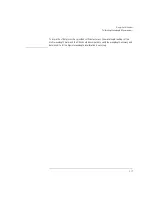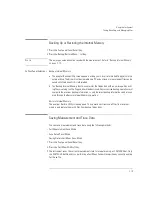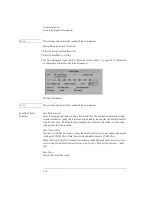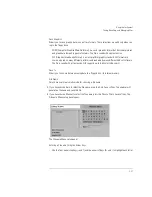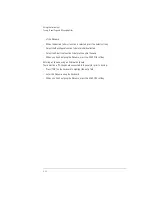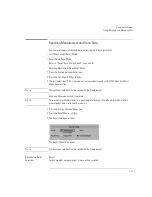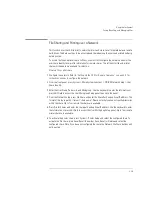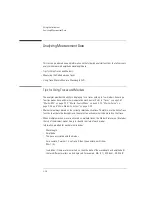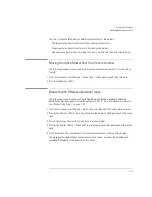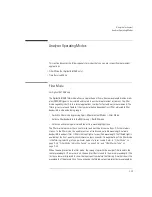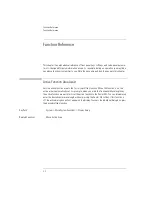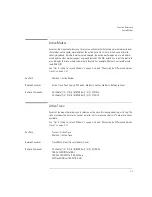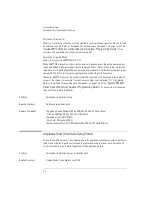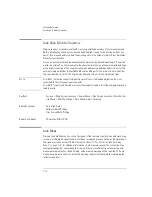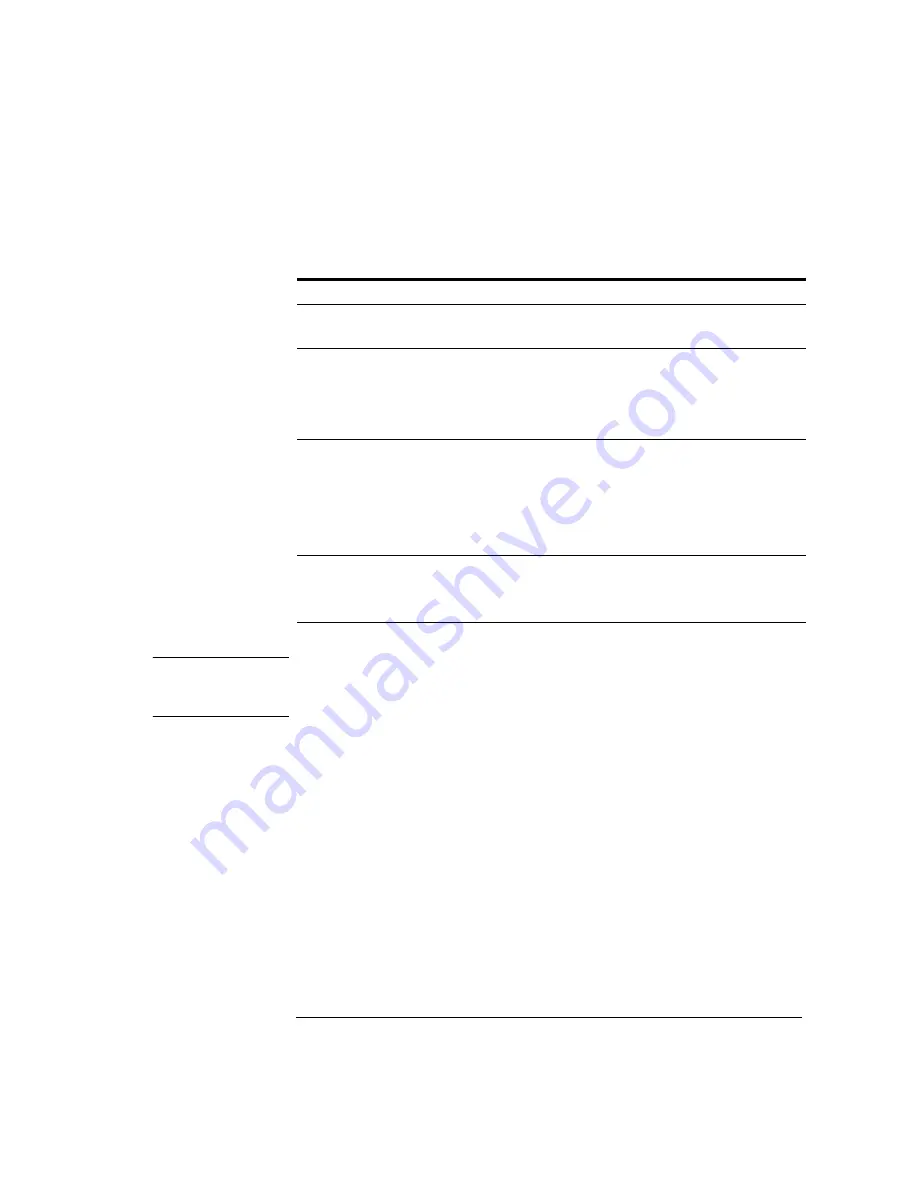
2-31
Using the Instrument
Analyzer Operating Modes
Accessing the filter mode (for 86146B only)
N o t e
Filter mode will not function in zero span. The filter mode selection will be shaded out. The current
state before entering filter mode will not be saved. A sweep will not be taken. The reference level
will not change.
1 Connect the light source to the optical spectrum analyzer’s front panel monochromator input
connector.
2 Connect the monochromator output to the photodetector input.
3 Press Appl’s > Measurement Modes > Filter Mode. Follow the external path align setup
instructions and select either the Switch Path Auto Align Now or Switch Path No Auto Align.
• Select the Switch Path Auto Align Now to perform an automatic alignment of the external path.
• Select Switch Path No Auto Align if you do not have the monochromator output connected to
the photodiode input, or to preserve previous align data.
Table 2-6. Agilent 86146B unique operation
86146B Unique Operation (External 9 µm Fiber Connection)
Filter mode initialization:
•
No default settings
Markers used:
•
Filter marker is the normal noise marker
•
OSNR marker is the center marker
•
Bandwidth marker is the center wavelength marker
Functions limited to:
•
Fiber selection
•
Applications
•
Calibration
•
ADC
Filter mode functions available:
•
Transfer and restore state file in filter mode
•
Save in filter mode
Summary of Contents for 8614 B Series
Page 1: ...Agilent 8614xB Series Optical Spectrum Analyzer User s Guide ...
Page 12: ...1 4 Getting Started Product Overview Agilent 8614xB Front and Rear Panels ...
Page 13: ...1 5 Getting Started Product Overview ...
Page 15: ...1 7 Getting Started Product Overview Figure 1 2 Display Annotations ...
Page 26: ...1 18 Getting Started The Softkey Panels ...
Page 31: ...1 23 Getting Started The Softkey Panels The Systems Menus continued ...
Page 40: ...1 32 Getting Started Product Options and Accessories ...
Page 75: ...3 Function Reference ...
Page 186: ...4 16 Remote Front Panel Operation Remote Front Panel ...
Page 226: ...6 2 Maintenance Changing the Printer Paper Changing the Printer Paper ...
Page 271: ......