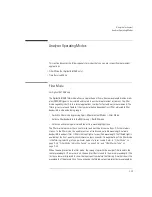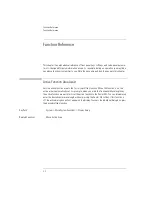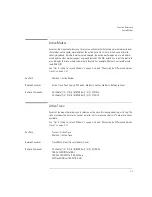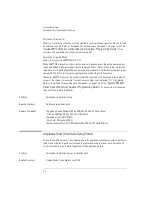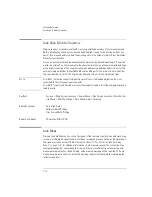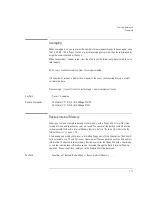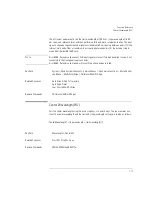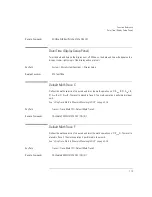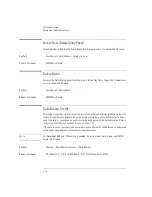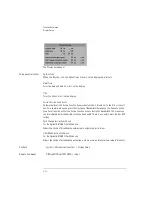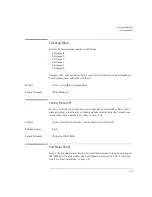3-9
Function Reference
Auto Align
Remote Commands
UNIT:POWer
Auto Align
Pressing the auto align button on the front panel of the instrument performs an automatic align-
ment of the instrument using the largest signal found in a full span sweep. This aligns the output
of the monochromator with the photodetector for improved amplitude accuracy. To ensure maxi-
mum amplitude accuracy and stability, connect an input signal to the instrument, mark the peak
of the signal, and then press Auto Align. This starts an automatic alignment procedure that
should be performed whenever the instrument has been:
• moved
• subjected to a 2° temperature change
• restarted and warmed up at the start of each day
The automatic alignment requires the connection of an external, broadband or narrowband, light
source. If there is insufficient signal power, the automatic alignment will not be performed and an
error message will be reported.
The auto align function saves and restores the current instrument state. This allows the auto align
function to be used in the middle of a measurement routine.
If markers are turned on, the auto align function attempts to do the automatic alignment at the
wavelength of the active marker. If the instrument is in zero span, the alignment is performed at
the center wavelength.
Key Path
Auto Align
Related Functions
Auto Meas
Auto Align & Add to Trajectory
Calibrator Multi-Pt Align
User Source Multi-Pt Align
Remote Commands
CALibration:ALIGn
CALibration:ALIGn:MARKer[1|2|3|4]
Summary of Contents for 8614 B Series
Page 1: ...Agilent 8614xB Series Optical Spectrum Analyzer User s Guide ...
Page 12: ...1 4 Getting Started Product Overview Agilent 8614xB Front and Rear Panels ...
Page 13: ...1 5 Getting Started Product Overview ...
Page 15: ...1 7 Getting Started Product Overview Figure 1 2 Display Annotations ...
Page 26: ...1 18 Getting Started The Softkey Panels ...
Page 31: ...1 23 Getting Started The Softkey Panels The Systems Menus continued ...
Page 40: ...1 32 Getting Started Product Options and Accessories ...
Page 75: ...3 Function Reference ...
Page 186: ...4 16 Remote Front Panel Operation Remote Front Panel ...
Page 226: ...6 2 Maintenance Changing the Printer Paper Changing the Printer Paper ...
Page 271: ......