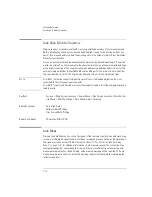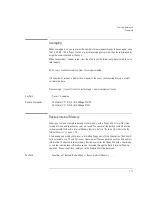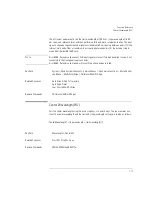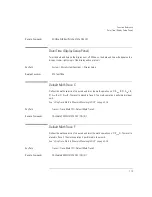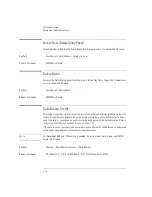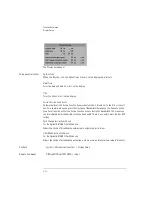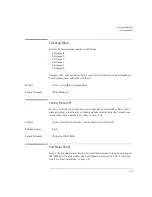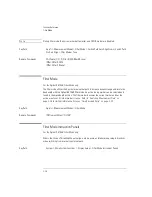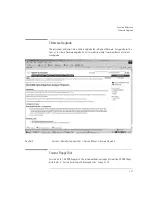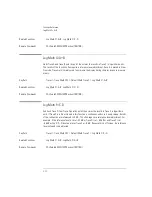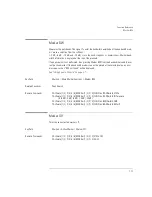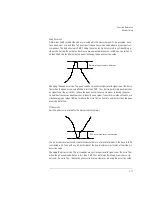3-24
Function Reference
Fast Meas Save
Key Path
Save/Recall > Fast Meas Recall
Related Functions
Recall, Fast Meas Save
Fast Meas Save
Accesses the fast measure save function to save the current measurement state to internal mem-
ory as FASTSAVE.dat. Allows a quick save of the current state, which can then be recovered by
the Fast Meas Recall function. Only one FASTSAVE.dat file exists, so performing a Fast Meas
Save will overwrite any currently existing Fast Save file.
Refer to “Saving Data in Fast Meas Save
Mode” on page 2-19
Key Path
Save/Recall > Fast Meas Save
Related Functions
Save, Fast Meas Recall
File Name (Save Setup Panel)
Selects automatic or manual mode for saving a filename.
When Auto is selected, the measurement is automatically named and saved to an auto gener-
ated filename when the Auto Save softkey is pressed. Measurement data is saved to the file-
name ST_xxxxx.dat and Trace(s) only is saved to the filename TR_xxxxx.csv. “xxxxx” represents a
numbering system which is incremented each time the measurement data is saved. For example,
the first time you save Trace(s) only data, the filename TR_00001.csv will be assigned.
When Manual is selected, pressing the Choose File to Save softkey will access the Filename
Menu setup panel. Use the front panel step keys, knob, or arrow softkeys to highlight and then
select each letter in the filename. Filenames can also be set with an external keyboard,
Refer to
“Entering a Filename using an External Keyboard” on page 2-22
. When you finish entering the
filename, press SAVE FILE.
Key Path
Save/Recall > Save Menu > File Name
Remote Commands
*SAV
Summary of Contents for 8614 B Series
Page 1: ...Agilent 8614xB Series Optical Spectrum Analyzer User s Guide ...
Page 12: ...1 4 Getting Started Product Overview Agilent 8614xB Front and Rear Panels ...
Page 13: ...1 5 Getting Started Product Overview ...
Page 15: ...1 7 Getting Started Product Overview Figure 1 2 Display Annotations ...
Page 26: ...1 18 Getting Started The Softkey Panels ...
Page 31: ...1 23 Getting Started The Softkey Panels The Systems Menus continued ...
Page 40: ...1 32 Getting Started Product Options and Accessories ...
Page 75: ...3 Function Reference ...
Page 186: ...4 16 Remote Front Panel Operation Remote Front Panel ...
Page 226: ...6 2 Maintenance Changing the Printer Paper Changing the Printer Paper ...
Page 271: ......