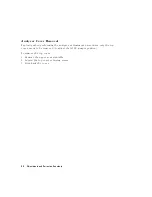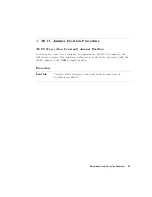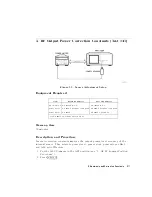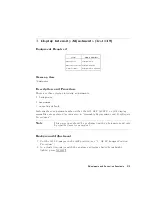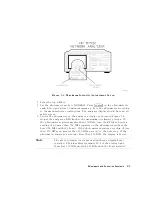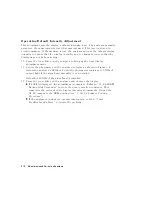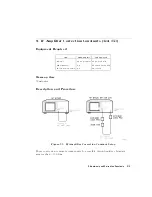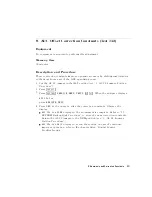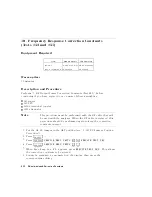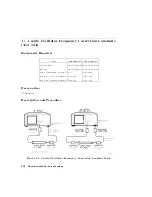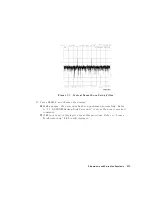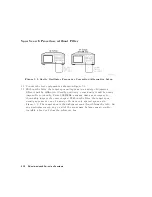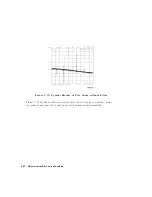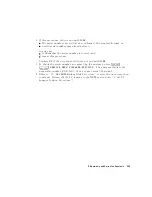Operating
Default
Intensity
A
djustment
This
adjustment
sets
the
display's
default
intensity
level.
The
analyzer
normally
presets
to
the
same
intensity
level
that
was
last
used.
This
level
is
stored
in
volatile
memory
.
If
the
memory
is
lost,
the
analyzer
will
use
the
default
display
intensity
to
ensure
that
the
display
is
visible
and
to
eliminate
concern
that
the
display
may
not
be
functioning.
10.
Press
the
top
softkey
on
the
analyzer
to
bring
up
the
next
display
adjustment
mode
.
11.
Center
the
photometer
on
the
analyzer's
display
as
shown
in
Figure
3-4.
A
djust
the
analyzer's
RPG
knob
until
the
photometer
registers
100
NIT
s
of
output
light
if
the
glass
bezel
assembly
is
not
installed.
A
djust
for
60
NIT
s
if
the
glass
bezel
is
installed.
12.
Press
the
top
softkey
on
the
analyzer
and
observe
the
display:
If
DONE
is
displayed:
the
adjustment
is
complete
.
Refer
to
\15.
EEPROM
Backup
Disk
Procedure"
to
store
the
new
correction
constants
.
This
completes
the
series
of
three
display
intensity
adjustments
.
Return
the
A9
CC
jumper
to
the
NRM
position
(see
\1.
A9
CC
Jumper
P
osition
Procedure").
If
the
analyzer
continues
to
operate
improperly:
refer
to
\Start
Troubleshooting
Here"
to
isolate
the
problem.
3-18
Adjustments
and
Correction
Constants
Summary of Contents for 8752C
Page 22: ...Before Applying Power 15 6 Servicing 15 6 Index Contents 16 ...
Page 38: ......
Page 43: ...Figure 2 1 Measurement Uncertainty Window System Veri cation and Performance Tests 2 5 ...
Page 116: ......
Page 122: ...Figure 3 1 Location of Major Assemblies 3 6 Adjustments and Correction Constants ...
Page 176: ......
Page 192: ...4 16 Start Troubleshooting Here ...
Page 193: ......
Page 195: ...Figure 4 7 HP 8752C Overall Block Diagram 3 of 4 Option 006 4 20 Start Troubleshooting Here ...
Page 197: ......
Page 221: ...5 24 Power Supply Troubleshooting ...
Page 222: ......
Page 271: ...Figure 7 21 A14 Generated Digital Control Signals Source Troubleshooting 7 31 ...
Page 302: ......
Page 366: ......
Page 378: ...Figure 11 4 Typical ED Re ection Test Port 11 12 Error Terms ...
Page 380: ...Figure 11 5 Typical ES Re ection Test Port 11 14 Error Terms ...
Page 382: ...Figure 11 6 Typical ER Re ection Test Port 11 16 Error Terms ...
Page 386: ...Figure 11 9 Typical ET 11 20 Error Terms ...
Page 407: ...Figure 12 5 High Band Operation of the Source Theory of Operation 12 21 ...
Page 410: ...Figure 12 6 Receiver Functional Group standard and Option 003 12 24 Theory of Operation ...
Page 411: ...Figure 12 7 Receiver Functional Group Option 003 and 004 Theory of Operation 12 25 ...
Page 412: ...Figure 12 8 Receiver Functional Group Option 006 12 26 Theory of Operation ...
Page 413: ...Figure 12 9 Receiver Functional Group Option 004 and 006 Theory of Operation 12 27 ...
Page 416: ......
Page 419: ...Figure 13 1 Module Exchange Procedure Replaceable Parts 13 3 ...
Page 423: ...Major Assemblies Replaceable Parts 13 7 ...
Page 425: ...Front Panel Assemblies Replaceable Parts 13 9 ...
Page 427: ...Rear Panel Assemblies Replaceable Parts 13 11 ...
Page 429: ...Cables Top View Replaceable Parts 13 13 ...
Page 431: ...Front Panel Cables and Attaching Hardware Replaceable Parts 13 15 ...
Page 433: ...Rear Panel Cables and Attaching Hardware Replaceable Parts 13 17 ...
Page 435: ...Source and Sampler Parts Standard and Option 003 Replaceable Parts 13 19 ...
Page 437: ...Source and Sampler Parts Option 004 006 Replaceable Parts 13 21 ...
Page 439: ...Source and Sampler Parts Options 004 and 003 004 Replaceable Parts 13 23 ...
Page 441: ...Source and Sampler Parts Option 006 Replaceable Parts 13 25 ...
Page 443: ...Display Bezel Assembly Replaceable Parts 13 27 ...
Page 445: ...Chassis Parts Replaceable Parts 13 29 ...
Page 447: ...Top View of Attaching Hardware and Post Regulator Fuses Replaceable Parts 13 31 ...
Page 449: ...Bottom View of Attaching Hardware Replaceable Parts 13 33 ...
Page 488: ......