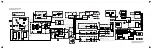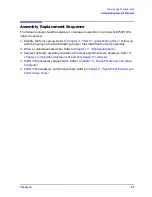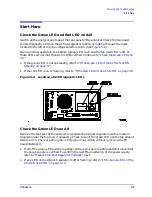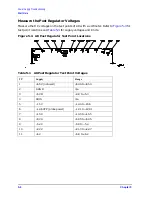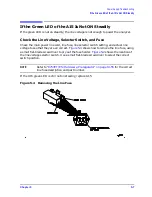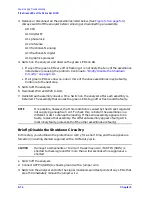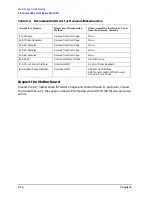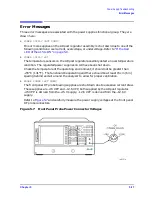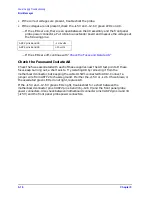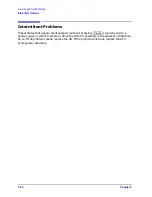5-14
Chapter 5
Power Supply Troubleshooting
If the Green LEDs of the A8 Are Not All ON
3. Remove or disconnect all the assemblies listed below. (See
Always switch off the analyzer before removing or disconnecting an assembly.
A9 CPU
A10 digital IF
A11 phase lock
A12 reference
A13 fractional-N analog
A14 fractional-N digital
A19 graphics processor
4. Switch on the analyzer and observe the green LEDs on A8.
• If any of the green LEDs are off or flashing, it is not likely that any of the assemblies
listed above is causing the problem. Continue to
• If all green LEDs are now on, one or more of the above assemblies may be faulty.
Continue to the next step.
5. Switch off the analyzer.
6. Reconnect W14 and W20 to A19.
7. Reinstall each assembly one at a time. Switch on the analyzer after each assembly is
installed. The assembly that causes the green LEDs to go off or flash could be faulty.
NOTE
It is possible, however, that this condition is caused by the A8 post regulator
not supplying enough current. To check this, reinstall the assemblies in a
different order to change the loading. If the same assembly appears to be
faulty, replace that assembly. If a different assembly appears faulty, A8 is
most likely faulty (unless both of the other assemblies are faulty).
Briefly Disable the Shutdown Circuitry
In this step, you shutdown the protective circuitry for a short time, and the supplies are
forced on (including shorted supplies) with a 100% duty cycle.
CAUTION
Damage to components or to circuit traces may occur if A8TP4 (SDIS) is
shorted to chassis ground for more than a few seconds while supplies are
shorted.
1. Switch off the analyzer.
2. Connect A8TP4 (SDIS) to chassis ground with a jumper wire.
3. Switch on the analyzer and note the signal mnemonics and test points of any LEDs that
are off. Immediately remove the jumper wire.
Summary of Contents for 8753ES
Page 14: ...Contents xiv Contents ...
Page 15: ...1 1 1 Service Equipment and Analyzer Options ...
Page 26: ...1 12 Chapter1 Service Equipment and Analyzer Options Service and Support Options ...
Page 27: ...2 1 2 System Verification and Performance Tests ...
Page 203: ...3 1 3 Adjustments and Correction Constants ...
Page 262: ...3 60 Chapter3 Adjustments and Correction Constants Sequences for Mechanical Adjustments ...
Page 263: ...4 1 4 Start Troubleshooting Here ...
Page 297: ...5 1 5 Power Supply Troubleshooting ...
Page 317: ......
Page 318: ...6 1 6 Digital Control Troubleshooting ...
Page 337: ...6 20 Chapter6 Digital Control Troubleshooting GPIB Failures ...
Page 338: ...7 1 7 Source Troubleshooting ...
Page 369: ...7 32 Chapter7 Source Troubleshooting Source Group Troubleshooting Appendix ...
Page 370: ...8 1 8 Receiver Troubleshooting ...
Page 381: ...8 12 Chapter8 Receiver Troubleshooting Troubleshooting When One or More Inputs Look Good ...
Page 382: ...9 1 9 Accessories Troubleshooting ...
Page 389: ...9 8 Chapter9 Accessories Troubleshooting Inspect the Error Terms ...
Page 390: ...10 1 10 Service Key Menus and Error Messages ...
Page 439: ...10 50 Chapter10 Service Key Menus and Error Messages Error Messages ...
Page 440: ...11 1 11 Error Terms ...
Page 451: ...11 12 Chapter11 Error Terms Error Correction ...
Page 452: ...12 1 12 Theory of Operation ...
Page 482: ...13 1 13 Replaceable Parts ...
Page 487: ...13 6 Chapter13 Replaceable Parts Ordering Information Figure 13 1 Module Exchange Procedure ...
Page 500: ...Chapter 13 13 19 Replaceable Parts Replaceable Part Listings Figure 13 7 8753ET Cables Top ...
Page 502: ...Chapter 13 13 21 Replaceable Parts Replaceable Part Listings Figure 13 8 8753ES Cables Top ...
Page 512: ...Chapter 13 13 31 Replaceable Parts Replaceable Part Listings Figure 13 13 8753ES Cables Front ...
Page 544: ...14 1 14 Assembly Replacement and Post Repair Procedures ...
Page 550: ...Chapter 14 14 7 Assembly Replacement and Post Repair Procedures Covers Figure 14 2 Covers ...
Page 597: ...14 54 Chapter14 Assembly Replacement and Post Repair Procedures Post Repair Procedures ...