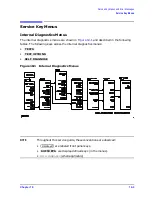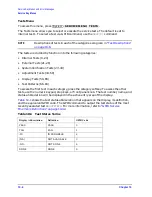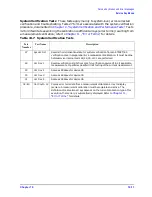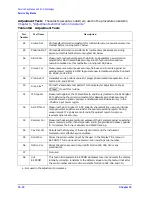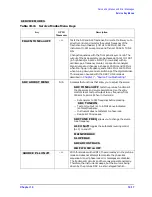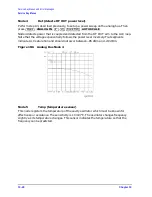10-14
Chapter 10
Service Key Menus and Error Messages
Service Key Menus
Test Patterns Test patterns are used in the factory for display adjustments, diagnostics,
and troubleshooting, but they are not used for field service. Test patterns are executed by
entering the test number (66 through 80), then pressing
.
The test pattern will be displayed and the softkey labels blanked. To increment to the next
pattern, press softkey 1; to go back to a previous pattern, press softkey 2. To exit the test
pattern and return the softkey labels, press softkey 8 (bottom softkey). The following is a
description of the test patterns.
Table 10-10
Test-Patterns
Test
Number
Test Name
Description
66
Test Pat 1
Displays an all white screen for verifying the light output of the A18 display
and checks for color purity.
67–69
Test Pat 2–4
Displays a red, green, and blue pattern for verifying the color purity of the
display and also the ability to independently control each color.
70
Test Pat 5
Displays an all black screen. This is used to check for stuck pixels.
71
Test Pat 6
Displays a 16-step gray scale for verifying that the A19 GSP board can produce
16 different amplitudes of color (in this case, white). The output comes from the
RAM on the GSP board, it is then split. The signal goes through a video DAC
and then to an external monitor or through some buffer amplifiers and then to
the internal LCD display. If the external display looks good but the internal
display is bad, then the problem may be with the display or the cable
connecting it to the GSP board. This pattern is also very useful when using an
oscilloscope for troubleshooting. The staircase pattern it produces will quickly
show missing or stuck data bits.
72
Test Pat 7
Displays the following seven colors: Red, Yellow, Green, Cyan, Blue, Magenta
and White.
73
Test Pat 8
This pattern is intended for use with an external display. The pattern displays a
color rainbow pattern for showing the ability of the A19 GSP board to display
15 colors plus white. The numbers written below each bar indicate the tint
number used to produce that bar (0 &100=pure red, 33=pure green, 67=pure
blue).
74
Test Pat 9
Displays the three primary colors Red, Green, and Blue at four different
intensity levels. You should see 16 color bands across the screen. Starting at the
left side of the display the pattern is; Black four bands of Red (each band
increasing in intensity) Black four bands of Green (each band increasing in
intensity) Black four bands of Blue (each band increasing in intensity) Black If
any one of the four bits for each color is missing the display will not look as
described.
75
Test Pat 10
Displays a character set for showing the user all the different types and sizes of
characters available. Three sets of characters are drawn in each of the three
character sizes. 125 characters of each size are displayed. Characters 0 and 3
cannot be drawn and several others are really control characters (such as
carriage return and line feed).
76
Test Pat 11
Displays a bandwidth pattern for verifying the bandwidth of the EXTERNAL
display. It consists of multiple alternating white and black vertical stripes. Each
stripe should be clearly visible. A limited bandwidth would smear these lines
together. This is used to test the quality of the external monitor.
EXECUTE TEST CONTINUE
Summary of Contents for 8753ES
Page 14: ...Contents xiv Contents ...
Page 15: ...1 1 1 Service Equipment and Analyzer Options ...
Page 26: ...1 12 Chapter1 Service Equipment and Analyzer Options Service and Support Options ...
Page 27: ...2 1 2 System Verification and Performance Tests ...
Page 203: ...3 1 3 Adjustments and Correction Constants ...
Page 262: ...3 60 Chapter3 Adjustments and Correction Constants Sequences for Mechanical Adjustments ...
Page 263: ...4 1 4 Start Troubleshooting Here ...
Page 297: ...5 1 5 Power Supply Troubleshooting ...
Page 317: ......
Page 318: ...6 1 6 Digital Control Troubleshooting ...
Page 337: ...6 20 Chapter6 Digital Control Troubleshooting GPIB Failures ...
Page 338: ...7 1 7 Source Troubleshooting ...
Page 369: ...7 32 Chapter7 Source Troubleshooting Source Group Troubleshooting Appendix ...
Page 370: ...8 1 8 Receiver Troubleshooting ...
Page 381: ...8 12 Chapter8 Receiver Troubleshooting Troubleshooting When One or More Inputs Look Good ...
Page 382: ...9 1 9 Accessories Troubleshooting ...
Page 389: ...9 8 Chapter9 Accessories Troubleshooting Inspect the Error Terms ...
Page 390: ...10 1 10 Service Key Menus and Error Messages ...
Page 439: ...10 50 Chapter10 Service Key Menus and Error Messages Error Messages ...
Page 440: ...11 1 11 Error Terms ...
Page 451: ...11 12 Chapter11 Error Terms Error Correction ...
Page 452: ...12 1 12 Theory of Operation ...
Page 482: ...13 1 13 Replaceable Parts ...
Page 487: ...13 6 Chapter13 Replaceable Parts Ordering Information Figure 13 1 Module Exchange Procedure ...
Page 500: ...Chapter 13 13 19 Replaceable Parts Replaceable Part Listings Figure 13 7 8753ET Cables Top ...
Page 502: ...Chapter 13 13 21 Replaceable Parts Replaceable Part Listings Figure 13 8 8753ES Cables Top ...
Page 512: ...Chapter 13 13 31 Replaceable Parts Replaceable Part Listings Figure 13 13 8753ES Cables Front ...
Page 544: ...14 1 14 Assembly Replacement and Post Repair Procedures ...
Page 550: ...Chapter 14 14 7 Assembly Replacement and Post Repair Procedures Covers Figure 14 2 Covers ...
Page 597: ...14 54 Chapter14 Assembly Replacement and Post Repair Procedures Post Repair Procedures ...