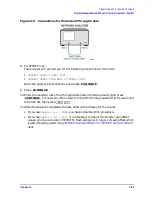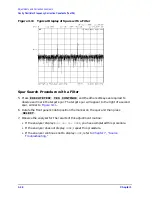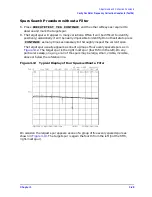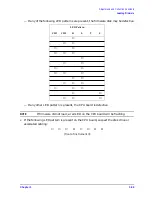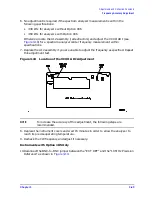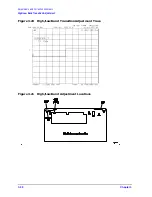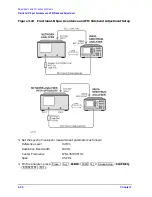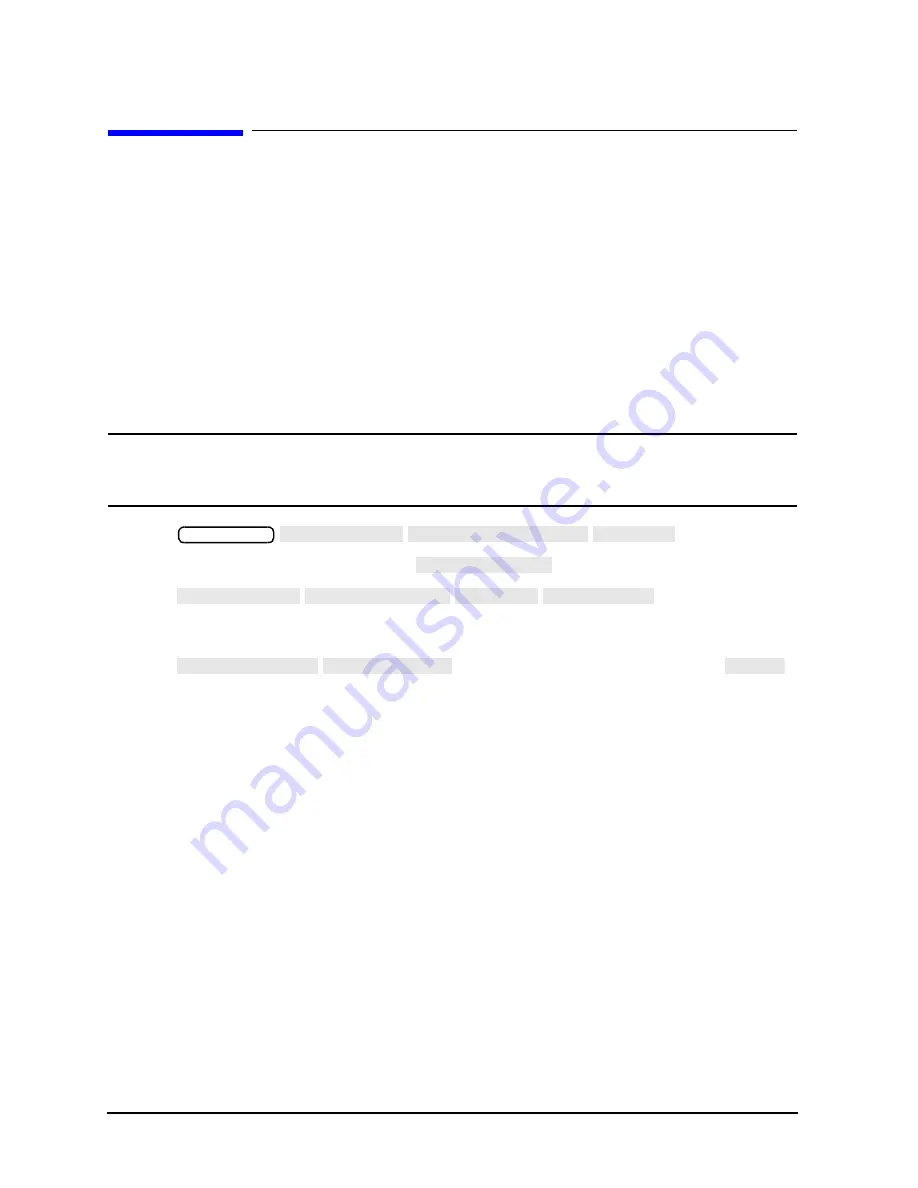
3-36
Chapter 3
Adjustments and Correction Constants
Loading Firmware
Loading Firmware
Required Equipment and Tools
Firmware disk for the 8753ES or 8753ET
Analyzer warm-up time: None required.
The following procedures will load firmware for new or existing CPU boards in your
network analyzer.
Loading Firmware into an Existing CPU
Use this procedure for upgrading firmware in an operational instrument whose CPU board
has not been changed.
CAUTION
Loading firmware will clear all internal memory. Perform steps 1 through 5,
next, to save any instrument states that are stored in internal memory to a
floppy disk. If saving states is not necessary, proceed to step 6.
1. Press
.
2. Select an instrument state and press
.
3. Press
.
4. If the instrument state file was not saved to disk with the same name that it had while
in internal memory, you may wish to rename the file:
Press
, enter the desired name, and press
.
5. Repeat steps 1 through 4 for each instrument state that you wish to save.
6. Turn off the network analyzer.
7. Insert the firmware disk into the instrument’s disk drive.
8. Turn the instrument on. The firmware will be loaded automatically during power-on.
The front panel LEDs should step through a sequence as firmware is loaded. The
display will be blank during this time.
At the end of a successful loading, the LEDs for Channel 1 (and Port 1 on an 8753ES)
will remain on and the display will turn on indicating the version of firmware that was
loaded.
Save/Recall
SELECT DISK INTERNAL MEMORY RETURN
RECALL STATE
SELECT DISK INTERNAL DISK RETURN SAVE STATE
FILE UTILITIES RENAME FILE
DONE
Summary of Contents for 8753ES
Page 14: ...Contents xiv Contents ...
Page 15: ...1 1 1 Service Equipment and Analyzer Options ...
Page 26: ...1 12 Chapter1 Service Equipment and Analyzer Options Service and Support Options ...
Page 27: ...2 1 2 System Verification and Performance Tests ...
Page 203: ...3 1 3 Adjustments and Correction Constants ...
Page 262: ...3 60 Chapter3 Adjustments and Correction Constants Sequences for Mechanical Adjustments ...
Page 263: ...4 1 4 Start Troubleshooting Here ...
Page 297: ...5 1 5 Power Supply Troubleshooting ...
Page 317: ......
Page 318: ...6 1 6 Digital Control Troubleshooting ...
Page 337: ...6 20 Chapter6 Digital Control Troubleshooting GPIB Failures ...
Page 338: ...7 1 7 Source Troubleshooting ...
Page 369: ...7 32 Chapter7 Source Troubleshooting Source Group Troubleshooting Appendix ...
Page 370: ...8 1 8 Receiver Troubleshooting ...
Page 381: ...8 12 Chapter8 Receiver Troubleshooting Troubleshooting When One or More Inputs Look Good ...
Page 382: ...9 1 9 Accessories Troubleshooting ...
Page 389: ...9 8 Chapter9 Accessories Troubleshooting Inspect the Error Terms ...
Page 390: ...10 1 10 Service Key Menus and Error Messages ...
Page 439: ...10 50 Chapter10 Service Key Menus and Error Messages Error Messages ...
Page 440: ...11 1 11 Error Terms ...
Page 451: ...11 12 Chapter11 Error Terms Error Correction ...
Page 452: ...12 1 12 Theory of Operation ...
Page 482: ...13 1 13 Replaceable Parts ...
Page 487: ...13 6 Chapter13 Replaceable Parts Ordering Information Figure 13 1 Module Exchange Procedure ...
Page 500: ...Chapter 13 13 19 Replaceable Parts Replaceable Part Listings Figure 13 7 8753ET Cables Top ...
Page 502: ...Chapter 13 13 21 Replaceable Parts Replaceable Part Listings Figure 13 8 8753ES Cables Top ...
Page 512: ...Chapter 13 13 31 Replaceable Parts Replaceable Part Listings Figure 13 13 8753ES Cables Front ...
Page 544: ...14 1 14 Assembly Replacement and Post Repair Procedures ...
Page 550: ...Chapter 14 14 7 Assembly Replacement and Post Repair Procedures Covers Figure 14 2 Covers ...
Page 597: ...14 54 Chapter14 Assembly Replacement and Post Repair Procedures Post Repair Procedures ...