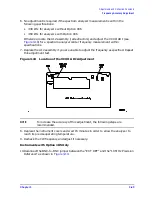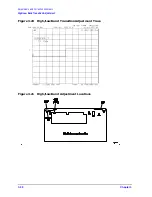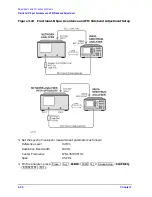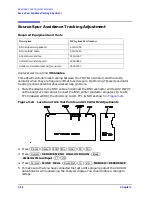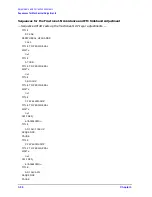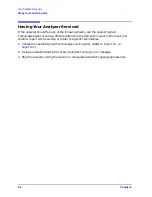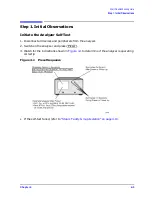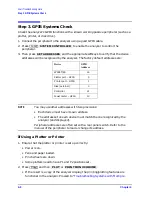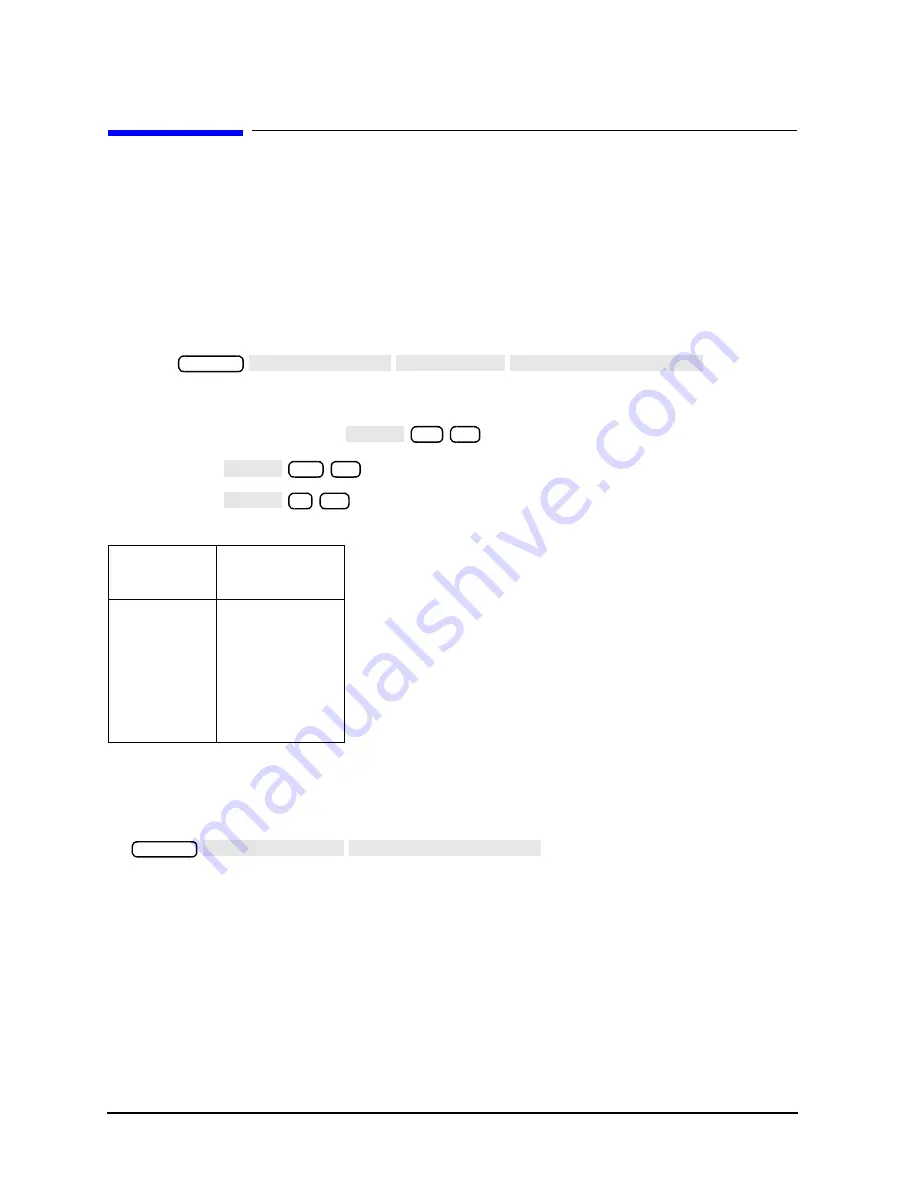
3-54
Chapter 3
Adjustments and Correction Constants
Unprotected Hardware Option Numbers Correction Constants
Unprotected Hardware Option Numbers Correction
Constants
Analyzer warm-up time: None.
This procedure stores the instrument’s unprotected option(s) information in A9 CPU
assembly EEPROMs.
1. Make sure the A9 switch is in the Alter position.
2. Record the installed options that are printed on the rear panel of the analyzer.
3. Press
.
4. Refer to
for the address of each unprotected hardware option. Enter the
address for the specific installed hardware option that needs to be enabled or disabled.
Follow the address entry by
.
• Pressing
after an entry enables the option.
• Pressing
after an entry disables the option.
5. Repeat steps 3 and 4 for all of the unprotected options that you want to enable.
6. After you have entered all of the instrument's hardware options, press the following
keys:
7. View the analyzer display for the listed options.
8. When you have entered all of the hardware options, return the A9 switch to the Normal
position.
9. Perform the
“EEPROM Backup Disk Procedure” on page 3-34
In Case of Difficulty
If any of the installed options are missing from the list, return to step 2 and re-enter the
missing option(s).
Table 3-2
PEEK/POKE Addresses
Hardware
Options
PEEK/POKE
Address
1D5
1619001529
011
1619001532
004
1619001531
014
1619001543
075
1619001528
System
SERVICE MENU PEEK/POKE PEEK/POKE ADDRESS
POKE
−
1
x1
POKE
−
1
x1
POKE
0
x1
System
SERVICE MENU FIRMWARE REVISION
Summary of Contents for 8753ES
Page 14: ...Contents xiv Contents ...
Page 15: ...1 1 1 Service Equipment and Analyzer Options ...
Page 26: ...1 12 Chapter1 Service Equipment and Analyzer Options Service and Support Options ...
Page 27: ...2 1 2 System Verification and Performance Tests ...
Page 203: ...3 1 3 Adjustments and Correction Constants ...
Page 262: ...3 60 Chapter3 Adjustments and Correction Constants Sequences for Mechanical Adjustments ...
Page 263: ...4 1 4 Start Troubleshooting Here ...
Page 297: ...5 1 5 Power Supply Troubleshooting ...
Page 317: ......
Page 318: ...6 1 6 Digital Control Troubleshooting ...
Page 337: ...6 20 Chapter6 Digital Control Troubleshooting GPIB Failures ...
Page 338: ...7 1 7 Source Troubleshooting ...
Page 369: ...7 32 Chapter7 Source Troubleshooting Source Group Troubleshooting Appendix ...
Page 370: ...8 1 8 Receiver Troubleshooting ...
Page 381: ...8 12 Chapter8 Receiver Troubleshooting Troubleshooting When One or More Inputs Look Good ...
Page 382: ...9 1 9 Accessories Troubleshooting ...
Page 389: ...9 8 Chapter9 Accessories Troubleshooting Inspect the Error Terms ...
Page 390: ...10 1 10 Service Key Menus and Error Messages ...
Page 439: ...10 50 Chapter10 Service Key Menus and Error Messages Error Messages ...
Page 440: ...11 1 11 Error Terms ...
Page 451: ...11 12 Chapter11 Error Terms Error Correction ...
Page 452: ...12 1 12 Theory of Operation ...
Page 482: ...13 1 13 Replaceable Parts ...
Page 487: ...13 6 Chapter13 Replaceable Parts Ordering Information Figure 13 1 Module Exchange Procedure ...
Page 500: ...Chapter 13 13 19 Replaceable Parts Replaceable Part Listings Figure 13 7 8753ET Cables Top ...
Page 502: ...Chapter 13 13 21 Replaceable Parts Replaceable Part Listings Figure 13 8 8753ES Cables Top ...
Page 512: ...Chapter 13 13 31 Replaceable Parts Replaceable Part Listings Figure 13 13 8753ES Cables Front ...
Page 544: ...14 1 14 Assembly Replacement and Post Repair Procedures ...
Page 550: ...Chapter 14 14 7 Assembly Replacement and Post Repair Procedures Covers Figure 14 2 Covers ...
Page 597: ...14 54 Chapter14 Assembly Replacement and Post Repair Procedures Post Repair Procedures ...