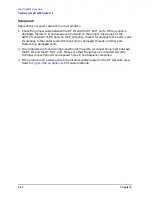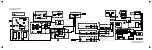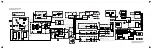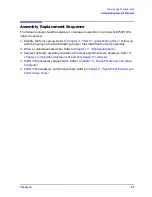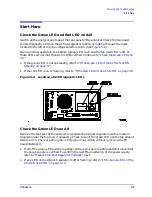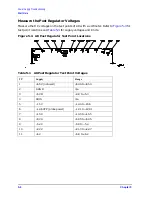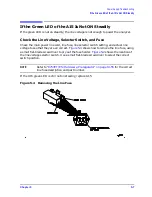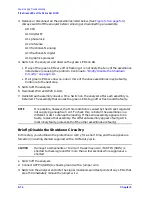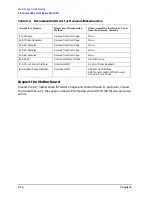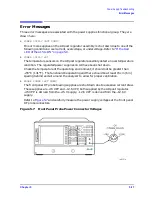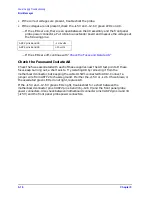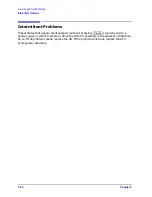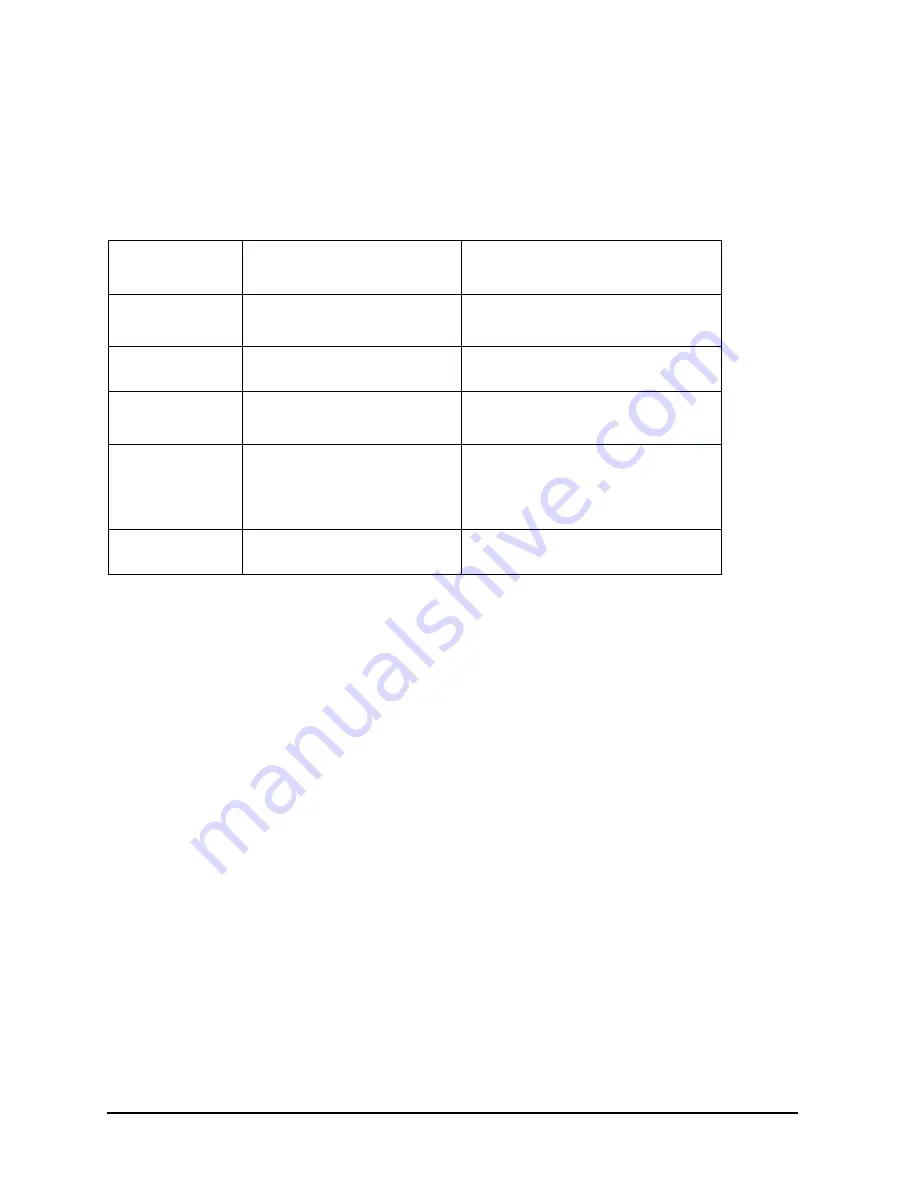
5-12
Chapter 5
Power Supply Troubleshooting
If the Red LED of the A15 Is ON
• If the red LED goes out, the particular assembly (or one receiving power from it) that
allows it to go out is faulty.
• If the red LED is still on after you have checked all of the assemblies listed in
continue to
“Check the Operating Temperature” on page 5-12
Check the Operating Temperature
The temperature sensing circuitry inside the A15 preregulator may be shutting down the
supply. Make sure the temperature of the open air operating environment does not exceed
55
°
C (131
°
F), and that the analyzer fan is operating.
• If the fan does not seem to be operating correctly, refer to
• If there does not appear to be a temperature problem, it is likely that A15 is faulty.
Inspect the Motherboard
If the red LED is still on after replacement or repair of A15, switch off the analyzer and
inspect the motherboard for solder bridges and other noticeable defects. Use an ohmmeter
to check for shorts. The +5 VD, +5 VCPU, or +5 VDSENSE lines may be bad. Refer to the
block diagram at the end of this chapter and troubleshoot these suspected power supply
lines on the A17 motherboard.
Table 5-3
Recommended Order for Removal/Disconnection
Assembly To
Remove
Removal or Disconnection
Method
Other Assemblies that Receive Power
from the Removed Assembly
1. A19 Graphics
Processor
Remove from Card Cage
Disconnect from W14
None
A18 Display
2. A14 Frac N
Digital
Remove from Card Cage
None
3. A9 CPU
Disconnect W36
Remove from cardcage
A20 Disk Drive
None
4. A16 Rear Panel
Interface
Disconnect W27
Disconnect A16W1
A25 Test Set Interface
A24 Transfer Switch
A23 LED Front Panel
None
5. A2 Front Panel
Interface
Disconnect W17
A1 Front Panel Keyboard A18 Display
Summary of Contents for 8753ES
Page 14: ...Contents xiv Contents ...
Page 15: ...1 1 1 Service Equipment and Analyzer Options ...
Page 26: ...1 12 Chapter1 Service Equipment and Analyzer Options Service and Support Options ...
Page 27: ...2 1 2 System Verification and Performance Tests ...
Page 203: ...3 1 3 Adjustments and Correction Constants ...
Page 262: ...3 60 Chapter3 Adjustments and Correction Constants Sequences for Mechanical Adjustments ...
Page 263: ...4 1 4 Start Troubleshooting Here ...
Page 297: ...5 1 5 Power Supply Troubleshooting ...
Page 317: ......
Page 318: ...6 1 6 Digital Control Troubleshooting ...
Page 337: ...6 20 Chapter6 Digital Control Troubleshooting GPIB Failures ...
Page 338: ...7 1 7 Source Troubleshooting ...
Page 369: ...7 32 Chapter7 Source Troubleshooting Source Group Troubleshooting Appendix ...
Page 370: ...8 1 8 Receiver Troubleshooting ...
Page 381: ...8 12 Chapter8 Receiver Troubleshooting Troubleshooting When One or More Inputs Look Good ...
Page 382: ...9 1 9 Accessories Troubleshooting ...
Page 389: ...9 8 Chapter9 Accessories Troubleshooting Inspect the Error Terms ...
Page 390: ...10 1 10 Service Key Menus and Error Messages ...
Page 439: ...10 50 Chapter10 Service Key Menus and Error Messages Error Messages ...
Page 440: ...11 1 11 Error Terms ...
Page 451: ...11 12 Chapter11 Error Terms Error Correction ...
Page 452: ...12 1 12 Theory of Operation ...
Page 482: ...13 1 13 Replaceable Parts ...
Page 487: ...13 6 Chapter13 Replaceable Parts Ordering Information Figure 13 1 Module Exchange Procedure ...
Page 500: ...Chapter 13 13 19 Replaceable Parts Replaceable Part Listings Figure 13 7 8753ET Cables Top ...
Page 502: ...Chapter 13 13 21 Replaceable Parts Replaceable Part Listings Figure 13 8 8753ES Cables Top ...
Page 512: ...Chapter 13 13 31 Replaceable Parts Replaceable Part Listings Figure 13 13 8753ES Cables Front ...
Page 544: ...14 1 14 Assembly Replacement and Post Repair Procedures ...
Page 550: ...Chapter 14 14 7 Assembly Replacement and Post Repair Procedures Covers Figure 14 2 Covers ...
Page 597: ...14 54 Chapter14 Assembly Replacement and Post Repair Procedures Post Repair Procedures ...