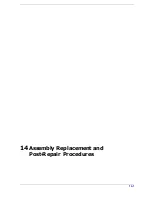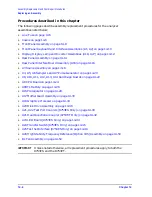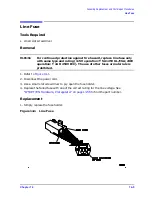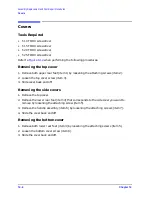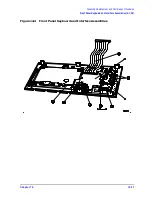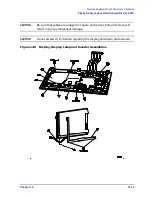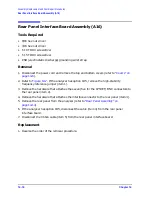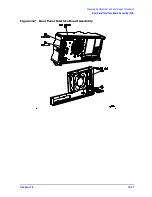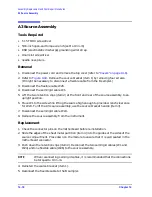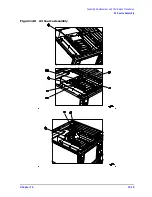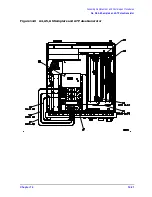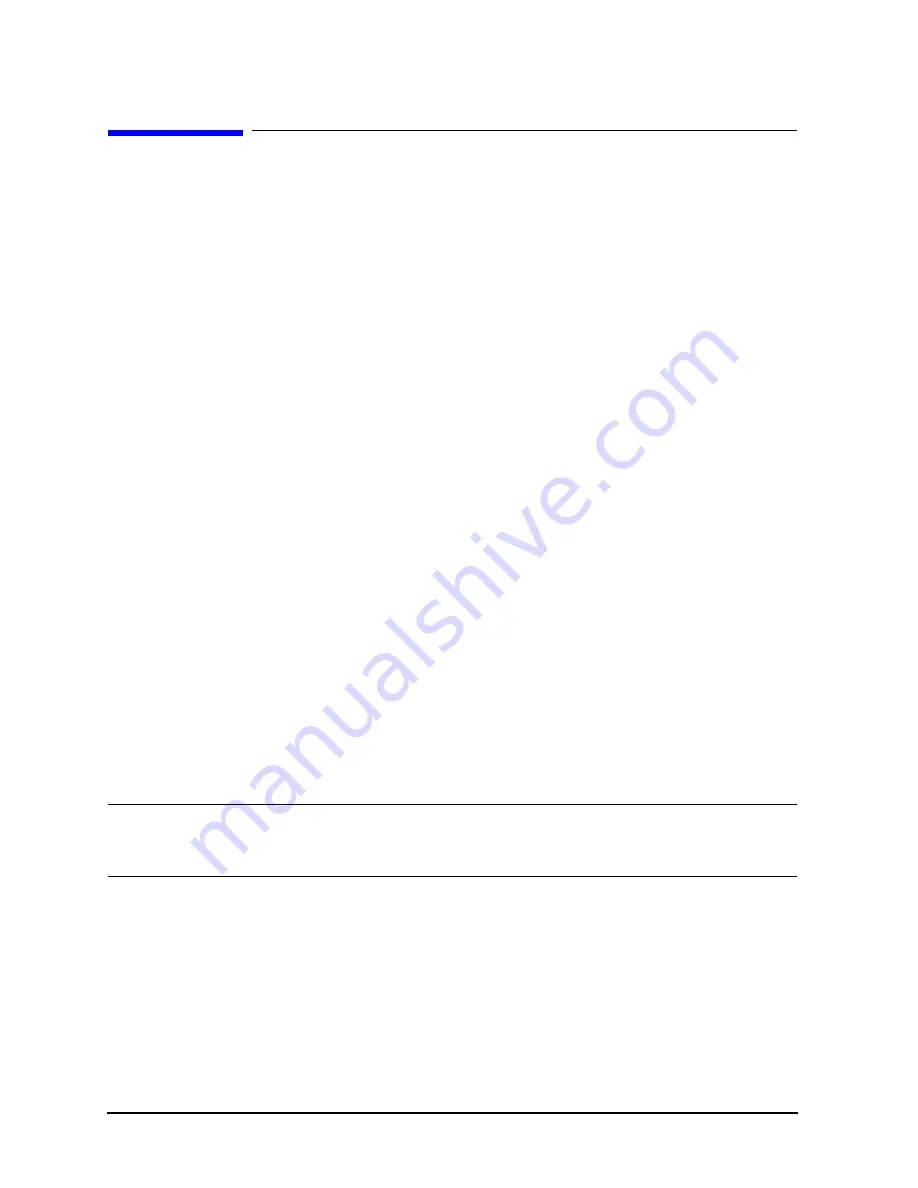
14-12
Chapter 14
Assembly Replacement and Post-Repair Procedures
Display, Display Lamp and Inverter Assemblies (A18, A27)
Display, Display Lamp and Inverter Assemblies
(A18, A27)
Tools Required
• T-10 TORX screwdriver
• T-15 TORX screwdriver
• small slot screwdriver
• ESD (electrostatic discharge) grounding wrist strap
• #0 Phillips Screwdriver
Removal
1. Remove the front panel assembly (refer to
“Front Panel Assembly” on page 14-8
2. Refer to
. Disconnect the cables (items 2, 3 and 4) by performing the
following steps:
a. Disconnect cable (item 2) from the inverter (A27). Slip item 2 out of both of its cable
clamps.
b. Disconnect item 4 from the inverter (A27).
c. Disconnect item 3 from the keyboard interface board (A2).
3. Remove the two screws (item 8) that attach the inverter (A27) and inverter cover (A28)
to the mounting plate (item 7). Note that this also allows the inverter cover to be
separated from the inverter.
4. Remove the three screws (item 1) along the bottom edge of the mounting plate.
5. Swing the bottom edge of the mounting plate up as shown, then pull it away from the
display. The display can now be removed from the front panel.
NOTE
The bottom half of
depicts the rear view of the A18 assembly with
the mounting plate removed. Use the location of the display lamp cable
(item 4) to aid in orientation.
6. Remove the two screws (item 5) that attach the lamp to the display. Detach the lamp
from the display by pulling it down, then up, as shown.
Replacement
1. Reverse the order of the removal procedure.
2. Be sure to route ribbon cable 2 through both cable clamps.
Summary of Contents for 8753ES
Page 14: ...Contents xiv Contents ...
Page 15: ...1 1 1 Service Equipment and Analyzer Options ...
Page 26: ...1 12 Chapter1 Service Equipment and Analyzer Options Service and Support Options ...
Page 27: ...2 1 2 System Verification and Performance Tests ...
Page 203: ...3 1 3 Adjustments and Correction Constants ...
Page 262: ...3 60 Chapter3 Adjustments and Correction Constants Sequences for Mechanical Adjustments ...
Page 263: ...4 1 4 Start Troubleshooting Here ...
Page 297: ...5 1 5 Power Supply Troubleshooting ...
Page 317: ......
Page 318: ...6 1 6 Digital Control Troubleshooting ...
Page 337: ...6 20 Chapter6 Digital Control Troubleshooting GPIB Failures ...
Page 338: ...7 1 7 Source Troubleshooting ...
Page 369: ...7 32 Chapter7 Source Troubleshooting Source Group Troubleshooting Appendix ...
Page 370: ...8 1 8 Receiver Troubleshooting ...
Page 381: ...8 12 Chapter8 Receiver Troubleshooting Troubleshooting When One or More Inputs Look Good ...
Page 382: ...9 1 9 Accessories Troubleshooting ...
Page 389: ...9 8 Chapter9 Accessories Troubleshooting Inspect the Error Terms ...
Page 390: ...10 1 10 Service Key Menus and Error Messages ...
Page 439: ...10 50 Chapter10 Service Key Menus and Error Messages Error Messages ...
Page 440: ...11 1 11 Error Terms ...
Page 451: ...11 12 Chapter11 Error Terms Error Correction ...
Page 452: ...12 1 12 Theory of Operation ...
Page 482: ...13 1 13 Replaceable Parts ...
Page 487: ...13 6 Chapter13 Replaceable Parts Ordering Information Figure 13 1 Module Exchange Procedure ...
Page 500: ...Chapter 13 13 19 Replaceable Parts Replaceable Part Listings Figure 13 7 8753ET Cables Top ...
Page 502: ...Chapter 13 13 21 Replaceable Parts Replaceable Part Listings Figure 13 8 8753ES Cables Top ...
Page 512: ...Chapter 13 13 31 Replaceable Parts Replaceable Part Listings Figure 13 13 8753ES Cables Front ...
Page 544: ...14 1 14 Assembly Replacement and Post Repair Procedures ...
Page 550: ...Chapter 14 14 7 Assembly Replacement and Post Repair Procedures Covers Figure 14 2 Covers ...
Page 597: ...14 54 Chapter14 Assembly Replacement and Post Repair Procedures Post Repair Procedures ...