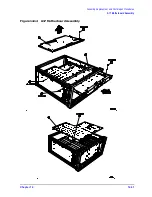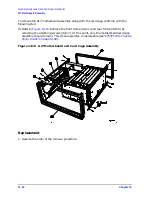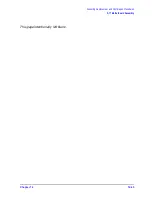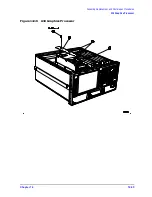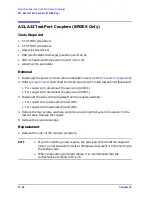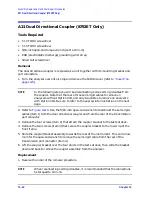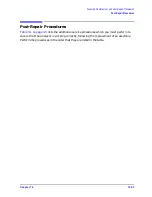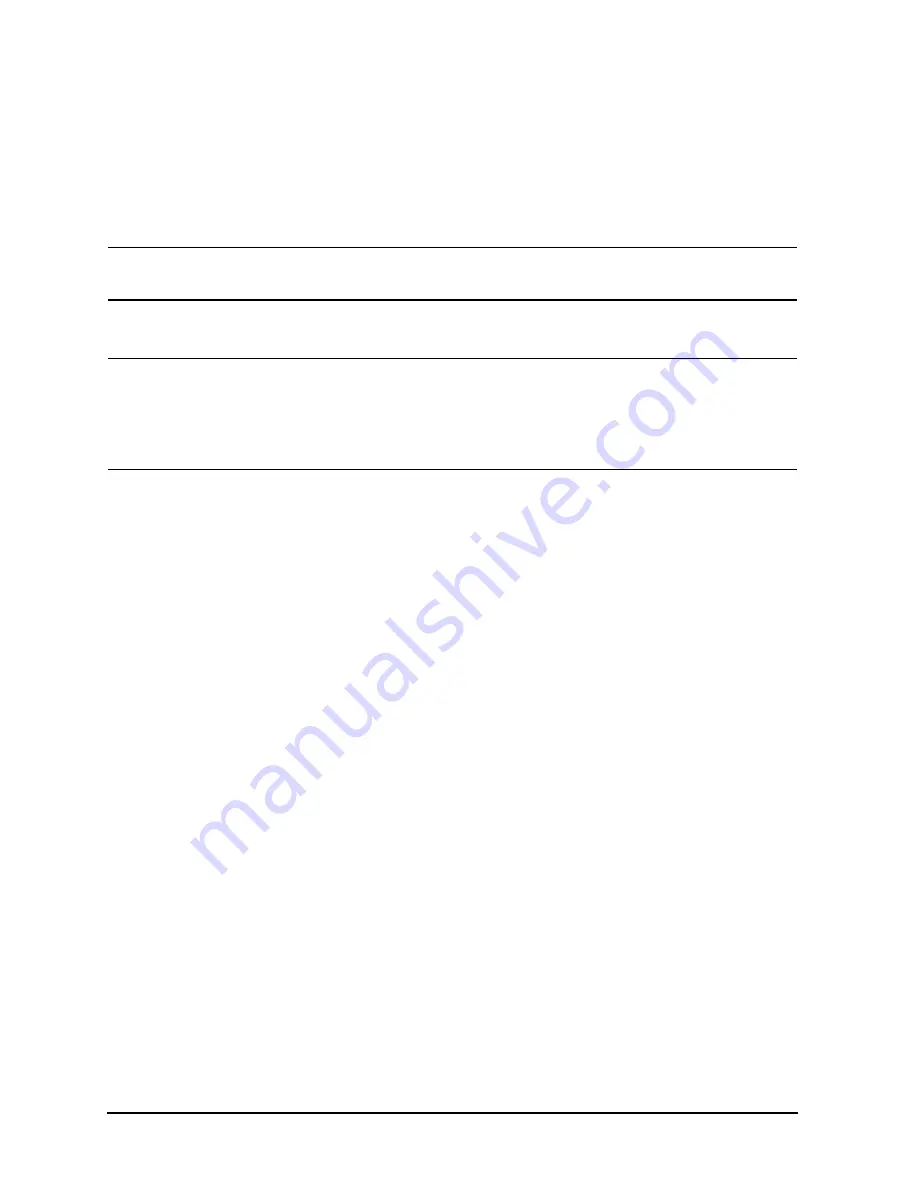
14-38
Chapter 14
Assembly Replacement and Post-Repair Procedures
A20 Disk Drive Assembly
A20 Disk Drive Assembly Replacement
1. Attach the plug (item 4) to the replacement disk drive.
2. Attach the disk drive bracket to the replacement disk drive as shown. Leave the three
screws loose in case the disk drive’s position needs to be adjusted.
NOTE
Place the disk drive on a horizontal and flat surface when attaching the
bracket. This minimizes distortion of the disk drive.
3. Connect the disk drive ribbon cable to the replacement disk drive.
NOTE
In steps 3 and 5, make sure that the connector-contacts on both the disk drive
and the CPU touch the ribbon cable contact areas (the ribbon-cable contact
areas must face the contacts in the disk drive and CPU connectors). Also
assure that the connector is properly locked by gently pushing down on the
ends of the connector body.
4. Slide the disk drive assembly into the analyzer. Align the disk drive door with the
opening in the front panel. Attach it to the analyzer frame using the four screws from
step 3 of the “Removal” procedure.
5. Route the ribbon cable through the side access hole. Avoid twisting the cable: duplicate
the original folds made to the cable. Connect the disk drive cable to the CPU board.
Refer to item 1 in
. Secure the ribbon cable to its clamp on the test set deck.
6. Remove the trim strip from the top of the front panel.
7. Remove the top left screw located under the trim strip.
8. Tighten the three screws (item 3) that fasten the disk drive to the bracket. The top
front-most screw is accessed through the exposed screw-hole under the trim strip.
Summary of Contents for 8753ES
Page 14: ...Contents xiv Contents ...
Page 15: ...1 1 1 Service Equipment and Analyzer Options ...
Page 26: ...1 12 Chapter1 Service Equipment and Analyzer Options Service and Support Options ...
Page 27: ...2 1 2 System Verification and Performance Tests ...
Page 203: ...3 1 3 Adjustments and Correction Constants ...
Page 262: ...3 60 Chapter3 Adjustments and Correction Constants Sequences for Mechanical Adjustments ...
Page 263: ...4 1 4 Start Troubleshooting Here ...
Page 297: ...5 1 5 Power Supply Troubleshooting ...
Page 317: ......
Page 318: ...6 1 6 Digital Control Troubleshooting ...
Page 337: ...6 20 Chapter6 Digital Control Troubleshooting GPIB Failures ...
Page 338: ...7 1 7 Source Troubleshooting ...
Page 369: ...7 32 Chapter7 Source Troubleshooting Source Group Troubleshooting Appendix ...
Page 370: ...8 1 8 Receiver Troubleshooting ...
Page 381: ...8 12 Chapter8 Receiver Troubleshooting Troubleshooting When One or More Inputs Look Good ...
Page 382: ...9 1 9 Accessories Troubleshooting ...
Page 389: ...9 8 Chapter9 Accessories Troubleshooting Inspect the Error Terms ...
Page 390: ...10 1 10 Service Key Menus and Error Messages ...
Page 439: ...10 50 Chapter10 Service Key Menus and Error Messages Error Messages ...
Page 440: ...11 1 11 Error Terms ...
Page 451: ...11 12 Chapter11 Error Terms Error Correction ...
Page 452: ...12 1 12 Theory of Operation ...
Page 482: ...13 1 13 Replaceable Parts ...
Page 487: ...13 6 Chapter13 Replaceable Parts Ordering Information Figure 13 1 Module Exchange Procedure ...
Page 500: ...Chapter 13 13 19 Replaceable Parts Replaceable Part Listings Figure 13 7 8753ET Cables Top ...
Page 502: ...Chapter 13 13 21 Replaceable Parts Replaceable Part Listings Figure 13 8 8753ES Cables Top ...
Page 512: ...Chapter 13 13 31 Replaceable Parts Replaceable Part Listings Figure 13 13 8753ES Cables Front ...
Page 544: ...14 1 14 Assembly Replacement and Post Repair Procedures ...
Page 550: ...Chapter 14 14 7 Assembly Replacement and Post Repair Procedures Covers Figure 14 2 Covers ...
Page 597: ...14 54 Chapter14 Assembly Replacement and Post Repair Procedures Post Repair Procedures ...