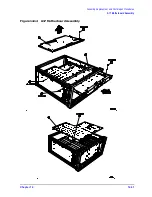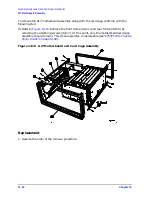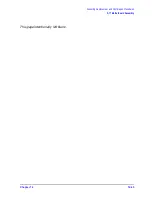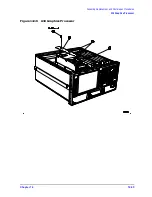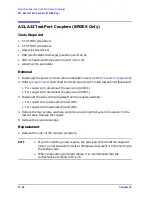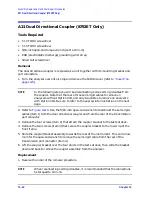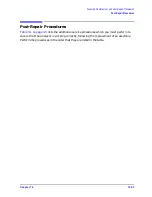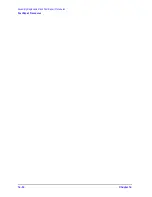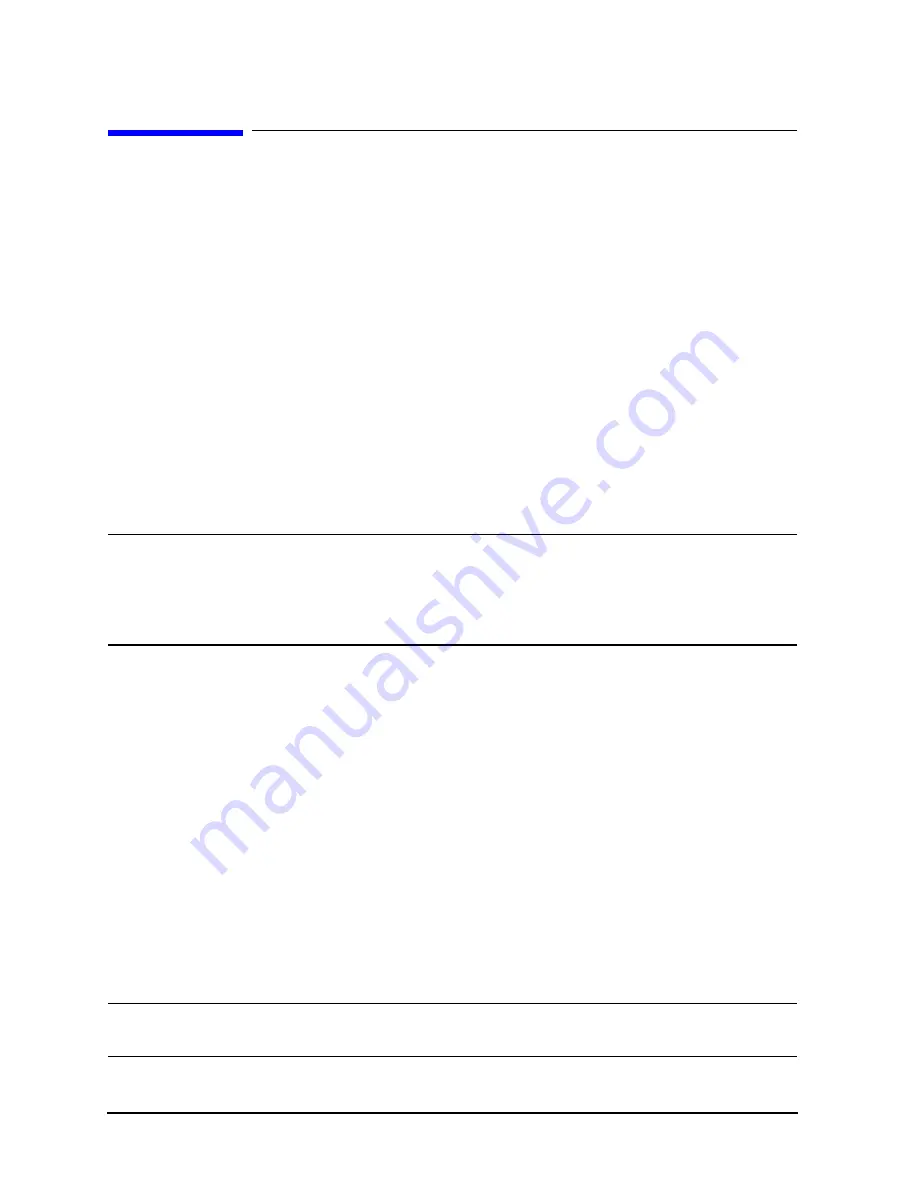
14-42
Chapter 14
Assembly Replacement and Post-Repair Procedures
A21 Dual Directional Coupler (8753ET Only)
A21 Dual Directional Coupler (8753ET Only)
Tools Required
• T-10 TORX screwdriver
• T-15 TORX screwdriver
• 5/16-inch open-end torque wrench (set to 10 in-lb)
• ESD (electrostatic discharge) grounding wrist strap
• Small slot screwdriver
Removal
The dual directional coupler is replaced as a unit together with its mounting bracket and
port connectors.
1. Turn the analyzer over onto its top and remove the bottom cover (refer to
NOTE
In the following step you will be disconnecting some semi-rigid cables from
the coupler. Note that there are three semi-rigid cables to remove on
analyzers without Option 004, and only two cables to remove on analyzers
with Option 004. Be sure to refer to the appropriate illustration on the next
page.
2. Refer to
. Use the 5/16-inch open-end wrench to disconnect the semi-rigid
cables (item 1) from the dual directional coupler and from the rear of the transmission
port connector.
3. Remove the four screws (item 2) that attach the coupler bracket to the test set deck.
4. Remove the two screws (item 3) that secure the coupler bracket to the lower lip of the
front frame.
5. Slide the coupler/bracket assembly towards the rear of the instrument. This will allow
room for the open-end wrench to remove the semi-rigid cable from the rear of the
transmission port connector (item 4).
6. Lift the coupler bracket over the four studs in the test set deck, then slide the bracket
down and back to remove the coupler assembly from the analyzer.
Replacement
1. Reverse the order of the removal procedure.
NOTE
When reconnecting semirigid cables, it is recommended that the connections
be torqued to 10 in-lb.
Summary of Contents for 8753ES
Page 14: ...Contents xiv Contents ...
Page 15: ...1 1 1 Service Equipment and Analyzer Options ...
Page 26: ...1 12 Chapter1 Service Equipment and Analyzer Options Service and Support Options ...
Page 27: ...2 1 2 System Verification and Performance Tests ...
Page 203: ...3 1 3 Adjustments and Correction Constants ...
Page 262: ...3 60 Chapter3 Adjustments and Correction Constants Sequences for Mechanical Adjustments ...
Page 263: ...4 1 4 Start Troubleshooting Here ...
Page 297: ...5 1 5 Power Supply Troubleshooting ...
Page 317: ......
Page 318: ...6 1 6 Digital Control Troubleshooting ...
Page 337: ...6 20 Chapter6 Digital Control Troubleshooting GPIB Failures ...
Page 338: ...7 1 7 Source Troubleshooting ...
Page 369: ...7 32 Chapter7 Source Troubleshooting Source Group Troubleshooting Appendix ...
Page 370: ...8 1 8 Receiver Troubleshooting ...
Page 381: ...8 12 Chapter8 Receiver Troubleshooting Troubleshooting When One or More Inputs Look Good ...
Page 382: ...9 1 9 Accessories Troubleshooting ...
Page 389: ...9 8 Chapter9 Accessories Troubleshooting Inspect the Error Terms ...
Page 390: ...10 1 10 Service Key Menus and Error Messages ...
Page 439: ...10 50 Chapter10 Service Key Menus and Error Messages Error Messages ...
Page 440: ...11 1 11 Error Terms ...
Page 451: ...11 12 Chapter11 Error Terms Error Correction ...
Page 452: ...12 1 12 Theory of Operation ...
Page 482: ...13 1 13 Replaceable Parts ...
Page 487: ...13 6 Chapter13 Replaceable Parts Ordering Information Figure 13 1 Module Exchange Procedure ...
Page 500: ...Chapter 13 13 19 Replaceable Parts Replaceable Part Listings Figure 13 7 8753ET Cables Top ...
Page 502: ...Chapter 13 13 21 Replaceable Parts Replaceable Part Listings Figure 13 8 8753ES Cables Top ...
Page 512: ...Chapter 13 13 31 Replaceable Parts Replaceable Part Listings Figure 13 13 8753ES Cables Front ...
Page 544: ...14 1 14 Assembly Replacement and Post Repair Procedures ...
Page 550: ...Chapter 14 14 7 Assembly Replacement and Post Repair Procedures Covers Figure 14 2 Covers ...
Page 597: ...14 54 Chapter14 Assembly Replacement and Post Repair Procedures Post Repair Procedures ...