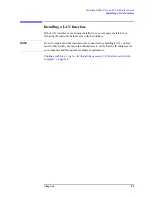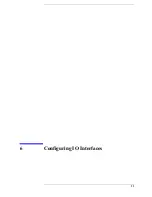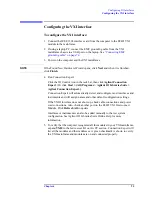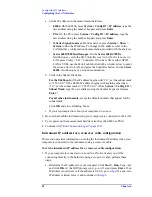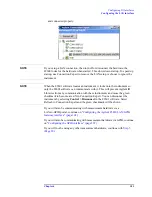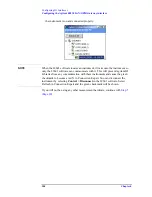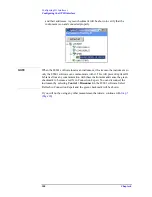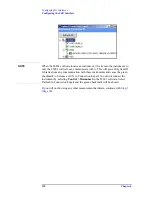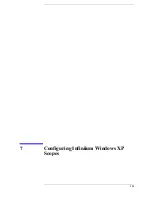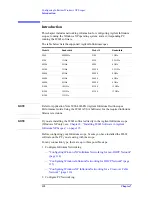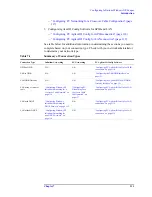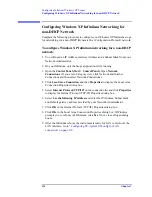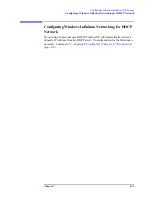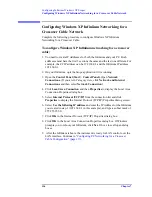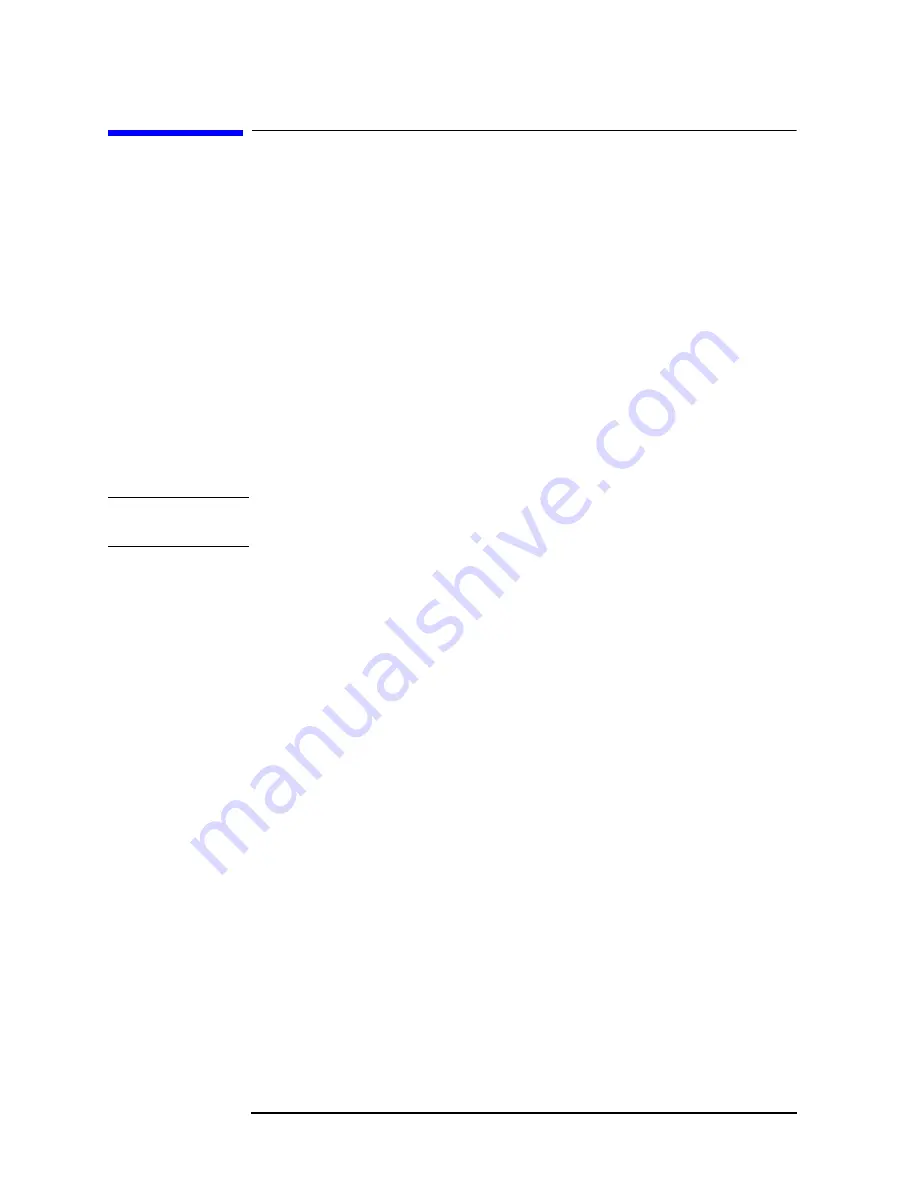
102
Chapter 6
Configuring IO Interfaces
Configuring the Agilent E5810 LA
1
/GPIB Gateway interface
Configuring the Agilent E5810 LA
1
/GPIB Gateway
interface
This procedure is used to configure the E5810 LAN/GPIB interface except as
directed for the following measurement hardware:
•
Agilent Infiniium oscilloscope
: If your measurement hardware is an Agilent
Infiniium oscilloscope, skip this chapter and follow the instructions in
7 , “Configuring Infiniium Windows XP Scopes,” on page 111
To setup and use the E5810 with Microsoft Windows, you must have Internet
Explorer 4.0 or higher or Netscape 4.7 or higher.
For details on setting up the E5810, see the E5810 Users Guide in the Agilent IO
Libraries Suite Documentation. Click the
Agilent IO Control
icon in the task bar.
Click
Documentation
and then select
E5810 LA
1
GPIB Users Guide
. (Or click
Start > (All) Programs > Agilent IO Libraries Suite > Documentation > E5810
LA
1
GPIB Users Guide.
)
IMPORTANT
Before making network connections, contact your Information Technology (IT)
department for policies concerning user connections, IP address, etc.
To configure the Agilent E5810 LA
1
/GPIB Gateway interface:
1. Connect the E5810 to the network and to instruments.
2. Plug in and power on the E5810 and any GPIB instruments.
• E5810: The IP address should be displayed in the display of the E5810. If
the address does not appear, see Troubleshooting Information in the
E5810
Getting Started Guide.
• Series 6000/7000 Oscilloscopes: On the
Series 6000A/7000A
Oscilloscopes, verify the I/O Controller is set to GPIB. If it is not set to
GPIB, press Utility > I/O > Controller XX (where XX is either GPIB, LAN,
or USB), use the Entry knob labelled with a circular arrow to point the
screen arrow to LAN, and press the Controller button. For the
Series 6000L
Oscilloscopes, see scope documentation.
3. Configure the E5810
a. Display the E5810 Welcome Page. In your Web browser, type
‘
http://<IP address>
’
where <IP address> is the current E5830A IP address (such as
169.254.58.10) shown on the E5810 display. Press
Enter
.
b. Take note of the GPIB SICL Interface Name (something like
gpib0
). You
will need to use this name in a later step.
c. If you need to change any configuration information, such as the IP address,
click
View & Modify Configuration
. (The default password is E5810.) After
Summary of Contents for 89604
Page 2: ...Agilent Technologies Agilent 89600 Series Installation and VXI Service Guide ...
Page 14: ...13 1 Installation Overview ...
Page 23: ...22 Chapter1 Installation Overview 89600 Series Analyzer Installation and Setup ...
Page 24: ...23 2 Installing 89600 Software ...
Page 32: ...31 3 Setting Up VXI Hardware ...
Page 77: ...76 Chapter3 Setting Up VXI Hardware Connecting EMC grounding cable ...
Page 78: ...77 4 Installing IEEE 1394 Interfaces in Computers ...
Page 86: ...85 5 Installing GPIB LA1 and USB Interface Cards ...
Page 93: ...92 Chapter5 Installing GPIB LAN and USB Interface Cards Configuring a LA1 to GPIB gateway ...
Page 94: ...93 6 Configuring IO Interfaces ...
Page 112: ...111 7 Configuring Infiniium Windows XP Scopes ...
Page 126: ...125 8 Installing 89601 Software in Agilent Infiniium XP Scopes ...
Page 132: ...131 9 Installing Agilent 89600 Software in Agilent X Series Signal Analyzers ...
Page 138: ...137 10 Linking Logic Analyzers to the Agilent 89600 VSA ...
Page 152: ...Chapter 10 151 Linking Logic Analyzers to the Agilent 89600 VSA Logic Analyzer Link Examples ...
Page 156: ...Chapter 10 155 Linking Logic Analyzers to the Agilent 89600 VSA Logic Analyzer Link Examples ...
Page 161: ...160 Chapter10 Linking Logic Analyzers to the Agilent 89600 VSA Logic Analyzer Link Examples ...
Page 162: ...161 11 Linking a Synthetic Instrument SI Spectrum Analyzer to the Agilent 89600 VSA ...
Page 170: ...169 12 Connecting Acqiris Waveform Digitizers to the Agilent 89600 VSA ...
Page 188: ...187 13 Installing a 1ode Locked License ...
Page 198: ...197 14 Setting Up a Floating License Server ...
Page 216: ...215 15 Setting Up a Floating License Client ...
Page 222: ...221 16 Diagnostics ...
Page 254: ...253 17 Circuit Descriptions ...
Page 277: ...276 Chapter18 Replacing VXI Hardware Storing VXI modules ...
Page 281: ...280 Index Index ...
Page 282: ...281 ...