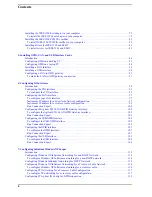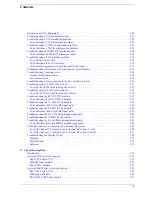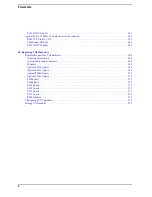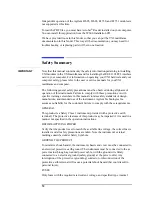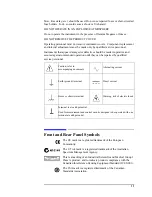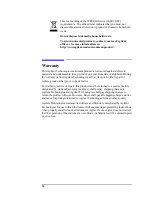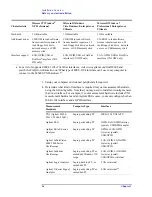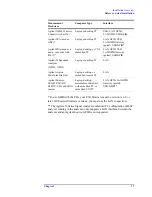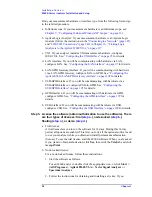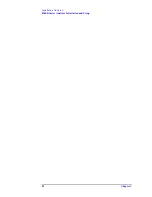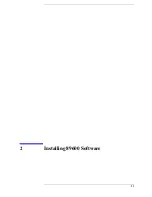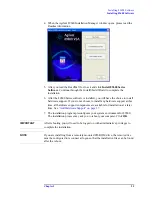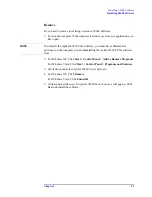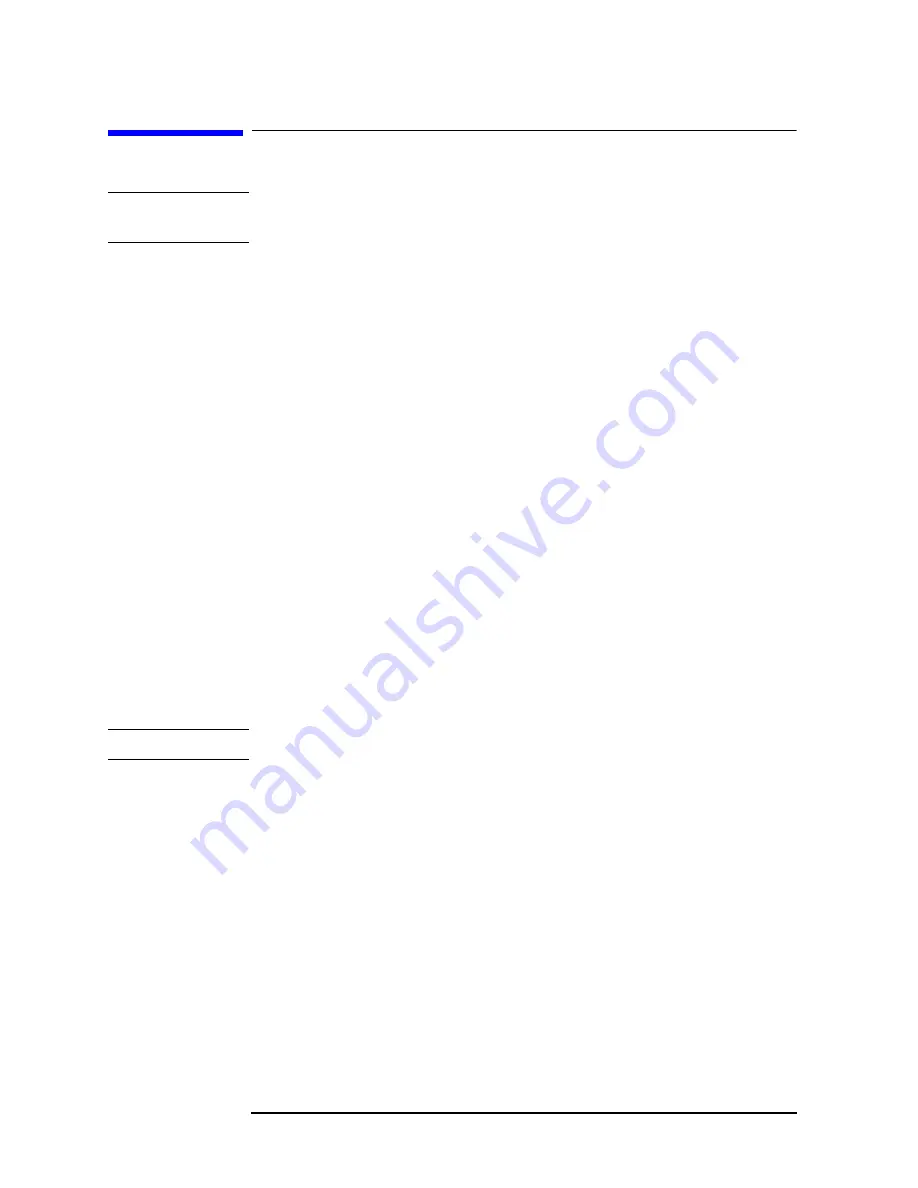
18
Chapter 1
Installation Overview
89600-Series Analyzer Installation and Setup
89600-Series Analyzer Installation and Setup
IMPORTANT
If you are installing only a floating license server, skip the rest of this chapter and
go directly to
Chapter 14 , “Setting Up a Floating License Server,” on page 197
This chapter provides the instructions necessary to install and configure all the
various 89600-series analyzer system configurations. It is very important to begin
with this procedure and use it as the primary procedure unless noted or directed
otherwise. This general procedure will direct you to other chapters and procedures
for software and hardware specific installation and setup information.
The 89600-series analyzer installation and setup process consists of 6 basic steps:
1. Install the software
2. Set up the measurement hardware
3. Install I/O cards in your computer
4. Configure I/O interfaces
5. License the software.
6. Calibrate the analyzer
Not all 89600-series analyzer system configurations require all steps to be
performed. The details for each of these steps vary, depending on what kind of
computer you are using, what type of interface connects your measurement
hardware to the computer, and what operating system your computer uses. System
hardware and configuration specific procedures are provided in various chapters in
this book. You will not need to read and use every chapter, instead you will be
directed to the appropriate chapter and procedure when required.
NOTE
Read all steps completely before doing the task. Most steps contain exceptions.
Perform each step in sequence unless specifically directly otherwise:
•
Pre-installed systems
:
VXI measurement hardware with embedded VXI computer or laptop PC
configuration
: If your 89600 system includes VXI measurement hardware
with either an embedded VXI computer or a laptop PC, all installation and
licensing may have been completed at the factory. If this is true, you only need
to connect the VXI hardware to the computer and start the analyzer.
•
Software only installations
:
For 89600-series analyzer configurations that do not include measurement
hardware, you only need to install and license the software. Do the “Install
89600-series software”
and “License the software”
Step 1. Install 89600-series software
Summary of Contents for 89604
Page 2: ...Agilent Technologies Agilent 89600 Series Installation and VXI Service Guide ...
Page 14: ...13 1 Installation Overview ...
Page 23: ...22 Chapter1 Installation Overview 89600 Series Analyzer Installation and Setup ...
Page 24: ...23 2 Installing 89600 Software ...
Page 32: ...31 3 Setting Up VXI Hardware ...
Page 77: ...76 Chapter3 Setting Up VXI Hardware Connecting EMC grounding cable ...
Page 78: ...77 4 Installing IEEE 1394 Interfaces in Computers ...
Page 86: ...85 5 Installing GPIB LA1 and USB Interface Cards ...
Page 93: ...92 Chapter5 Installing GPIB LAN and USB Interface Cards Configuring a LA1 to GPIB gateway ...
Page 94: ...93 6 Configuring IO Interfaces ...
Page 112: ...111 7 Configuring Infiniium Windows XP Scopes ...
Page 126: ...125 8 Installing 89601 Software in Agilent Infiniium XP Scopes ...
Page 132: ...131 9 Installing Agilent 89600 Software in Agilent X Series Signal Analyzers ...
Page 138: ...137 10 Linking Logic Analyzers to the Agilent 89600 VSA ...
Page 152: ...Chapter 10 151 Linking Logic Analyzers to the Agilent 89600 VSA Logic Analyzer Link Examples ...
Page 156: ...Chapter 10 155 Linking Logic Analyzers to the Agilent 89600 VSA Logic Analyzer Link Examples ...
Page 161: ...160 Chapter10 Linking Logic Analyzers to the Agilent 89600 VSA Logic Analyzer Link Examples ...
Page 162: ...161 11 Linking a Synthetic Instrument SI Spectrum Analyzer to the Agilent 89600 VSA ...
Page 170: ...169 12 Connecting Acqiris Waveform Digitizers to the Agilent 89600 VSA ...
Page 188: ...187 13 Installing a 1ode Locked License ...
Page 198: ...197 14 Setting Up a Floating License Server ...
Page 216: ...215 15 Setting Up a Floating License Client ...
Page 222: ...221 16 Diagnostics ...
Page 254: ...253 17 Circuit Descriptions ...
Page 277: ...276 Chapter18 Replacing VXI Hardware Storing VXI modules ...
Page 281: ...280 Index Index ...
Page 282: ...281 ...