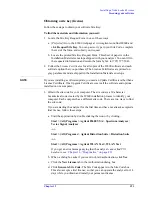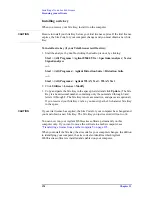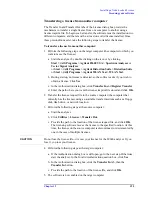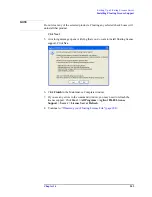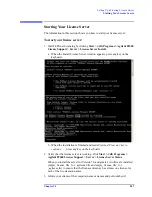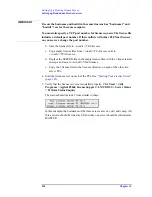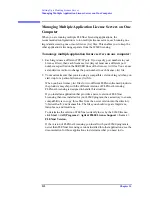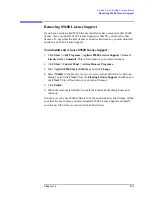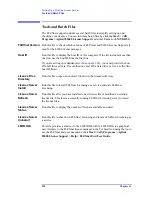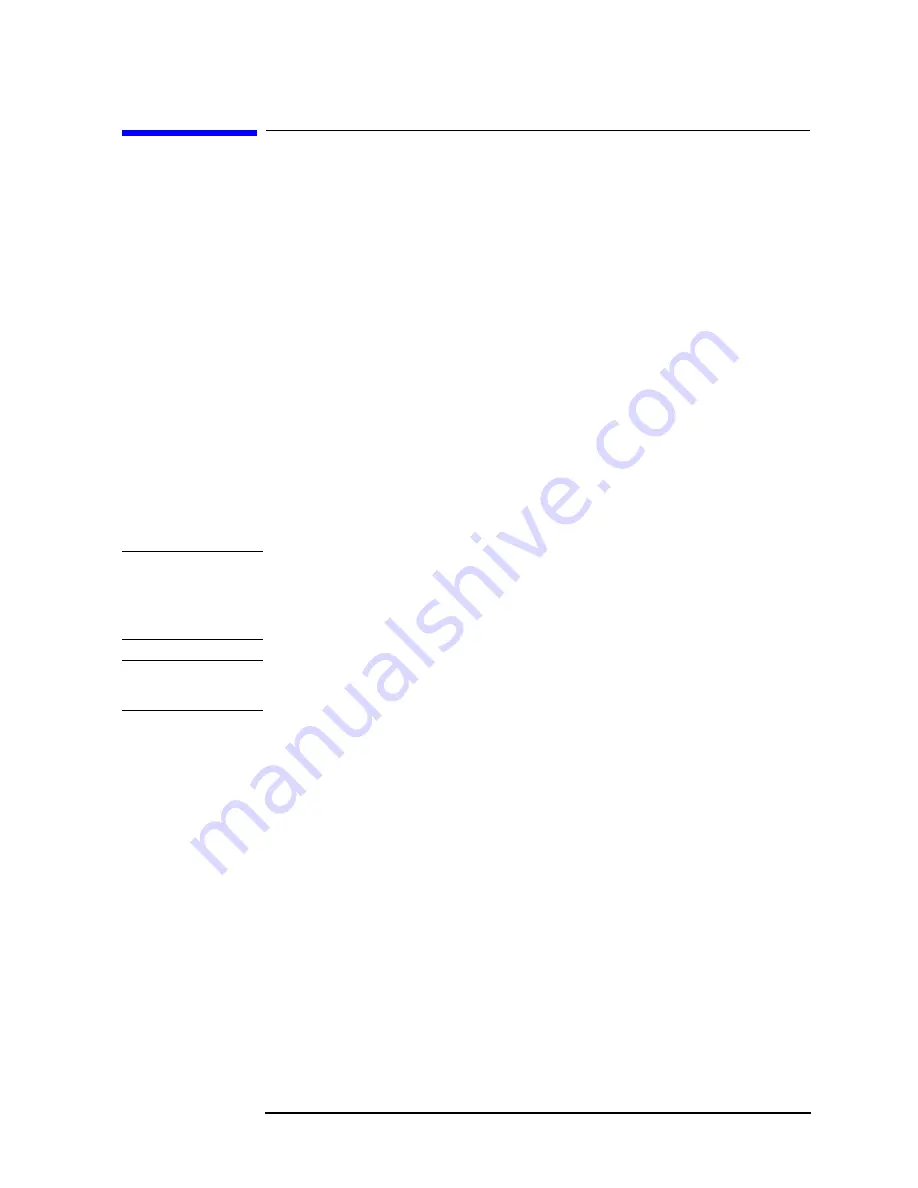
Chapter 14
199
Setting Up a Floating License Server
Floating License Overview
Floating License Overview
Use the information in this chapter to set up a floating license server for the 89600
software. You must set up the license server and your 89600 license (.lic) file
before you can run any of the 89600 Series Software that require floating licenses.
FLEXnet Licensing (floating licenses) require a server computer (to manage
license control) and client computers (to obtain a license from the server computer)
for running the 89600-series software. Note that the server computer and client
computer can be the same PC.
The following operating systems are supported for use as 89600 license servers.
• Windows 2000
• Windows XP Professional
• Windows Vista Business, Enterprise, or Ultimate (32 bit only)
• Windows 2000 Server
• Windows Server 2003
• Windows Server 2008
NOTE
If you are currently using Sun Solaris 8.0 as a FlexLM license server for other
products and are familiar with configuring the license server, the
agilevsa
and
agilevsa2
vendor daemons are available on the 89600 installation CD in
\unsupported\LicenseDaemon\SunSolaris
NOTE
If you will not be running 89600 application software on this PC, install only the
89600 License Support and no other part of the 89600 software.
These are the basic steps for setting up your FLEXnet Licensing server, which are
described in the rest of this chapter.
1.
"Installing Floating License Support" (page 201)
.
2.
"Obtaining your Floating License File" (page 204)
a. Read Host ID
b. Submit request form
3.
"Installing your Floating License File" (page 206)
a. Place Floating License File
b. Enter hostname (optional)
4.
Summary of Contents for 89604
Page 2: ...Agilent Technologies Agilent 89600 Series Installation and VXI Service Guide ...
Page 14: ...13 1 Installation Overview ...
Page 23: ...22 Chapter1 Installation Overview 89600 Series Analyzer Installation and Setup ...
Page 24: ...23 2 Installing 89600 Software ...
Page 32: ...31 3 Setting Up VXI Hardware ...
Page 77: ...76 Chapter3 Setting Up VXI Hardware Connecting EMC grounding cable ...
Page 78: ...77 4 Installing IEEE 1394 Interfaces in Computers ...
Page 86: ...85 5 Installing GPIB LA1 and USB Interface Cards ...
Page 93: ...92 Chapter5 Installing GPIB LAN and USB Interface Cards Configuring a LA1 to GPIB gateway ...
Page 94: ...93 6 Configuring IO Interfaces ...
Page 112: ...111 7 Configuring Infiniium Windows XP Scopes ...
Page 126: ...125 8 Installing 89601 Software in Agilent Infiniium XP Scopes ...
Page 132: ...131 9 Installing Agilent 89600 Software in Agilent X Series Signal Analyzers ...
Page 138: ...137 10 Linking Logic Analyzers to the Agilent 89600 VSA ...
Page 152: ...Chapter 10 151 Linking Logic Analyzers to the Agilent 89600 VSA Logic Analyzer Link Examples ...
Page 156: ...Chapter 10 155 Linking Logic Analyzers to the Agilent 89600 VSA Logic Analyzer Link Examples ...
Page 161: ...160 Chapter10 Linking Logic Analyzers to the Agilent 89600 VSA Logic Analyzer Link Examples ...
Page 162: ...161 11 Linking a Synthetic Instrument SI Spectrum Analyzer to the Agilent 89600 VSA ...
Page 170: ...169 12 Connecting Acqiris Waveform Digitizers to the Agilent 89600 VSA ...
Page 188: ...187 13 Installing a 1ode Locked License ...
Page 198: ...197 14 Setting Up a Floating License Server ...
Page 216: ...215 15 Setting Up a Floating License Client ...
Page 222: ...221 16 Diagnostics ...
Page 254: ...253 17 Circuit Descriptions ...
Page 277: ...276 Chapter18 Replacing VXI Hardware Storing VXI modules ...
Page 281: ...280 Index Index ...
Page 282: ...281 ...