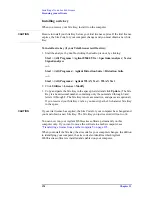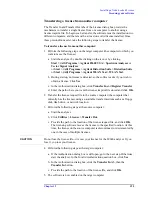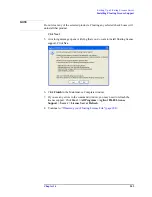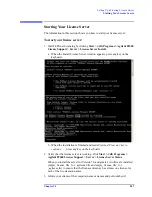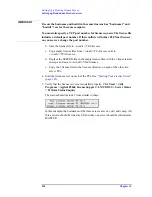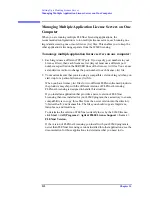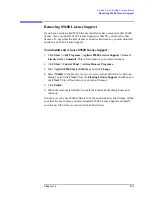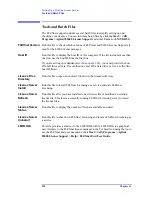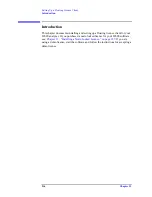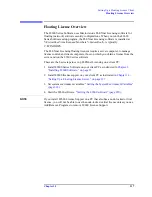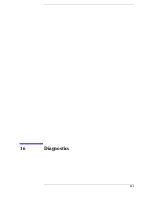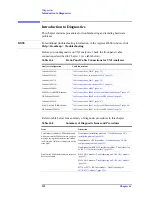208
Chapter 14
Setting Up a Floating License Server
Starting Your License Server
required) for the server PC.
To find the computer name, click
Start > (All) Programs > Agilent 89600
License Support > LMTOOLS > System Settings.
The computer name is
listed in the Computer/Hostname box.
Clients must add an environment variable called
AGILEVSA2_LICENSE_FILE
. The value for the variable is the computer
name and, optionally, the port number in this form:
@mike
(if the computer name is
mike
and no port number is required).
2110@mike
(if the computer name is
mike
and a port number of 2110 is
required).
You need to specify a port only if it is specified on the SERVER line of the
license file or files and it is not in the range of 27000 to 27009. The following
table shows the possible formats for the variable value.
NOTE
You must install the 89600 Series Software on each client PC. Rather than
installing the software from individual CDs, you can copy the CD to a shared
drive. Then clients can run autoplay.exe from the shared drive to install the
software on their PCs.
Single server - no port number
assigned
@mike
Single server - port number assigned
2100@mike
Redundant server - no port number
assigned
@mike;@mike2;@mike3
Redundant server - port number
assigned
2100@mike2110;@mike2;2120@mike3
Summary of Contents for 89604
Page 2: ...Agilent Technologies Agilent 89600 Series Installation and VXI Service Guide ...
Page 14: ...13 1 Installation Overview ...
Page 23: ...22 Chapter1 Installation Overview 89600 Series Analyzer Installation and Setup ...
Page 24: ...23 2 Installing 89600 Software ...
Page 32: ...31 3 Setting Up VXI Hardware ...
Page 77: ...76 Chapter3 Setting Up VXI Hardware Connecting EMC grounding cable ...
Page 78: ...77 4 Installing IEEE 1394 Interfaces in Computers ...
Page 86: ...85 5 Installing GPIB LA1 and USB Interface Cards ...
Page 93: ...92 Chapter5 Installing GPIB LAN and USB Interface Cards Configuring a LA1 to GPIB gateway ...
Page 94: ...93 6 Configuring IO Interfaces ...
Page 112: ...111 7 Configuring Infiniium Windows XP Scopes ...
Page 126: ...125 8 Installing 89601 Software in Agilent Infiniium XP Scopes ...
Page 132: ...131 9 Installing Agilent 89600 Software in Agilent X Series Signal Analyzers ...
Page 138: ...137 10 Linking Logic Analyzers to the Agilent 89600 VSA ...
Page 152: ...Chapter 10 151 Linking Logic Analyzers to the Agilent 89600 VSA Logic Analyzer Link Examples ...
Page 156: ...Chapter 10 155 Linking Logic Analyzers to the Agilent 89600 VSA Logic Analyzer Link Examples ...
Page 161: ...160 Chapter10 Linking Logic Analyzers to the Agilent 89600 VSA Logic Analyzer Link Examples ...
Page 162: ...161 11 Linking a Synthetic Instrument SI Spectrum Analyzer to the Agilent 89600 VSA ...
Page 170: ...169 12 Connecting Acqiris Waveform Digitizers to the Agilent 89600 VSA ...
Page 188: ...187 13 Installing a 1ode Locked License ...
Page 198: ...197 14 Setting Up a Floating License Server ...
Page 216: ...215 15 Setting Up a Floating License Client ...
Page 222: ...221 16 Diagnostics ...
Page 254: ...253 17 Circuit Descriptions ...
Page 277: ...276 Chapter18 Replacing VXI Hardware Storing VXI modules ...
Page 281: ...280 Index Index ...
Page 282: ...281 ...