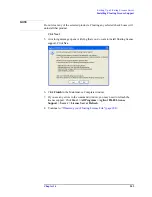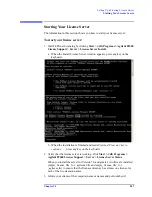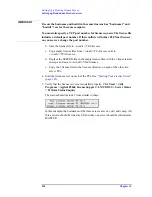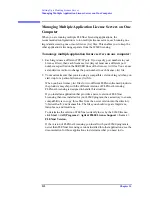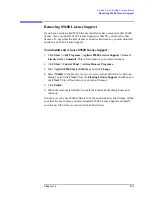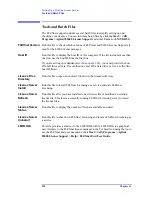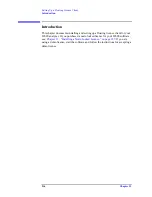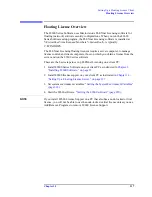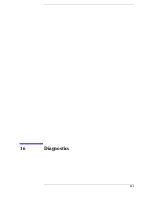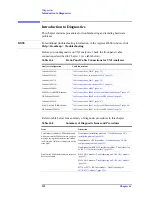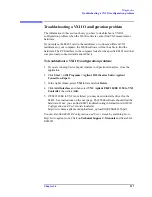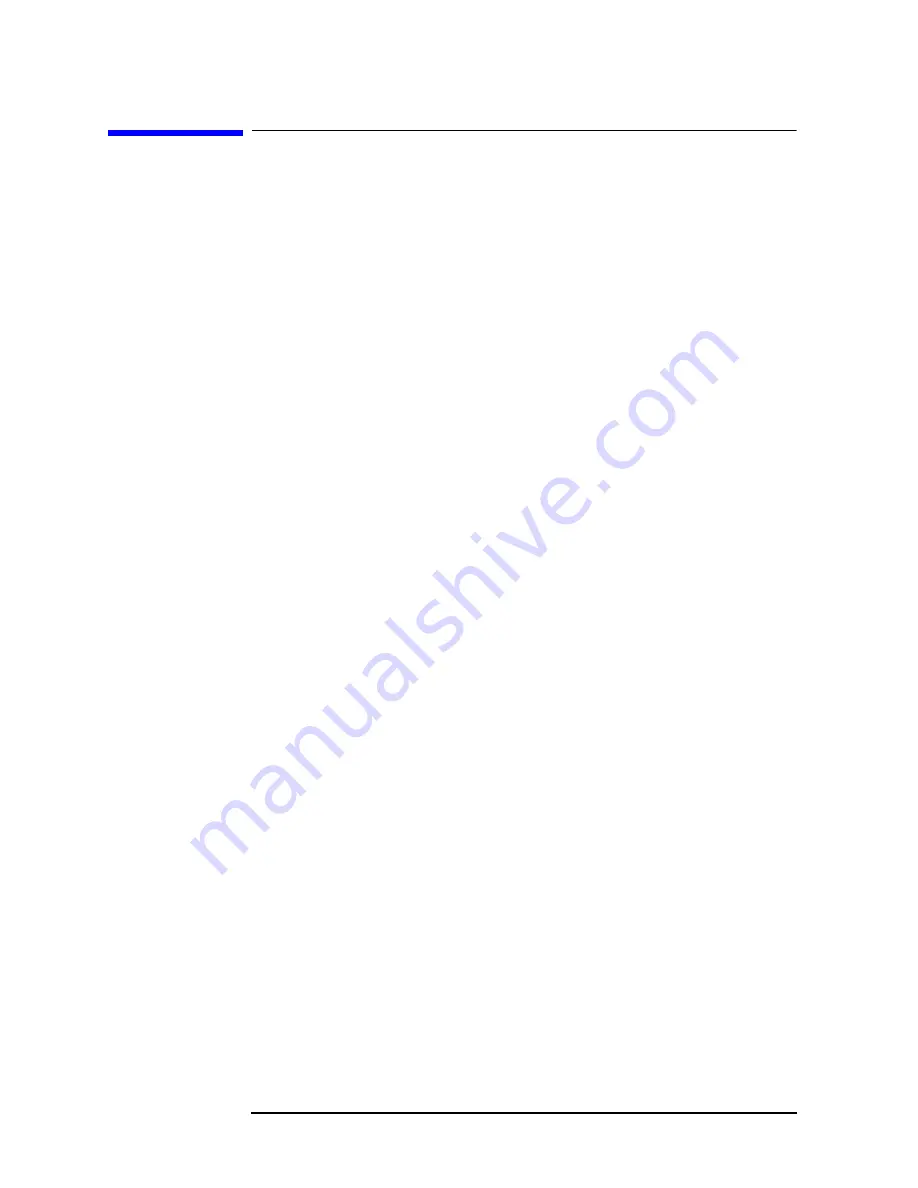
212
Chapter 14
Setting Up a Floating License Server
Managing Multiple Application License Servers on One Computer
Managing Multiple Application License Servers on One
Computer
When you are running multiple FLEXnet Licensing applications, the
recommended configuration is to run multiple license servers, each running one
lmgrd
and accessing one or more license (.lic) files. This enables you to keep the
other application’s licensing separate from the 89600 licensing.
To manage multiple application license servers on one computer:
1. Each
lmgrd
uses a different TCP/IP port. If you specify port numbers in your
License File(s), then each license server (
lmgrd
) must use a different port
number as specified on the SERVER lines of the license (.lic) files. You can use
a standard text editor to change the port number in each license (.lic) file.
2. You must make sure that you are using a compatible version of
lmgrd
when you
start it up for a particular license (.lic) file.
When you have license (.lic) files for two different FLEXnet-licensed products,
the products may ship with the different versions of FLEXnet Licensing.
FLEXnet Licensing is designed to handle this situation.
If you install an application that provides a newer version of FLEXnet
Licensing than was installed for your 89600 program, the easiest way to ensure
compatibility is to copy three files from the newer version into the directory
%SystemRoot%
\vsa\licenses\bin. The files you should copy are lmgrd.exe,
lmtools.exe, and lmutil.exe.
To determine the version of FLEXnet currently in use by the 89600 license,
click
Start > (All) Programs > Agilent 89600 License Support > Server >
FLEXnet Version.
If the version of FLEXnet Licensing you install with your 89600 program is
newer than FLEXnet Licensing versions installed for other applications, see the
documentation for those applications to determine what you need to do.
Summary of Contents for 89604
Page 2: ...Agilent Technologies Agilent 89600 Series Installation and VXI Service Guide ...
Page 14: ...13 1 Installation Overview ...
Page 23: ...22 Chapter1 Installation Overview 89600 Series Analyzer Installation and Setup ...
Page 24: ...23 2 Installing 89600 Software ...
Page 32: ...31 3 Setting Up VXI Hardware ...
Page 77: ...76 Chapter3 Setting Up VXI Hardware Connecting EMC grounding cable ...
Page 78: ...77 4 Installing IEEE 1394 Interfaces in Computers ...
Page 86: ...85 5 Installing GPIB LA1 and USB Interface Cards ...
Page 93: ...92 Chapter5 Installing GPIB LAN and USB Interface Cards Configuring a LA1 to GPIB gateway ...
Page 94: ...93 6 Configuring IO Interfaces ...
Page 112: ...111 7 Configuring Infiniium Windows XP Scopes ...
Page 126: ...125 8 Installing 89601 Software in Agilent Infiniium XP Scopes ...
Page 132: ...131 9 Installing Agilent 89600 Software in Agilent X Series Signal Analyzers ...
Page 138: ...137 10 Linking Logic Analyzers to the Agilent 89600 VSA ...
Page 152: ...Chapter 10 151 Linking Logic Analyzers to the Agilent 89600 VSA Logic Analyzer Link Examples ...
Page 156: ...Chapter 10 155 Linking Logic Analyzers to the Agilent 89600 VSA Logic Analyzer Link Examples ...
Page 161: ...160 Chapter10 Linking Logic Analyzers to the Agilent 89600 VSA Logic Analyzer Link Examples ...
Page 162: ...161 11 Linking a Synthetic Instrument SI Spectrum Analyzer to the Agilent 89600 VSA ...
Page 170: ...169 12 Connecting Acqiris Waveform Digitizers to the Agilent 89600 VSA ...
Page 188: ...187 13 Installing a 1ode Locked License ...
Page 198: ...197 14 Setting Up a Floating License Server ...
Page 216: ...215 15 Setting Up a Floating License Client ...
Page 222: ...221 16 Diagnostics ...
Page 254: ...253 17 Circuit Descriptions ...
Page 277: ...276 Chapter18 Replacing VXI Hardware Storing VXI modules ...
Page 281: ...280 Index Index ...
Page 282: ...281 ...