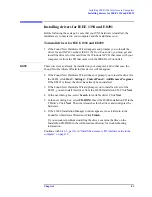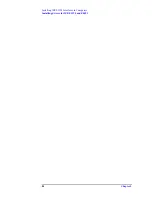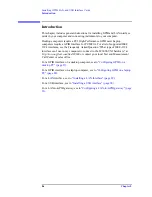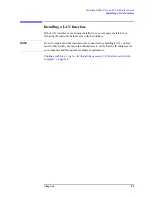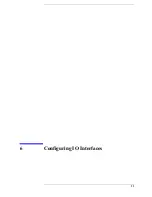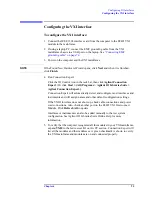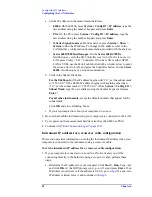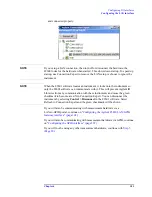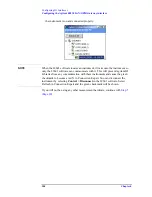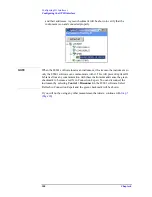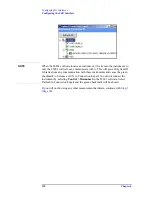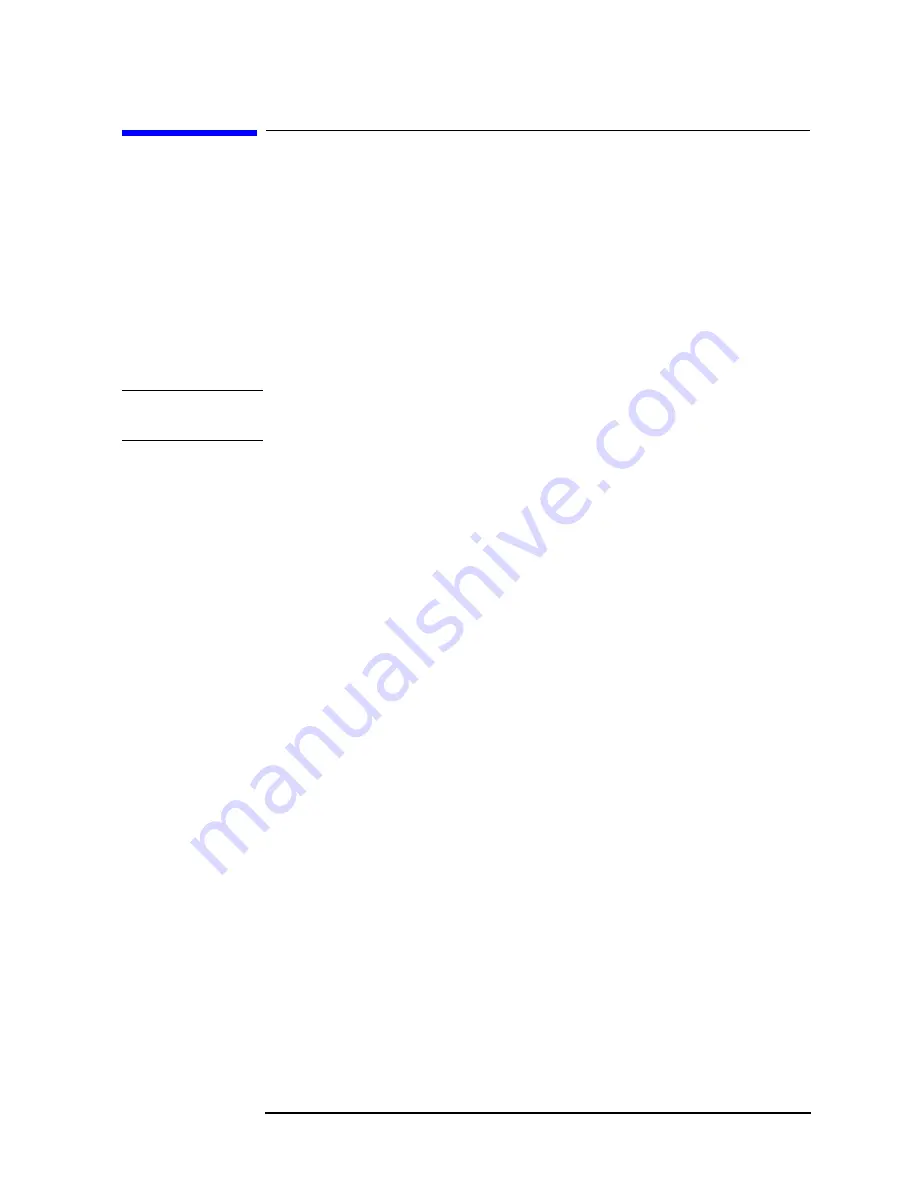
Chapter 6
95
Configuring IO Interfaces
Configuring the VXI interface
Configuring the VXI interface
To configure the VXI interface:
1. Connect the IEEE 1394 interface card from the computer to the E8491 VXI
module in the mainframe.
2. If using a laptop PC, connect the EMC grounding cable from the VXI
mainframe chassis to a USB port on the laptop. See
.
3. Power on the computer and the VXI mainframe.
NOTE
If the Found New Hardware Wizard opens, click
1
ext
and when it is finished,
click
Finish
.
4. Run Connection Expert:
Click the IO Control icon in the task bar, then click
Agilent Connection
Expert
. (Or click
Start > (All) Programs > Agilent IO Libraries Suite >
Agilent Connection Expert.)
Connection Expert will automatically detect and configure most interfaces and
instruments and will assign names and other default configuration settings.
If the VXIO interface does not show up, check cable connections and power
cord connections. Also, check another port on the E8491 VXI Interconnect
Module. Click
Refresh All
to update.
Interfaces or instruments can also be added manually to the test system
configuration. See Agilent IO Libraries Suite Online Help for more
information.
5. To verify that the computer recognized all the modules in your VXI mainframe,
expand
VXI0
in the
Instrument I/O on this PC
section. Connection Expert will
list all the modules and their addresses. A green checkmark is shown to verify
the VXI mainframe and modules are on and connected properly.
Summary of Contents for 89604
Page 2: ...Agilent Technologies Agilent 89600 Series Installation and VXI Service Guide ...
Page 14: ...13 1 Installation Overview ...
Page 23: ...22 Chapter1 Installation Overview 89600 Series Analyzer Installation and Setup ...
Page 24: ...23 2 Installing 89600 Software ...
Page 32: ...31 3 Setting Up VXI Hardware ...
Page 77: ...76 Chapter3 Setting Up VXI Hardware Connecting EMC grounding cable ...
Page 78: ...77 4 Installing IEEE 1394 Interfaces in Computers ...
Page 86: ...85 5 Installing GPIB LA1 and USB Interface Cards ...
Page 93: ...92 Chapter5 Installing GPIB LAN and USB Interface Cards Configuring a LA1 to GPIB gateway ...
Page 94: ...93 6 Configuring IO Interfaces ...
Page 112: ...111 7 Configuring Infiniium Windows XP Scopes ...
Page 126: ...125 8 Installing 89601 Software in Agilent Infiniium XP Scopes ...
Page 132: ...131 9 Installing Agilent 89600 Software in Agilent X Series Signal Analyzers ...
Page 138: ...137 10 Linking Logic Analyzers to the Agilent 89600 VSA ...
Page 152: ...Chapter 10 151 Linking Logic Analyzers to the Agilent 89600 VSA Logic Analyzer Link Examples ...
Page 156: ...Chapter 10 155 Linking Logic Analyzers to the Agilent 89600 VSA Logic Analyzer Link Examples ...
Page 161: ...160 Chapter10 Linking Logic Analyzers to the Agilent 89600 VSA Logic Analyzer Link Examples ...
Page 162: ...161 11 Linking a Synthetic Instrument SI Spectrum Analyzer to the Agilent 89600 VSA ...
Page 170: ...169 12 Connecting Acqiris Waveform Digitizers to the Agilent 89600 VSA ...
Page 188: ...187 13 Installing a 1ode Locked License ...
Page 198: ...197 14 Setting Up a Floating License Server ...
Page 216: ...215 15 Setting Up a Floating License Client ...
Page 222: ...221 16 Diagnostics ...
Page 254: ...253 17 Circuit Descriptions ...
Page 277: ...276 Chapter18 Replacing VXI Hardware Storing VXI modules ...
Page 281: ...280 Index Index ...
Page 282: ...281 ...